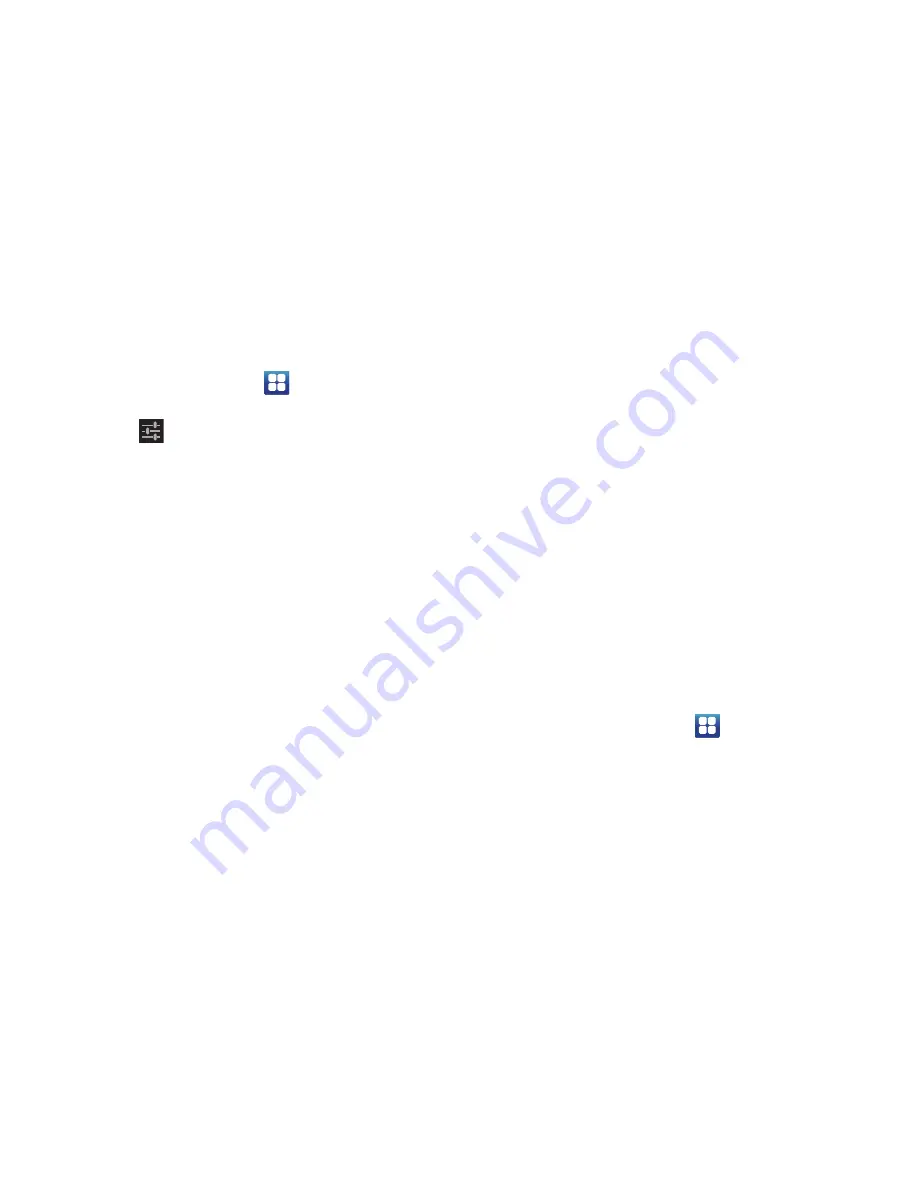
Changing Your Settings 125
Swype Settings
To configure Swype settings:
1.
From the Home screen, tap
➔
Settings
➔
Language and input
.
2.
Tap the
icon next to
Swype
.
3.
Tap one of the following Swype settings:
• Select Input Method
: allows you to switch between different
keyboard types.
• How to Swype
: provides tips on how to learn to use Swype.
• Personal dictionary
: Allows you to setup and manage your
own dictionary.
• Preferences
: Allows you to view and modify the following
Swype options:
–
Audio feedback
: When enabled, plays sounds as you enter
text.
–
Vibrate on keypress
: check this field to have the phone
vibrate each time you touch a key on the keyboard.
–
Show tips
: When enabled, the device displays helpful tips.
–
Auto-spacing
: When enabled, inserts spaces automatically
when you pause entering text.
–
Auto-capitalization
: When enabled, automatically capitalizes
the first letter of the first word in a sentence.
–
Show complete trace
: When enabled, briefly display the
Swype trace.
–
Word suggestion
: When enabled, suggests possible matching
words as you enter text.
–
Speed vs. accuracy
: Send the sensitivity of Swype text
recognition.
–
Reset Swype’s dictionary
: Deletes all of the words you have
added and loads the default dictionary.
–
Version
: View the current Swype software version.
• Language Options
: Allows you to set the language that you will
be using.
Speech Settings
This menu allows you to set the speech settings for Voice
search.
1.
From the Home screen, tap
➔
Settings
➔
Language and input
.
2.
Tap
Voice Search
to configure:
• Language
: Choose a language for your voice input.
















































