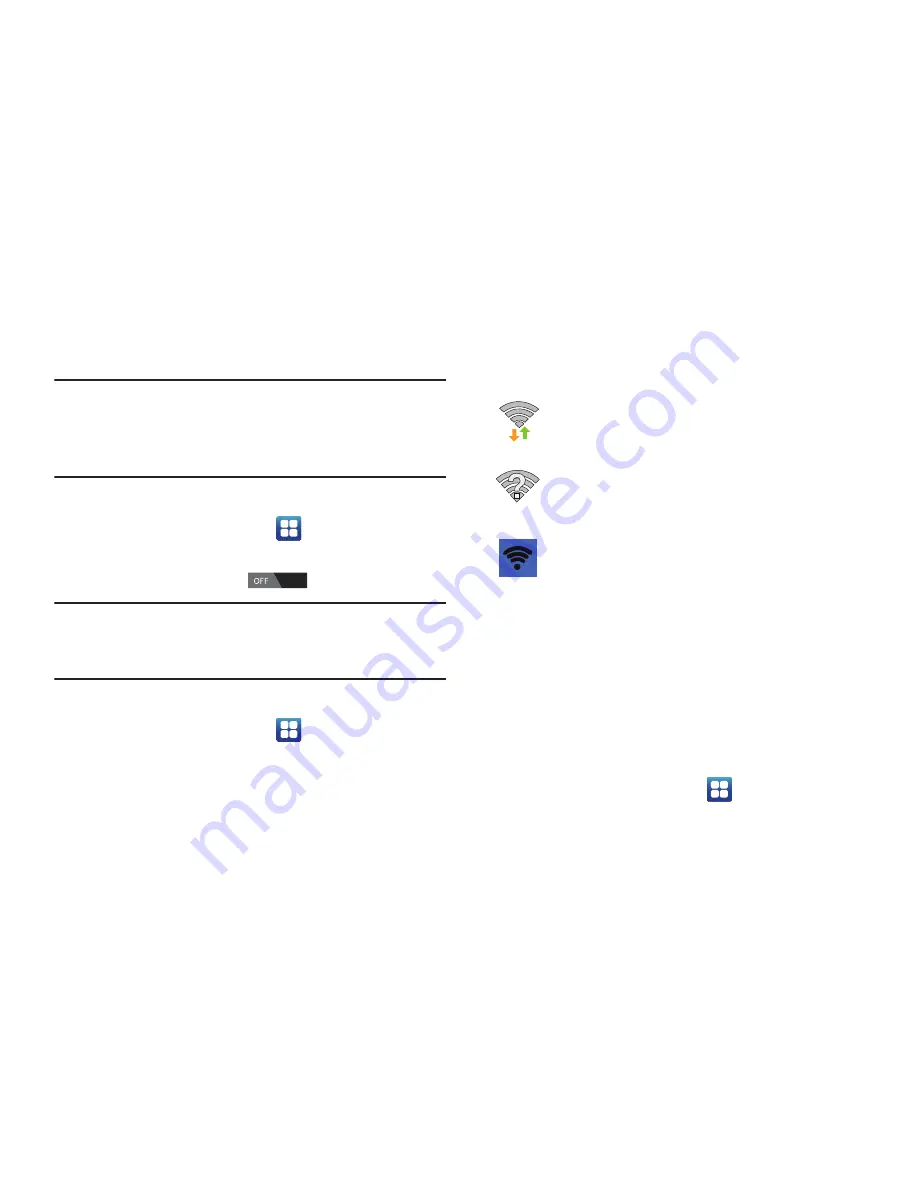
142
5.
Tap
Save
to store the new information and connect to
your target WAP.
Note:
The next time your device connects to a previously
accessed or secured wireless network, you are not
prompted to enter the WAP key again, unless you reset
your device back to its factory default settings.
Turning Wi-Fi Off
1.
From the Home screen, tap
➔
Settings
.
2.
Tap the ON/OFF slider, located to the right of the Wi-Fi
field, to turn Wi-Fi OFF
.
Note:
Use of wireless data connections such as Wi-Fi and
Bluetooth can cause an added drain to your battery and
reduce your use times.
Manually Scan for a Wi-Fi Network
1.
From the Home screen, tap
➔
Settings
➔
Wi-Fi
.
2.
Tap
Scan
.
All available Wi-Fi networks are displayed.
Wi-Fi Status Indicators
The following icons show your Wi-Fi connection status at a
glance:
Displays when Wi-Fi is connected, active, and
communicating with a Wireless Access Point
(WAP).
Displays when Wi-Fi is active but there is a
communication issue with the target Wireless
Access Point (WAP).
Displays when connected to another device using
Wi-Fi Direct. For more information, refer to
“Wi-Fi
Direct”
on page 143.
Wi-Fi Advanced Settings
The Wi-Fi settings - Advanced menu allows you to set
up many of your device’s Wi-Fi service, including:
•
Setting your Wi-Fi sleep policy
•
Viewing your device’s MAC Address
•
Configuring use of either a DHCP or Static IP
To access the Bluetooth Settings menu:
1.
From the Home screen, tap
➔
Settings
➔
Wi-Fi
.
2.
Tap
Advanced
.






























