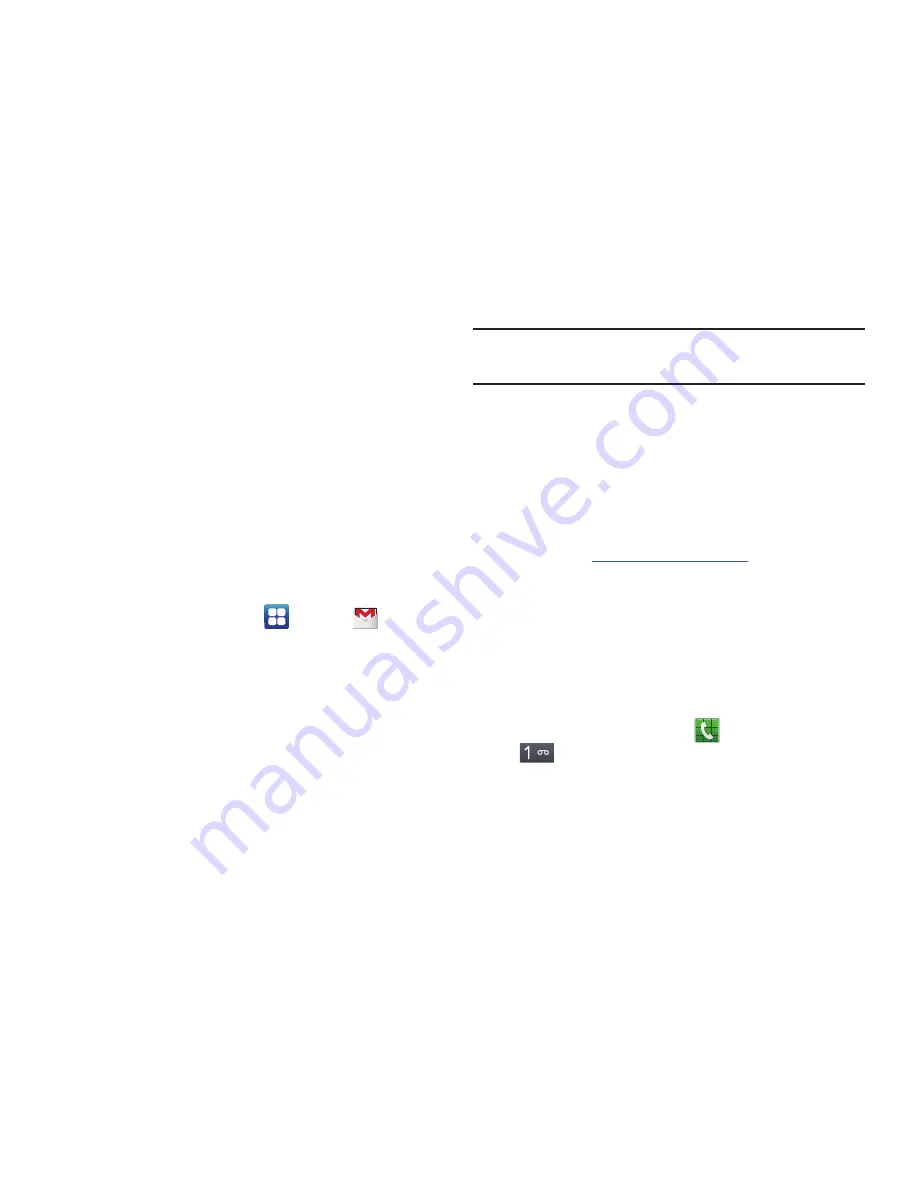
Getting Started 13
8.
Enter the required information and tap
Sign up
.
9.
At the Welcome screen, tap
Next
.
10.
Follow the on-screen instructions to verify your email
address and activate your account.
Creating a New Google Account
In order to utilize your device to the fullest extent, you will
need to create a Google™ Account when you first use your
device. With a Google Account, Google applications will
always be in sync between your phone and computer.
If you did not create a new account during the setup
procedure when you first turned your phone on, follow these
steps:
1.
From the Home screen, tap
➔
Gmail
.
The
Add a Google Account
screen displays.
2.
Tap
New
to create a new Google account.
– or –
If you already have a Google account, tap
Existing
to
sign in and add the account to your phone.
3.
Follow the on-screen instructions to add a Google
Account.
Note:
Once you have created a Google account, you only need
to sign in.
Resetting your Google Account
Password
A Google account password is required for Google
applications. If you misplace or forget your Google Account
password, follow these instructions to reset it:
1.
From your computer, use an Internet browser to
navigate to
http://google.com/accounts
.
2.
Once the URL loads, click on the
Can’t access your
account?
link.
3.
Enter your Email address and click
Submit
.
4.
Follow the on-screen instructions to reset your
password.
Setting Up Your Voice Mail
1.
From the Home screen, tap
, then touch and hold
.
You may be prompted to enter a password.






























