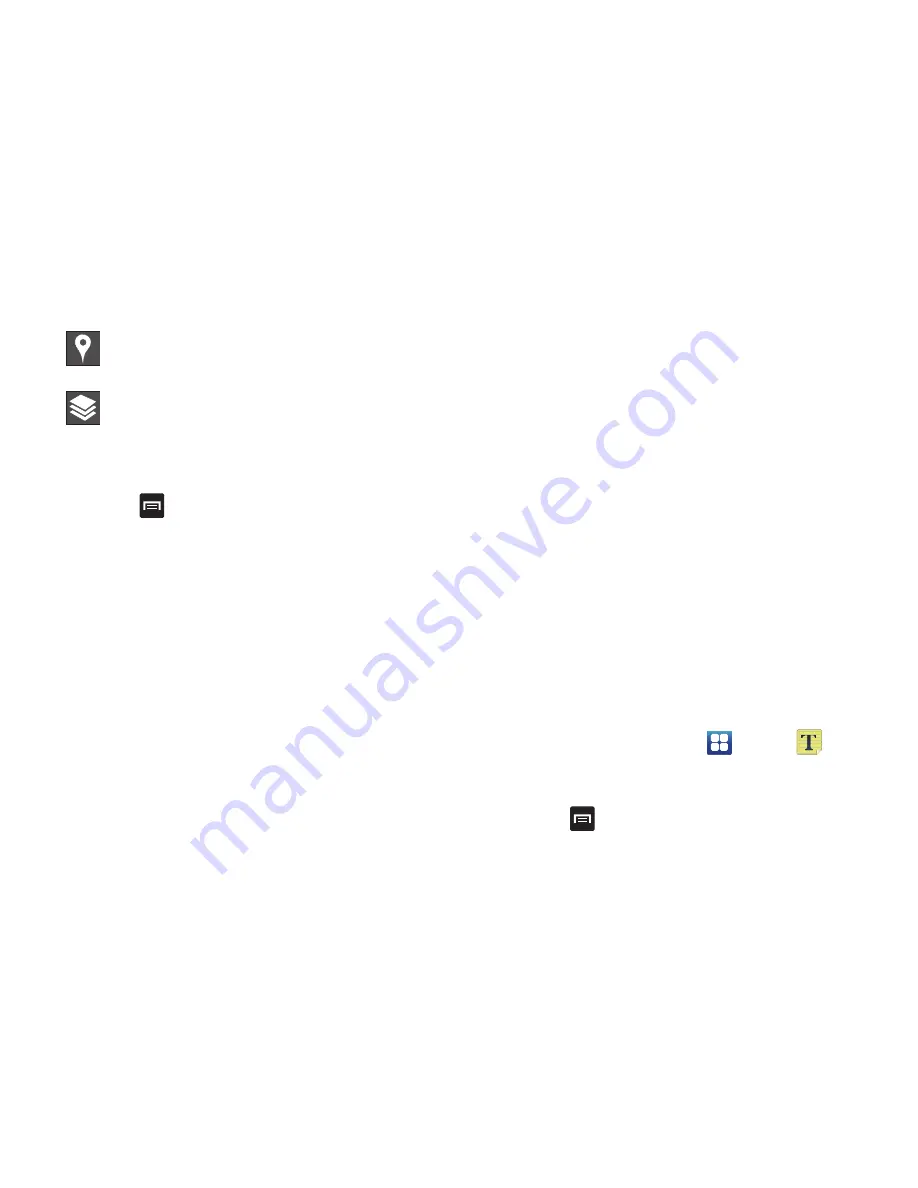
162
3.
Press
to display the following options:
• Clear Map
: allows you to remove all markings and layers from
the map.
• Settings
: displays the Google Mobile Help web page where you
can receive help on Google Maps.
–
Display
: allows you to display the Zoom Buttons and Scale Bar
on the screen.
–
Cache
: allows you to set options to pre-fetch map tiles when
not using WiFi and to clear the cache that holds the map tiles.
–
Sign In
: sign in to your Google account.
–
Labs
: this is a testing ground for experimental features that
aren’t ready for primetime. They may change, break or
disappear at any time. Click on a Lab to enable or disable it.
–
What’s New
: allows you to see the latest changes in Play Store
and update your app.
–
About
: displays general information about Google maps such
as Version, Platform, Locale, Total data sent, Total data received,
Free memory, etc.
–
Feedback
: allows you to send feedback to Google.
–
Terms, Privacy & Notices
: displays the Terms and Conditions,
Privacy Policy, o r Legal Notices information. Select the desired
information from the pop-up menu.
Media Hub
Samsung Media Hub is your one stop for the hottest movie
and TV content. You can rent or purchase your favorite
content and watch from the convenience of anywhere. For
more information, refer to
“Media Hub”
on page 68.
Memo
This feature allows you to create a memo and send it via
Bluetooth, Email, or Messaging.
1.
From the Home screen, tap
➔
Memo
.
2.
To create a new memo, tap
Create memo
.
– or –
Press
➔
Create
.
Places
: find Restaurants, Cafes, Bars, Attractions,
and other businesses.
Layers
: additional items that you can have
displayed on your map. They include Traffic,
Satellite, Terrain, Transit Lines, Latitude, My
Maps, Bicycling, and Wikipedia.
















































