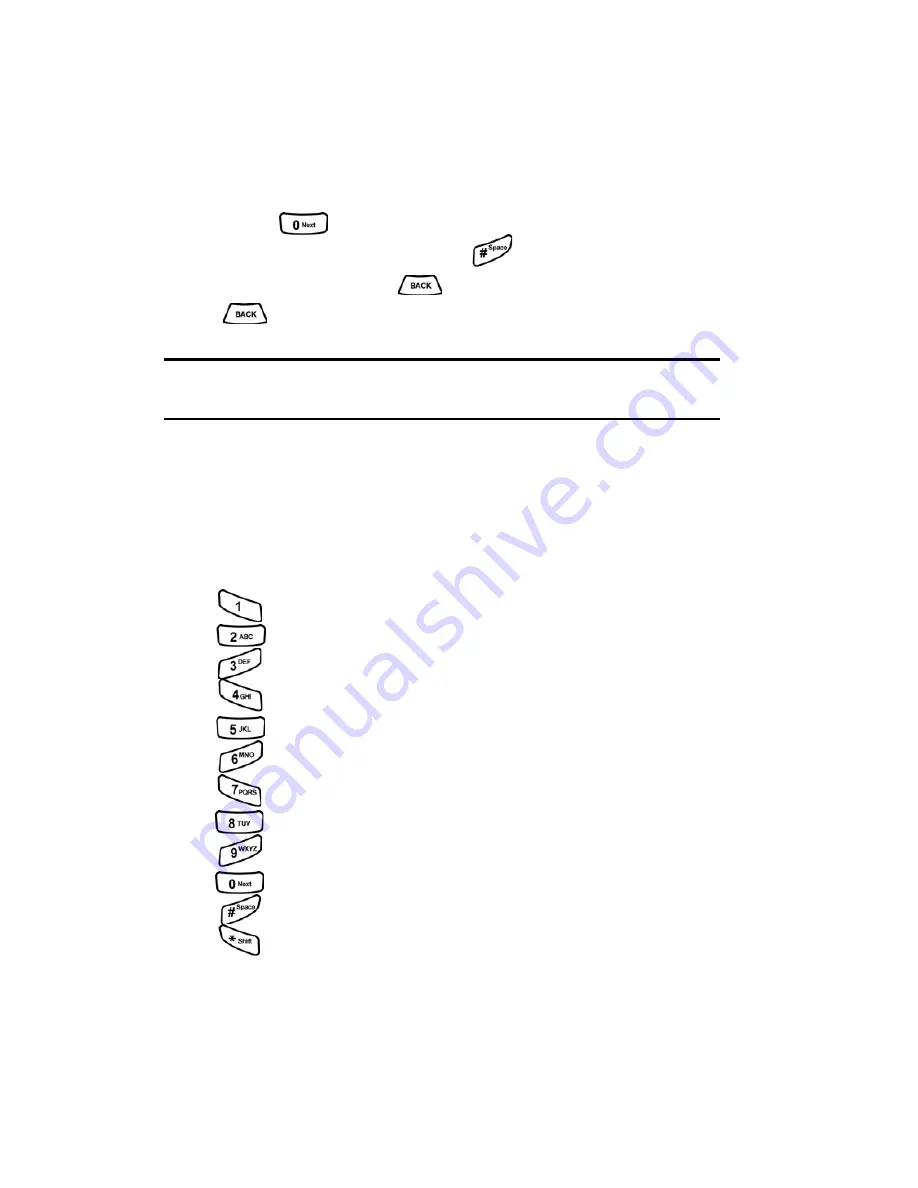
Section 2: Understanding Your Phone
2G: Using the Internal Phone Book
61
Entering Characters Using T9 Text Input
To enter characters using T9 Text Input, select the
T9 (English)
mode.
T9 Text Input analyzes the letters you enter using an intuitive word
database and creates a suitable word. (The word may change as you
type.) If the desired word does not display after you have entered all the
letters, press
to cycle through additional word selections. To
accept a word and insert a space, press
.
If you make a mistake, press
to erase a single character. Press and
hold
to delete an entire entry.
Note:
For more information about T9 Text Input, visit their Web site at
http://www.T9.com.
Entering Characters by Tapping the Keypad
To enter characters by tapping the keypad, select the
Alpha
mode. Press
the corresponding key until the desired character is displayed. By default,
the first letter of a word is capitalized and following letters are lowercase.
Characters scroll in the following order:
䊳
. , - ? ! ’ @ : / 1
䊳
A B C 2
䊳
D E F 3
䊳
G H I 4
䊳
J K L 5
䊳
M N O 6
䊳
P Q R S 7
䊳
T U V 8
䊳
W X Y Z 9
䊳
0
䊳
Space
䊳
Shift
After a character is entered, the cursor automatically advances to the next
space after a few seconds or when you enter a character not on the same
key.
Summary of Contents for A500 - SPH Cell Phone
Page 1: ...LMA500_080602_F1 Online User s Guide Dual Band Tri Mode PCS Phone Model SPH A500 ...
Page 9: ...Section 1 Getting Started 8 Section 1 Getting Started ...
Page 14: ...Section 2 Understanding Your Phone 13 Section 2 Understanding Your Phone ...
Page 16: ...Section 2 Understanding Your Phone 2A Your PCS Phone The Basics 15 Front View of Phone ...
Page 83: ...Section 3 Using PCS Service Features 82 Section 3 Using PCS Service Features ...
















































