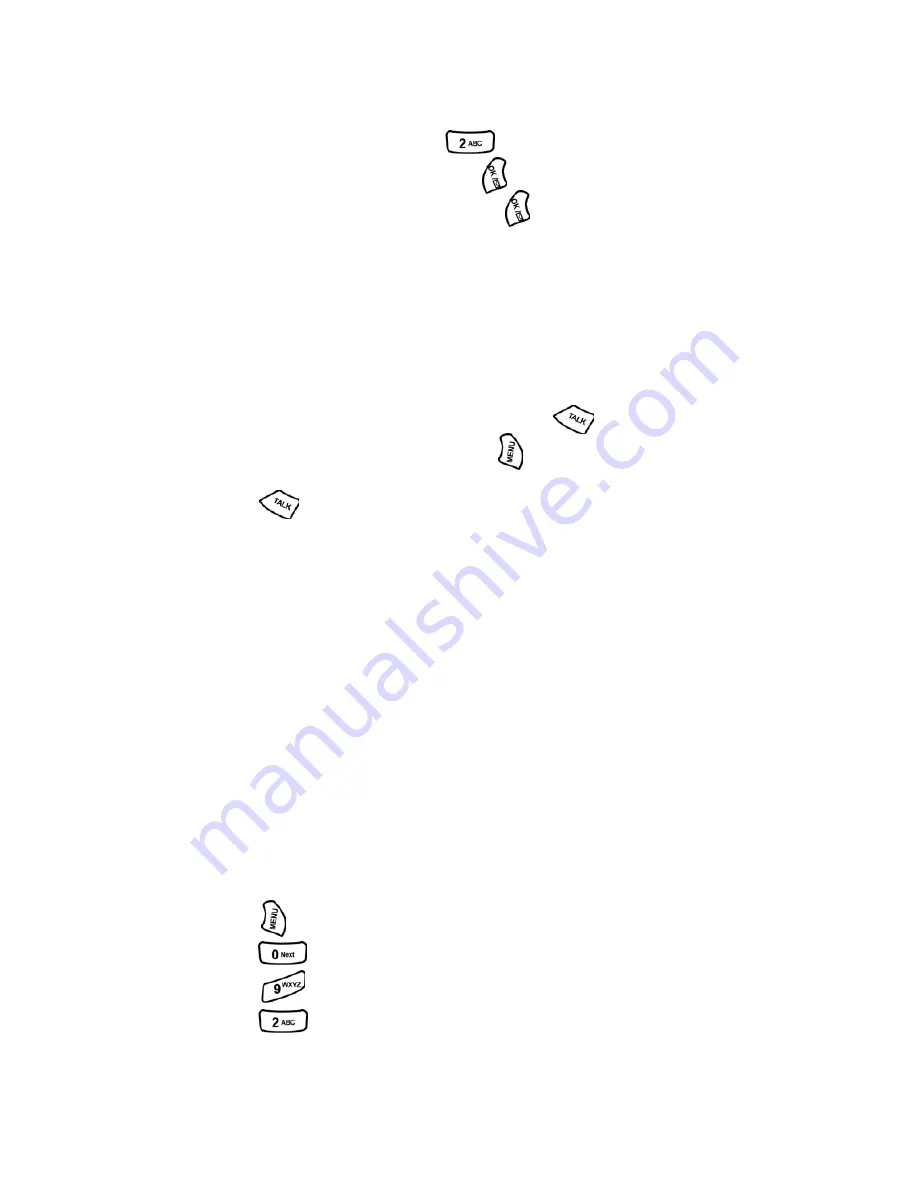
Section 2: Understanding Your Phone
2C: Setting Your Phone’s Security
38
Changing the Lock Code
To change your lock code:
1.
From the Security menu, press
for
Change Lock
.
2.
Enter your new lock code and press
.
3.
Re-enter your new lock code and press
.
Calling in Lock Mode
You can place calls to 911 and to your special numbers when in
lock mode.
To place an outgoing call in lock mode:
䊳
To call an emergency number, special number or PCS Customer
Solutions, enter the phone number and press
.
䊳
To place normal outgoing calls, press
to display the lock code
screen. Enter your lock code. Enter the desired phone number and
press .
Restricting Calls
You can restrict which phone numbers you can receive calls from or dial.
(The Restrict Calls setting does not apply to 911 or PCS Customer
Solutions.) You can select between the following options:
䊳
Allow All - Allows all calls to be made without any restrictions.
(Default Setting).
䊳
PBook Only - Allows you to call only the entries saved in the phone
book. You can receive incoming calls from anyone.
䊳
Special# Only - Allows you to call only the three numbers stored in
the Special# section in the Security menu. You can receive incoming
calls from anyone.
To restrict calls:
1.
Press
for
Main Menu
.
2.
Press
for
Settings
.
3.
Press
for
Others
.
4.
Press
for
Restriction
and enter the lock code using the
keypad.
Summary of Contents for A500 - SPH Cell Phone
Page 1: ...LMA500_080602_F1 Online User s Guide Dual Band Tri Mode PCS Phone Model SPH A500 ...
Page 9: ...Section 1 Getting Started 8 Section 1 Getting Started ...
Page 14: ...Section 2 Understanding Your Phone 13 Section 2 Understanding Your Phone ...
Page 16: ...Section 2 Understanding Your Phone 2A Your PCS Phone The Basics 15 Front View of Phone ...
Page 83: ...Section 3 Using PCS Service Features 82 Section 3 Using PCS Service Features ...
















































