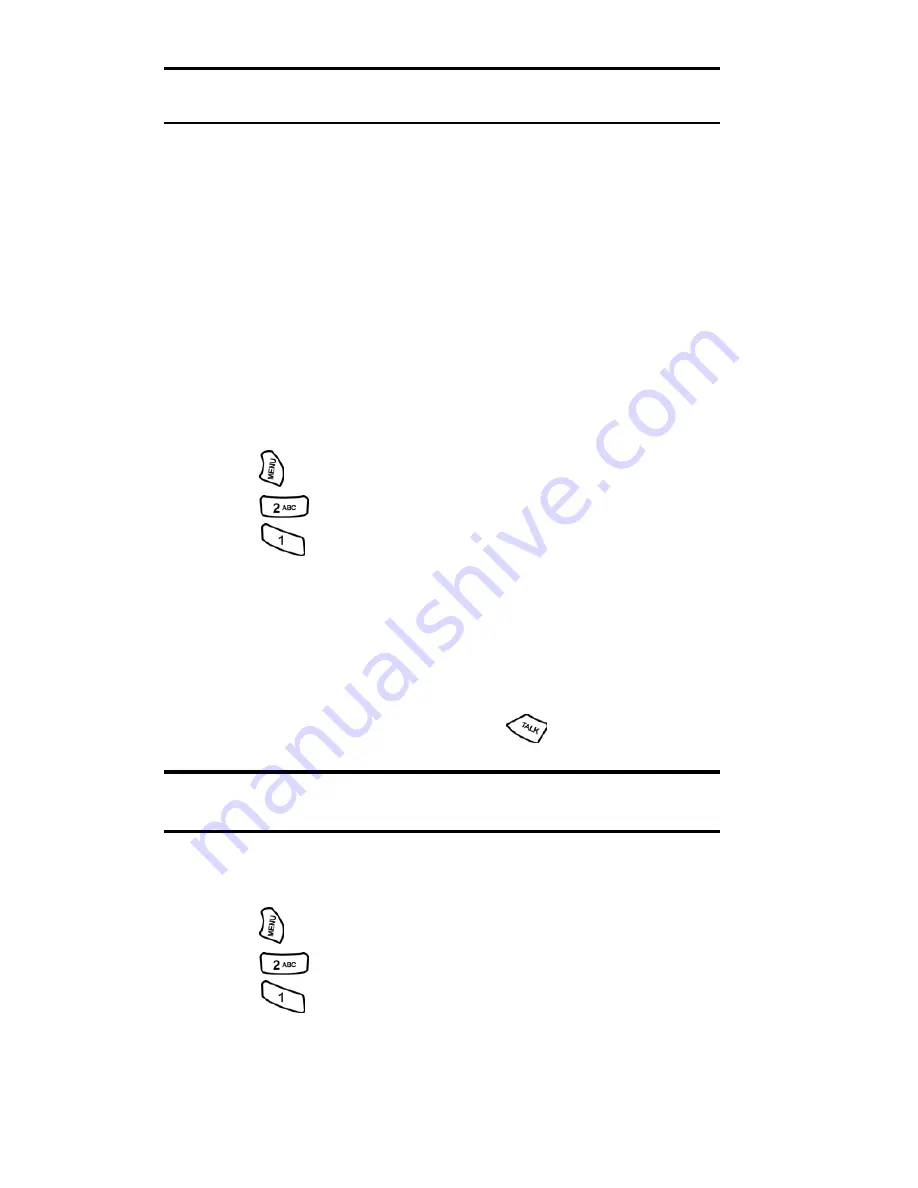
Section 2: Understanding Your Phone
2G: Using the Internal Phone Book
63
* -
This step is not necessary on the very first entry saved into the phone.
Skip to the next step if you are entering the first entry in the phone book.
After you have saved the number, the new Internal Phone Book entry is
displayed.
Finding Internal Phone Book Entries
There are several ways to display your Internal Phone Book entries.
Follow the steps outlined in the sections below to display entries from the
Internal Phone Book menu.
Finding Names
You can review all the entries stored in your Internal Phone Book or find
an entry quickly by following these simple steps:
1.
Press
for
Main Menu
.
2.
Press
for
Phone Book
.
3.
Press
for
Find
.
4.
Press the navigation key left or right to search by Name, Entry, or
Group.
5.
Once the desired option is highlighted, press the navigation key
down.
6.
Enter the first few letters or entry # to locate the desired entry.
7.
Scroll to highlight the name and press
to make the call.
Shortcut:
From the main menu, press the navigation key down to display
the Find Name feature.
Finding Speed Dial Numbers
To find phone numbers you have stored in speed dial locations:
1.
Press
for
Main Menu
.
2.
Press
for
Phone Book
.
3.
Press
for
Find
.
4.
Press the navigation key to the right until
By Entry
is highlighted.
5.
Enter the entry or speed dial location number.
Summary of Contents for A500 - SPH Cell Phone
Page 1: ...LMA500_080602_F1 Online User s Guide Dual Band Tri Mode PCS Phone Model SPH A500 ...
Page 9: ...Section 1 Getting Started 8 Section 1 Getting Started ...
Page 14: ...Section 2 Understanding Your Phone 13 Section 2 Understanding Your Phone ...
Page 16: ...Section 2 Understanding Your Phone 2A Your PCS Phone The Basics 15 Front View of Phone ...
Page 83: ...Section 3 Using PCS Service Features 82 Section 3 Using PCS Service Features ...






























