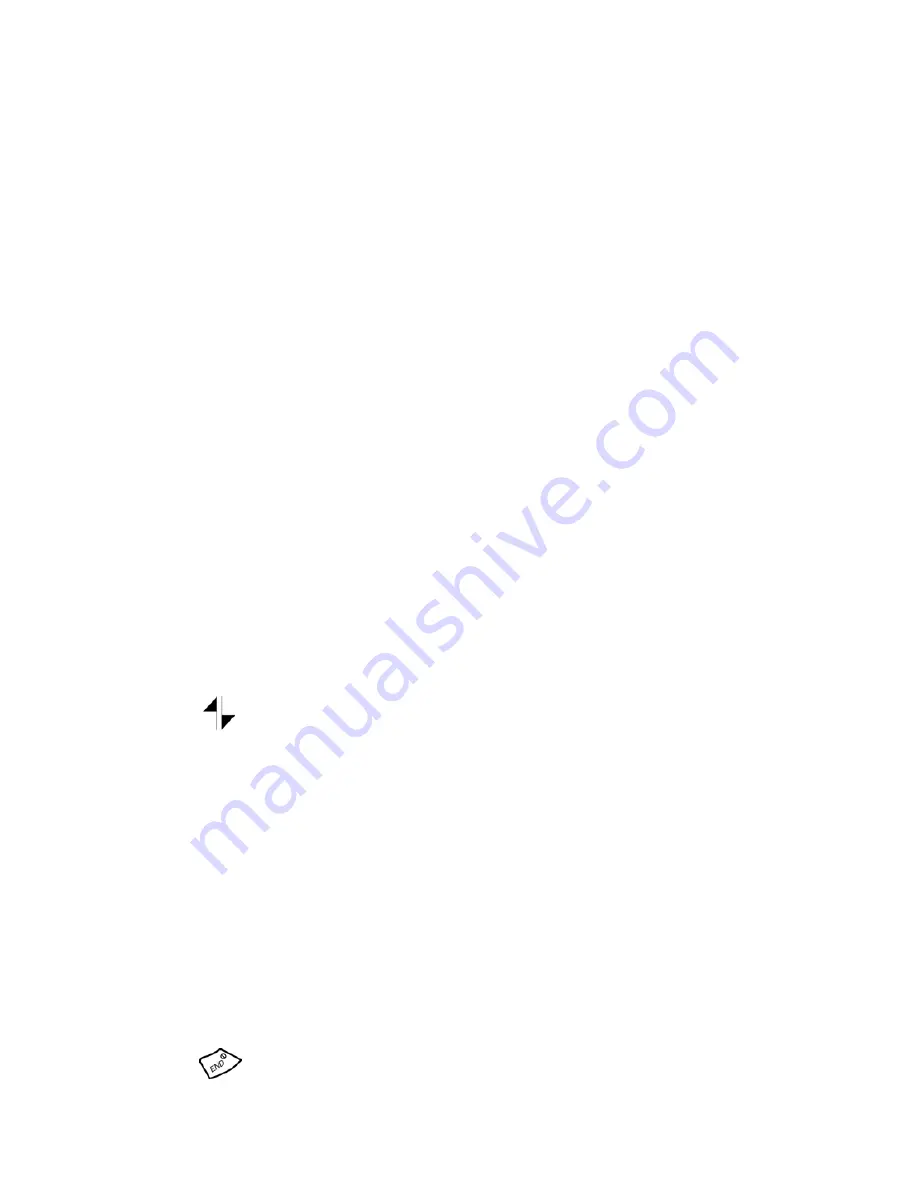
Section 3: Using PCS Service Features
3B: PCS Vision 112
PCS Vision FAQs
How will I know when my phone is ready for PCS Vision Service?
Your user name (for example, [email protected]) will display
on your phone's display screen.
How do I sign-in for the first time?
You are automatically signed in to PCS Vision Services when you turn on
your phone.
How do I know when my phone is connected to PCS Vision Services?
Your phone automatically connects when PCS Vision Service is used or
an incoming message arrives. Your phone will also display the icon.
(Connecting takes about 10-12 seconds.)
Can I make calls and use PCS Vision Services at the same time?
You cannot use voice and data services simultaneously. If you receive a
call while the data service is active, the call will be forwarded into
voicemail. You can place an outgoing call at any time, but it will
interrupt any in-progress data session.
When is my data connection active?
Your connection is active when data is being transferred. Outgoing calls
are allowed, but incoming calls go directly to voicemail. When active, the
[
] indicator flashes on your phone’s display screen.
When is my data connection dormant?
If no data is received for 10 seconds, the connection goes dormant. When
the connection is dormant, voice calls are allowed. (The connection can
go active again quickly.) If no data is received for a long time, the
connection will terminate.
Can I sign out of data services?
You can sign out without turning off your phone, however you will not be
able to browse the Web or use other PCS Vision Services. While signed out,
you can still place or receive phone calls, check voicemail, and use other
voice services. You may sign in again at any time. To sign out, press
[
]
in your phone’s menu.
Summary of Contents for A500 - SPH Cell Phone
Page 1: ...LMA500_080602_F1 Online User s Guide Dual Band Tri Mode PCS Phone Model SPH A500 ...
Page 9: ...Section 1 Getting Started 8 Section 1 Getting Started ...
Page 14: ...Section 2 Understanding Your Phone 13 Section 2 Understanding Your Phone ...
Page 16: ...Section 2 Understanding Your Phone 2A Your PCS Phone The Basics 15 Front View of Phone ...
Page 83: ...Section 3 Using PCS Service Features 82 Section 3 Using PCS Service Features ...















































