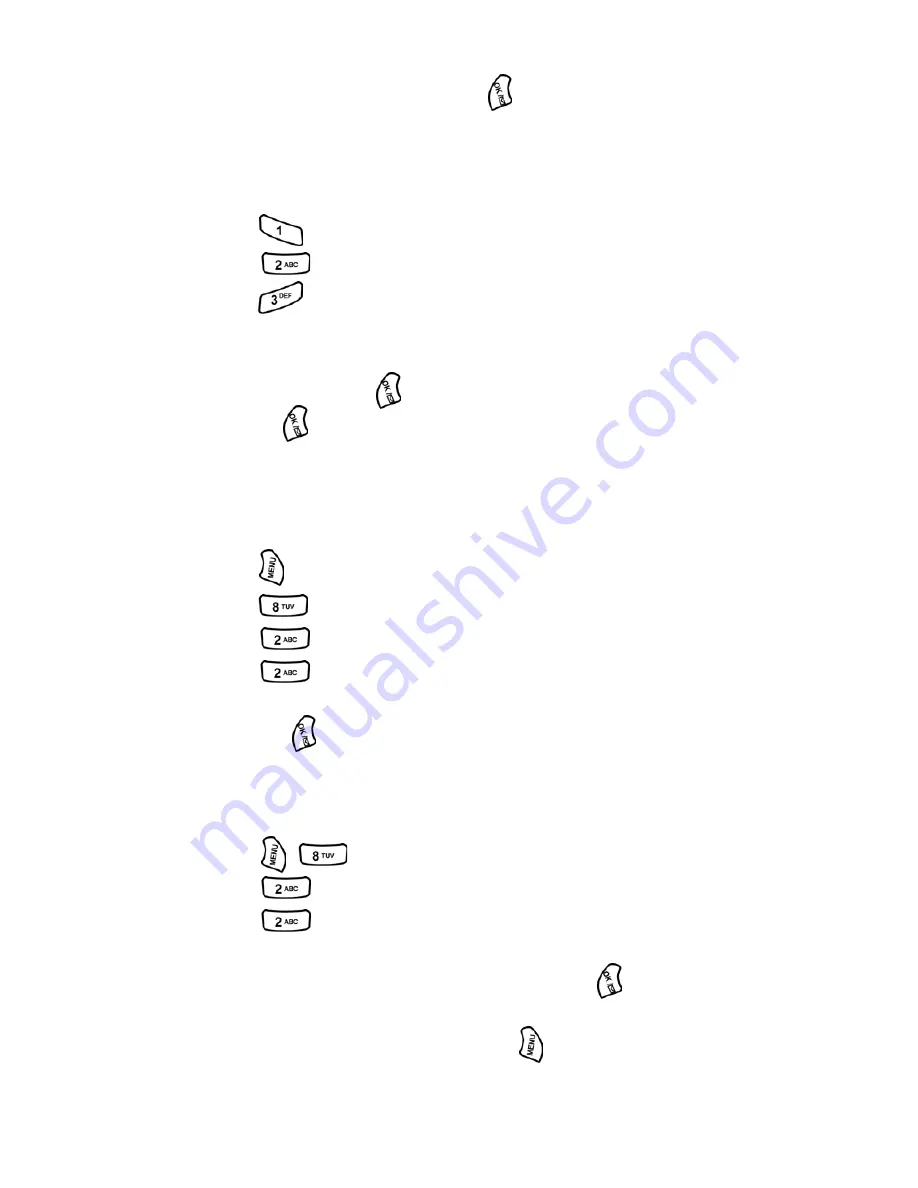
Section 2: Understanding Your Phone
2I: Using Your Phone’s Voice Services
80
automatically.
2.
To finish recording the memo, press
.
To review or save memos
When you have finished recording a memo, the phone displays a menu
that lets you review the memo, re-record it, save it, or erase it.
1.
Press
to listen to the memo again.
2.
Press
to erase the current recording and make a new one.
3.
press
to save the memo and return to the home screen. The
phone prompts you to enter a name for the memo. Enter a name.
Use the Menu to enter letters, numbers, or symbols.
When you are done, press
to save the memo with the name specified.
(If you press
without entering a name, the phone creates a name
based on the current date, and saves the memo with that name.)
Memo Options
To play the memos you have recorded:
1.
Press
for
Main Menu
.
2.
Press
for
Voice Tools
.
3.
Press
for
Voice Memo
.
4.
Press
for
Review.
5.
Press the navigation key up or down to highlight the desired memo
and press
.
Erasing a Memo
To review or erase individual memos
1.
Press
for
Voice Tools
.
2.
Press
for
Voice Memo
.
3.
Press
for
Review
. The phone displays a list of existing
memos, with the first one selected.
4.
Select the memo you want to review and then press
. The phone
replays the memo.
5.
To erase a memo, select the memo press
, and then press
Erase
.
Summary of Contents for A500 - SPH Cell Phone
Page 1: ...LMA500_080602_F1 Online User s Guide Dual Band Tri Mode PCS Phone Model SPH A500 ...
Page 9: ...Section 1 Getting Started 8 Section 1 Getting Started ...
Page 14: ...Section 2 Understanding Your Phone 13 Section 2 Understanding Your Phone ...
Page 16: ...Section 2 Understanding Your Phone 2A Your PCS Phone The Basics 15 Front View of Phone ...
Page 83: ...Section 3 Using PCS Service Features 82 Section 3 Using PCS Service Features ...






























