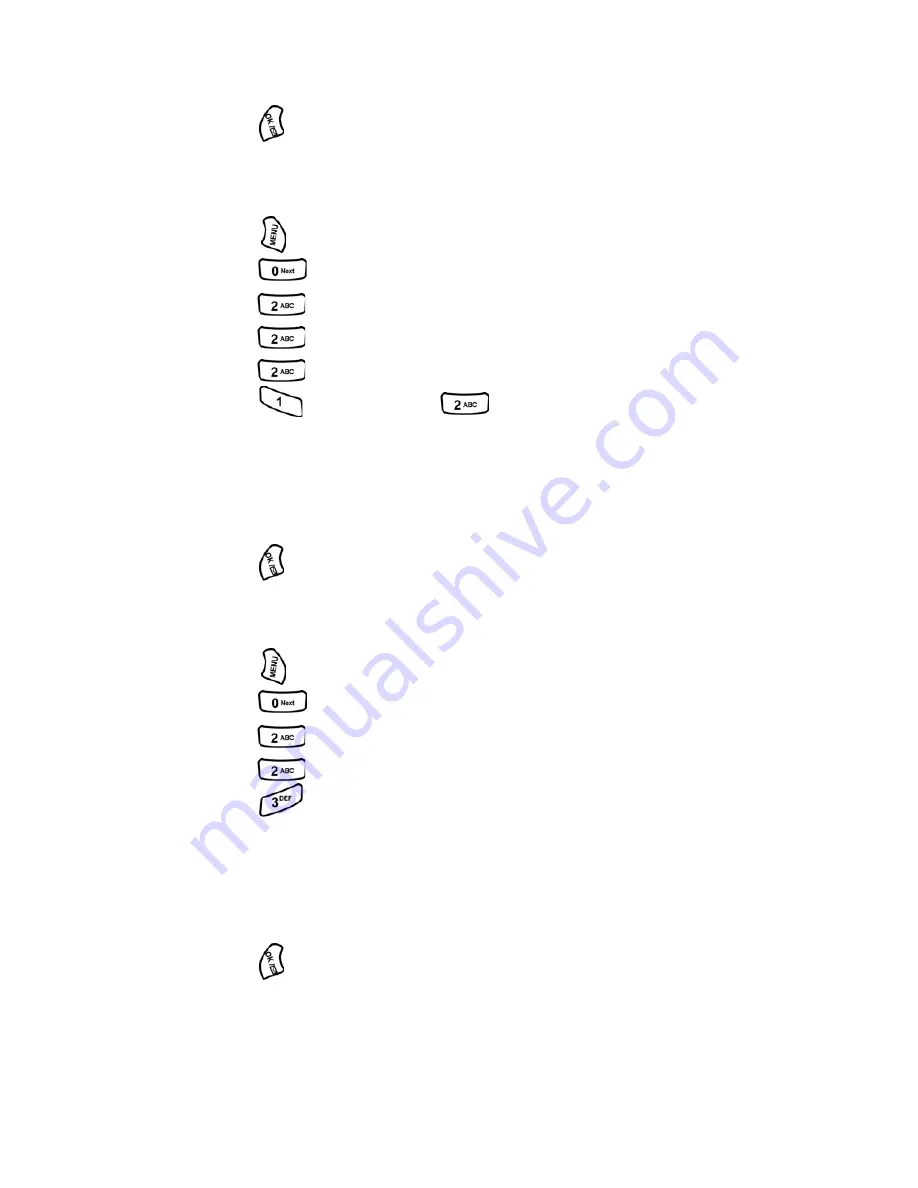
Section 2: Understanding Your Phone
2B: Controlling Your Phone’s Settings
30
8.
Press the navigation button down and then left or right to select the
desired Ringer.
9.
Press
to Save to exit.
Selecting Ringer Types for Messages
To select a ringer type for messages:
1.
Press
for
Main Menu
.
2.
Press
for
Settings
.
3.
Press
for
Sounds
.
4.
Press
for
Ringer Type
.
5.
Press
for
Messages
.
6.
Press
for
Voicemail
or
for
Notification
.
7.
Press the navigation button left or right to select Ring Tones,
Melodies, or Downloaded ringers.
8.
Press the navigation button down and then left or right to select the
desired Ringer.
9.
Press
to
Save
.
Selecting Ringer Types for Schedule
To select a ringer type for schedules:
1.
Press
for
Main Menu
.
2.
Press
for
Settings
.
3.
Press
for
Sounds
.
4.
Press
for
Ringer Type
.
5.
Press
for
Schedule
.
6.
Press the navigation button left or right to select Ring Tones,
Melodies, or Downloaded ringers.
7.
Press the navigation button down and then left or right to select the
desired Ringer.
8.
Press
to
Save
.
Summary of Contents for A500 - SPH Cell Phone
Page 1: ...LMA500_080602_F1 Online User s Guide Dual Band Tri Mode PCS Phone Model SPH A500 ...
Page 9: ...Section 1 Getting Started 8 Section 1 Getting Started ...
Page 14: ...Section 2 Understanding Your Phone 13 Section 2 Understanding Your Phone ...
Page 16: ...Section 2 Understanding Your Phone 2A Your PCS Phone The Basics 15 Front View of Phone ...
Page 83: ...Section 3 Using PCS Service Features 82 Section 3 Using PCS Service Features ...






























