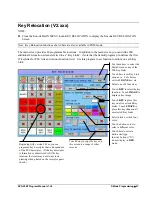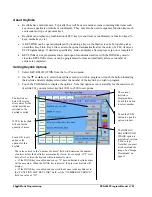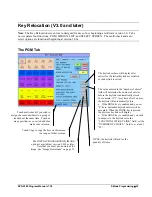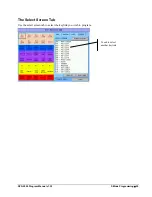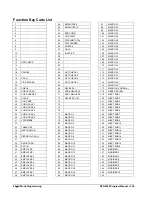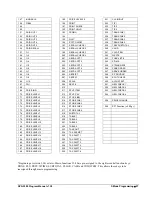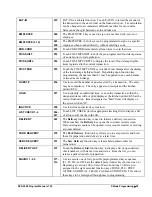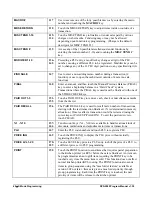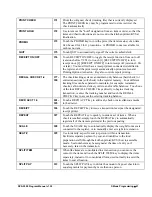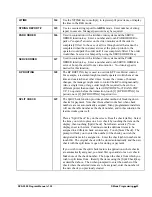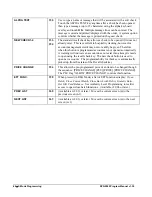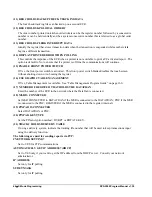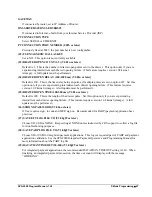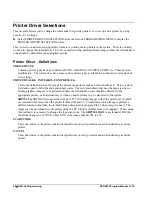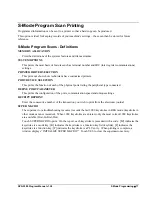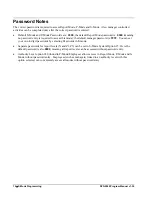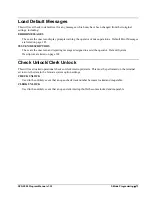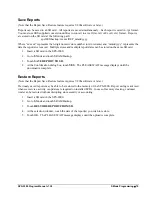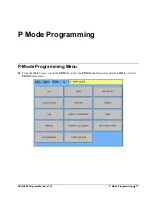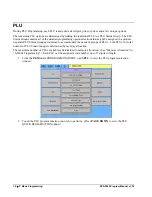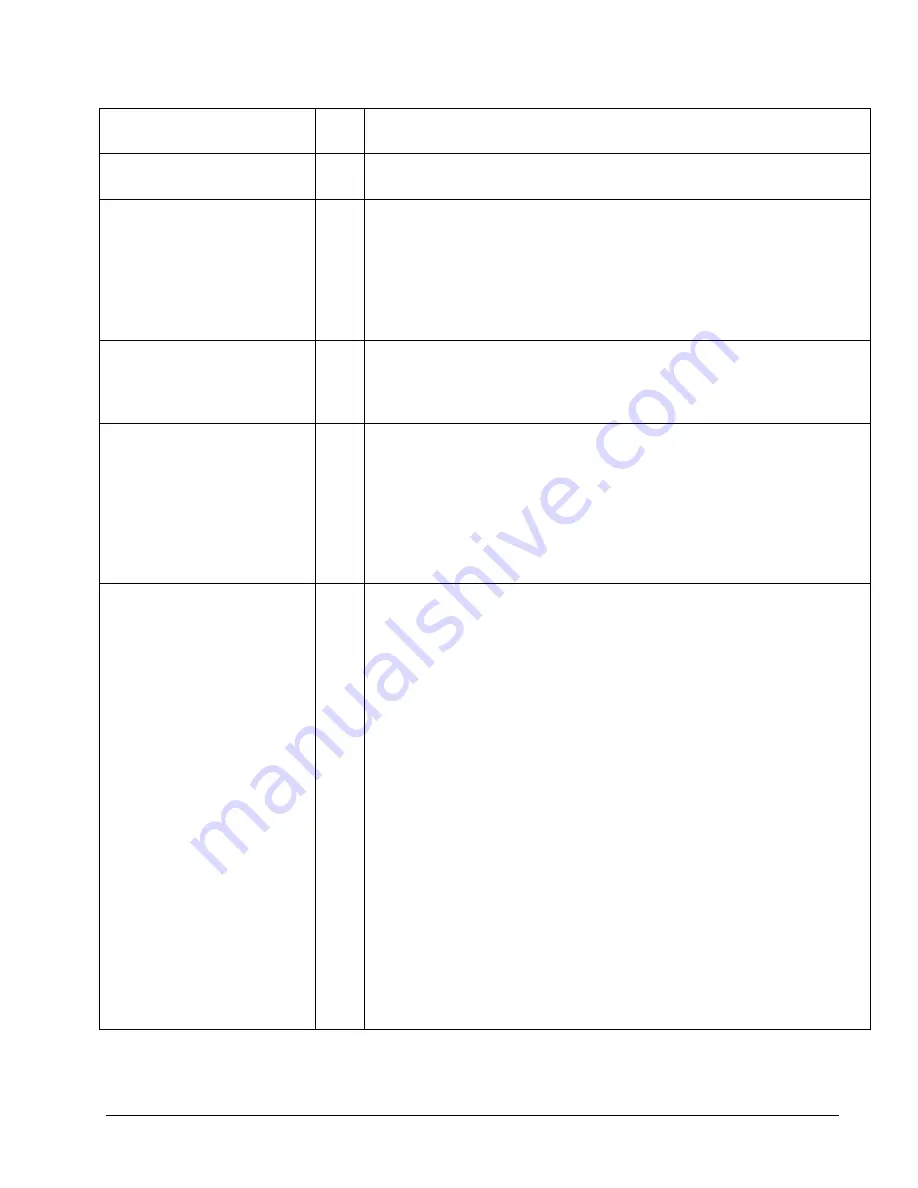
SPS-2000 Program Manual v1.30
S Mode Programming
63
X/TIME
244
Use the X/TIME key to multiply, to register split price items, or display
the time in the REG mode.
STRING REPORT #
245
Use to execute string report from
REG
mode. Enter number of string
report to execute. Manager password may be required.
PARK ORDER
246
Used in conjunction with a kitchen video system and the SERVE
ORDER function key. Enter a number and touch PARK ORDER to
park or "suspend" an order on the video monitor until the order is
completely filled. In the case of a drive through order that cannot be
completed when the customer arrives at the pick-up window, the
operator would park the order until it was completely filled. The order
would then be served or bumped by using the SERVE ORDER key.
SERVE ORDER
247
Used in conjunction with a kitchen video system and the PARK
ORDER function key. Enter a number and touch SERVE ORDER to
serve or bump the order from a video monitor. No video keypad is
needed for this function.
KP ROUTING
248
The KP ROUTING key is used to override KP Time Period control.
For example, a restaurant might normally operate two kitchens at one
time and one kitchen at other times. In case the volume of business
changes, the manager might want to control the KP routing manually.
Also, a single item, or large order might be required to be sent to a
different printer than normal. Select STAYDOWN or TRANS. POP
UP. To operate, before the transaction, touch [1] [KP ROUTING] for
period one or [2] [KP ROUTING] for period two.
SPLIT CHECK
249
The Split Check function provides another method of breaking down
checks for payment. Note that this method works best when check
numbers are not automatically assigned. Many programmers/installers
will use the table number as the check number, and in this situation the
feature works quite well.
Place a “Split Check” key on the screen. Recall a check (table). Select
the item you wish to place on a new check by touching the item on the
display, then touching [Split Check]. Note that an asterisk (*) now
displays next to the item. Continue to mark additional items to be
assigned to a different check as necessary. Touch [Store Check]. The
prompt will ask you to enter the number of the check you wish the
designated items to be assigned to. Enter the check (table) number and
touch OK. The original check with be stored automatically and the new
check with the split items is open for storing or payment.
If you wish to use the split check feature in applications where checks
are automatically assigned, you must first open and store a new check.
Make note of the check number. Then open the check from which you
wish to split items from. Identify the items using the [Split Check] key
as described above. Then when prompted to enter the number of the
check where the selected items are to be assigned, enter the number of
the new check you previously created.