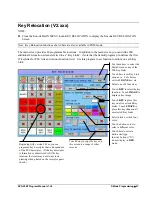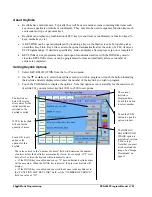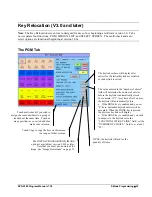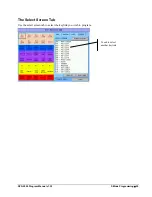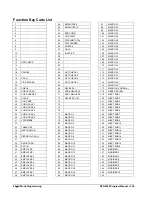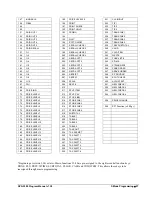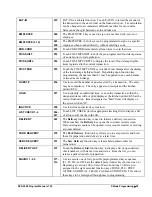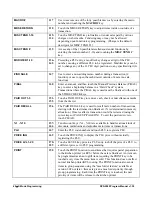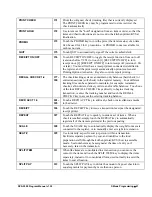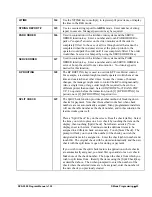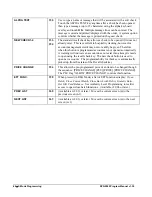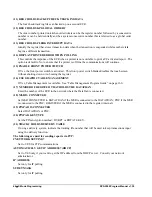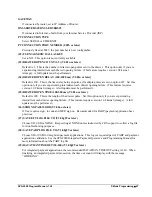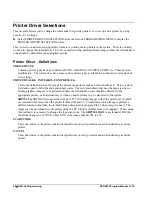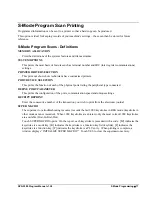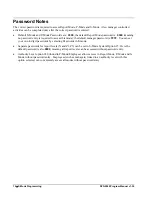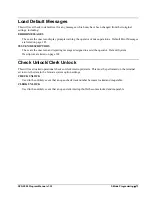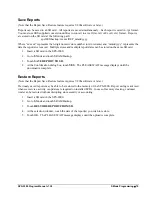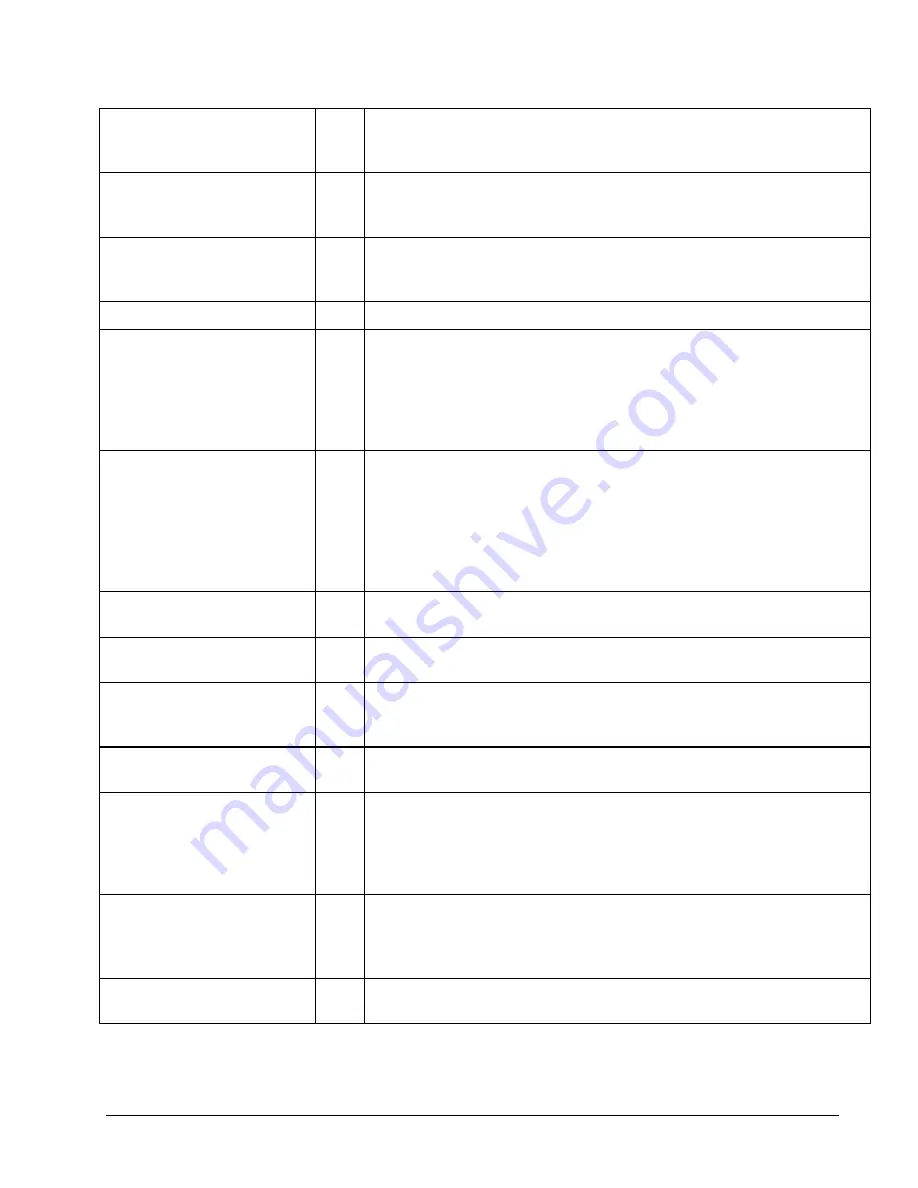
SPS-2000 Program Manual v1.30
S Mode Programming
61
PRINT CHECK
191
Prints the soft guest check (tracking file) that is currently displayed.
The PRINT CHECK key may be programmed to store (service) the
check automatically.
PRINT HOLD
192
Use to remove the "hold" designation from an item or order, so that the
items and their instructions are now sent to the kitchen printer/KVS at
finalization.
PROMO
193
Touch the PROMO key to void the price (the item remains) of an item.
Can be used for 2 for 1 promotions. A PROMO count is available for
each menu item.
QUIT
195
Touch QUIT to automatically sign off the current cashier/clerk.
RECEIPT ON/OFF
196
Touch RECEIPT ON/OFF to toggle the receipt function from on to off
(versions before V2.01r) or touch [1] [RECEIPT ON/OFF] to turn
receipt on or [2] [RECEIPT ON/OFF] to turn receipt off (versions 2.01r
or later.) You must first have a receipt printer connected, identified to
the register, and the print receipt automatically option (see General
Printing Options) turned on. Key also controls report printing.
RECALL CHECK # 1-4
197-
200
The check tracking system can maintain only balances (hard check) or
entire transactions (soft check) in the register memory. Four different
tracking files can be separated to maintain, for example: restaurant
checks, call-in orders, delivery orders, and/or table balances. Touch one
of the four RECALL CHECK # keys directly to begin a tracking
transaction, or enter the tracking number and touch the RECALL
CHECK # key to access the existing tracking balance.
RECD ACCT 1-5
201-
205
Touch a RECD ACCT key to add cash, check or miscellaneous media
to the drawer.
RECEIPT
206
Touch the RECEIPT key to issue a transaction receipt at the designated
receipt printer.
REPEAT
207
Touch the REPEAT key to quickly re-order a set of items. When a
check is recalled, simply touch the REPEAT key to automatically
register all of the items registered at the previous posting.
SCALE
208
Touch the SCALE key to automatically display the weight from a scale
connected to the register, or to manually enter a weight for extension.
SEAT #
209
Use to identify a specific seat (or person) within a transaction.
Facilitates separate payment by seat, and identifies to the food
preparation staff (through the kitchen printer/KVS) how to assemble
meals. Seat numbers may be assigned at the time of entry or, if
necessary, later in the transaction.
SPLIT ITEM
211
When like items are consolidated in a transaction you can move the
cursor to the item and touch the SPLIT ITEM key to display the items
separately, instead of in consolidated form, used normally to assist the
items to seat allocation.
SPLIT PAY
212
Touch the SPLIT PAY key to divide the amount of a guest check into
equal segments for payment by more than one person.