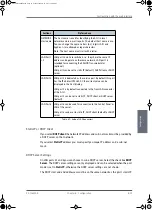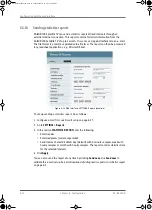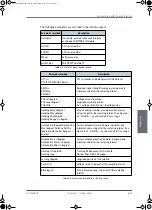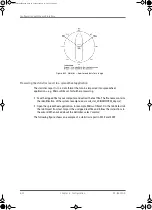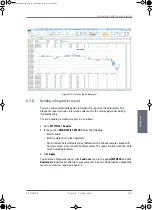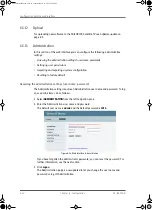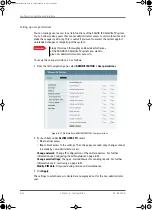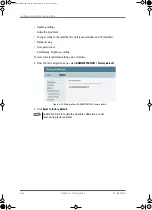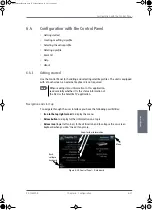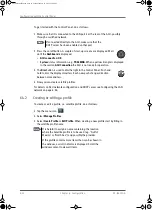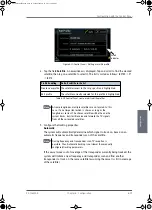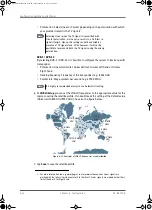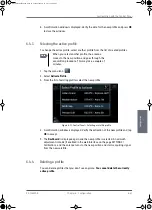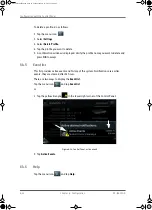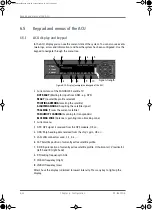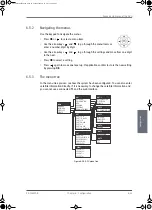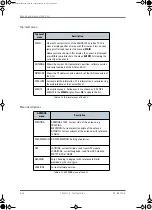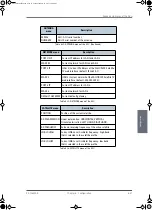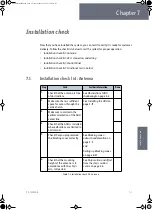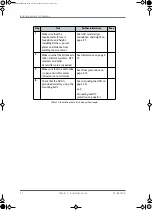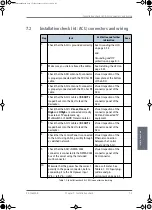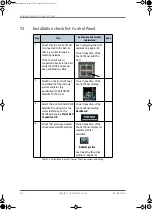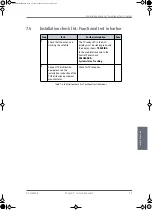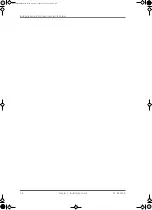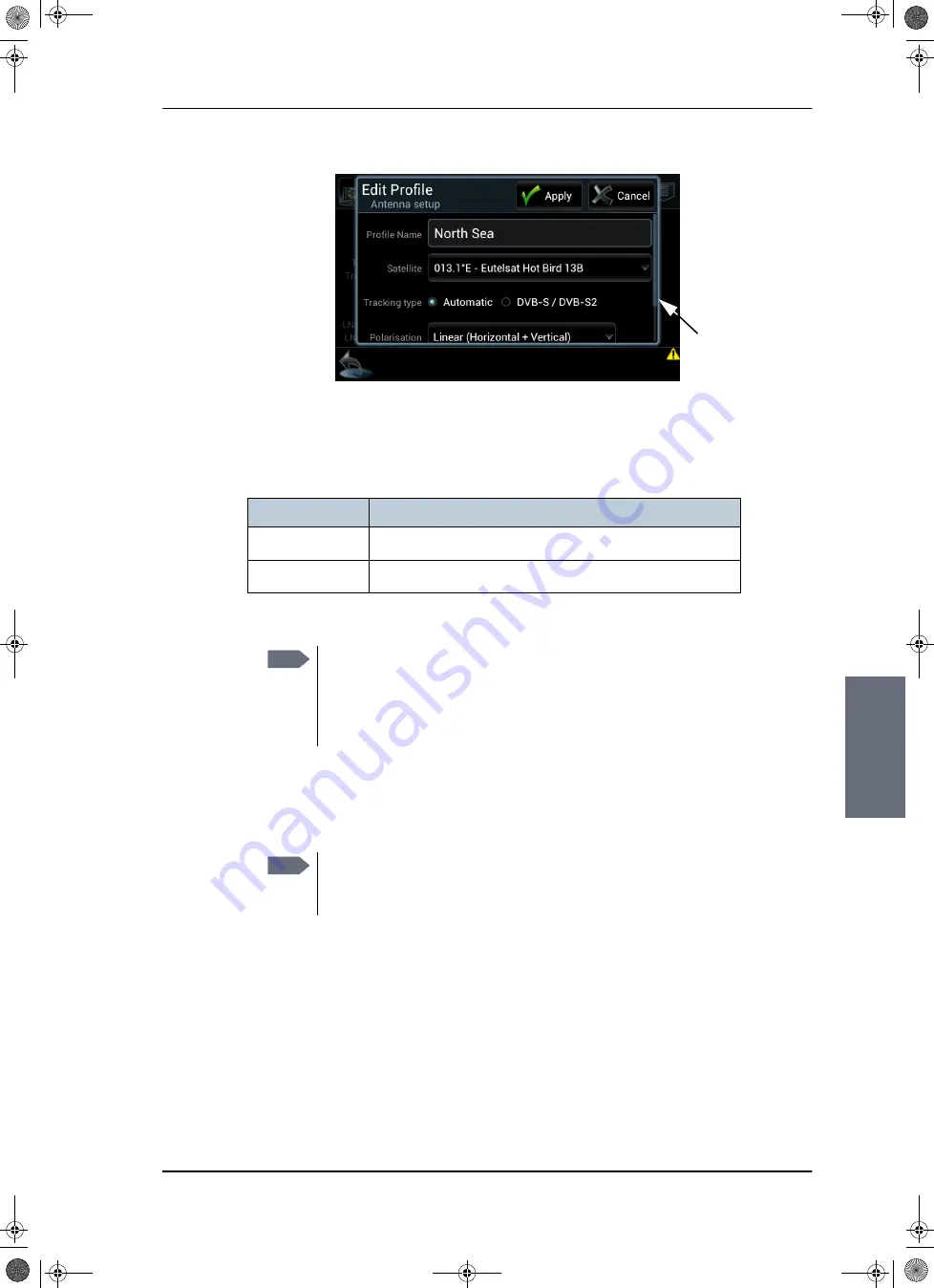
Configuration with the Control Panel
98-136280-B
Chapter 6: Configuration
6-39
6666
Co
n
figur
ati
o
n
.
4. Tap the field
Satellite
. A new window is displayed. Tap and scroll to find the wanted
satellite, then tap on a satellite to select it. The list is sorted as follows: 180°W -> 0°
-> 180°E.
5. Configure the tracking properties.
Automatic
:
The system will automatically determine which signal to track on, based on an
automatic frequency and transponder scan of the satellite.
If the vessel moves out of coverage of the transponder currently being tracked, the
system will initiate a new frequency and transponder scan and find another
transponder to track, on the same satellite (assuming the vessel is still in coverage
of the satellite).
Figure 6-31: Control Panel — Editing a satellite profile
Profile handling
Default satellite in the list
Create new profile The satellite closest to the ship’s position is highlighted.
Edit profile
The satellite currently selected for this profile is highlighted.
Table 6-10: Control Panel, create or edit satellite profiles
Note
At some longitudes, multiple satellites are co-located. In this
case, it is not important which is chosen as long as the
longitude is correct. The chosen satellite will be the one the
system tracks, but it will receive and forward the TV signals
from all the co-located satellites.
Note
During frequency and transponder scan, TV reception is
possible. Thus, Automatic tracking is not slower than manually
configured tracking parameters.
Scroll
indicator
SAILOR100IM.book Page 39 Friday, January 18, 2013 10:28 AM
Summary of Contents for 100
Page 1: ...INSTALLATION MANUAL SAILOR 100 Satellite TV ...
Page 2: ......
Page 8: ...vi 98 136280 B SAILOR100IM book Page vi Friday January 18 2013 10 28 AM ...
Page 141: ...Appendices SAILOR100IM book Page 1 Friday January 18 2013 10 28 AM ...
Page 142: ...SAILOR100IM book Page 2 Friday January 18 2013 10 28 AM ...
Page 178: ...Glossary Glossary 4 98 136280 B SAILOR100IM book Page 4 Friday January 18 2013 10 28 AM ...
Page 185: ......