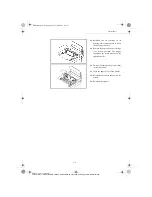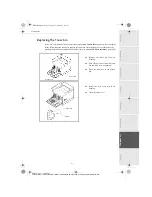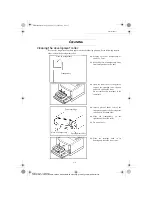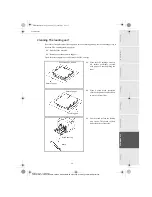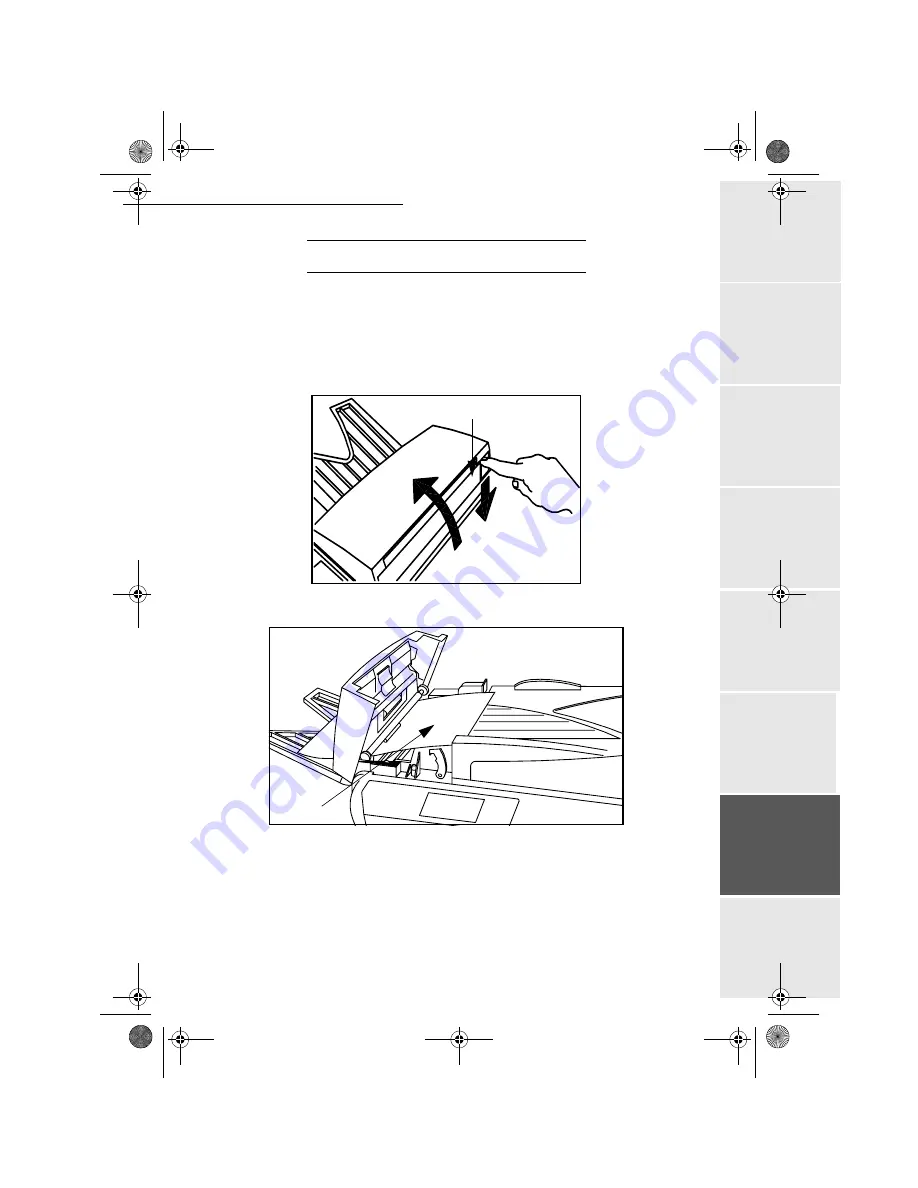
Maintenance
6-19
Op
e
ra
tio
n
Se
tt
in
gs
Qu
ick usa
g
e
Direc
to
ry
Ma
inte
n
a
nc
e
S
a
fe
ty
Co
n
te
n
ts
Insta
lla
tio
n
Date en cours : 11 juin 2001
\\Sct31nt3\doc 31nt3 mac\SAGEM FM\DOC EN COURS\MFC 23260972-6_38xx Sagem GB\Maintenance.fm
6
&$11(5
,1&,'(176
6KHHWIHHGVFDQQHUSDSHUMDP
When a paper jam occurs, the following message appears on the control panel screen
R
EMOVE
D
OCUMENT
.
If jams often occur in a specific part of the unit, the latter needs to be checked, cleaned or repaired.
+
Open the scanning cover of the sheet-feed scanner by pressing key (A).
+
Remove the jammed paper (B) without tearing it up.
+
Then, close the scanning cover of the sheet-feed scanner.
A
B
Maintenance.fm Page 19 Lundi, 11. juin 2001 5:43 17