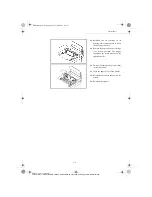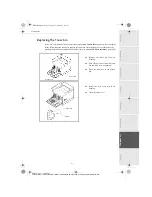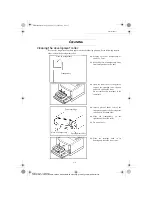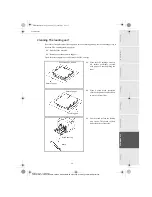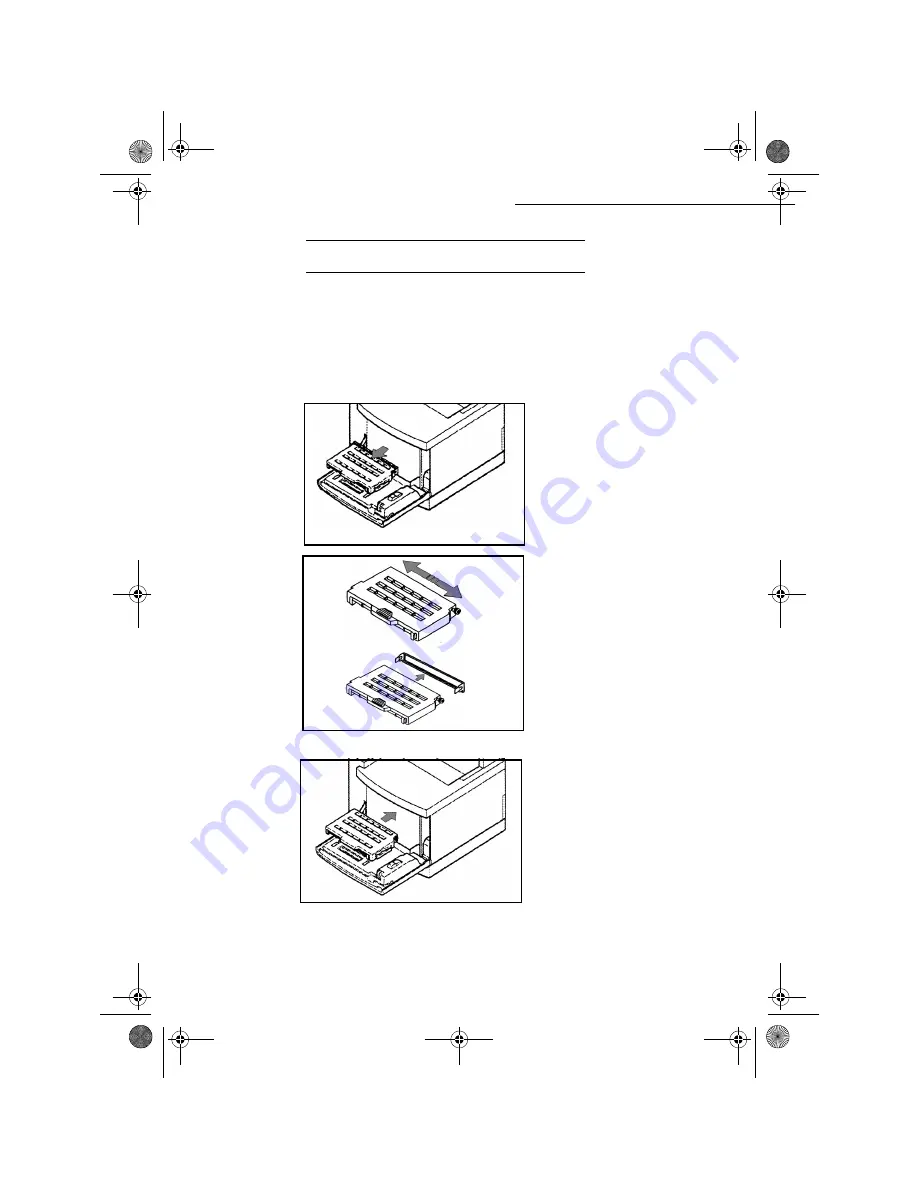
6-2
Maintenance
Date en cours : 11 juin 2001
\\Sct31nt3\doc 31nt3 mac\SAGEM FM\DOC EN COURS\MFC 23260972-6_38xx Sagem GB\Maintenance.fm
5
(3/$&,1*
7+(
&21680$%/(6
To access to available percentages:
M
ENU
:
88 - A
DVANCED
FUNCTIONS
/ C
ONSUMABLES
5HSODFLQJWKHWRQHUFDUWULJHV
A chip card is provided with the toner cartridges.
After replacing a consumable in the printer, you need to inform the machine about its features.
+
Open the front cover of the printer and
take out the cartridge to be replaced,
taking care not to spill the toner.
Do not take out both toner cartridges at
the same time.
+
Unpack the new cartridge.
+
Spread in the toner by shaking the
cartridge.
+
Remove the protection bar.
+
Install the new cartridge, inserting it
entirely in the printer.
+
Close the front cover.
Maintenance.fm Page 2 Lundi, 11. juin 2001 5:43 17