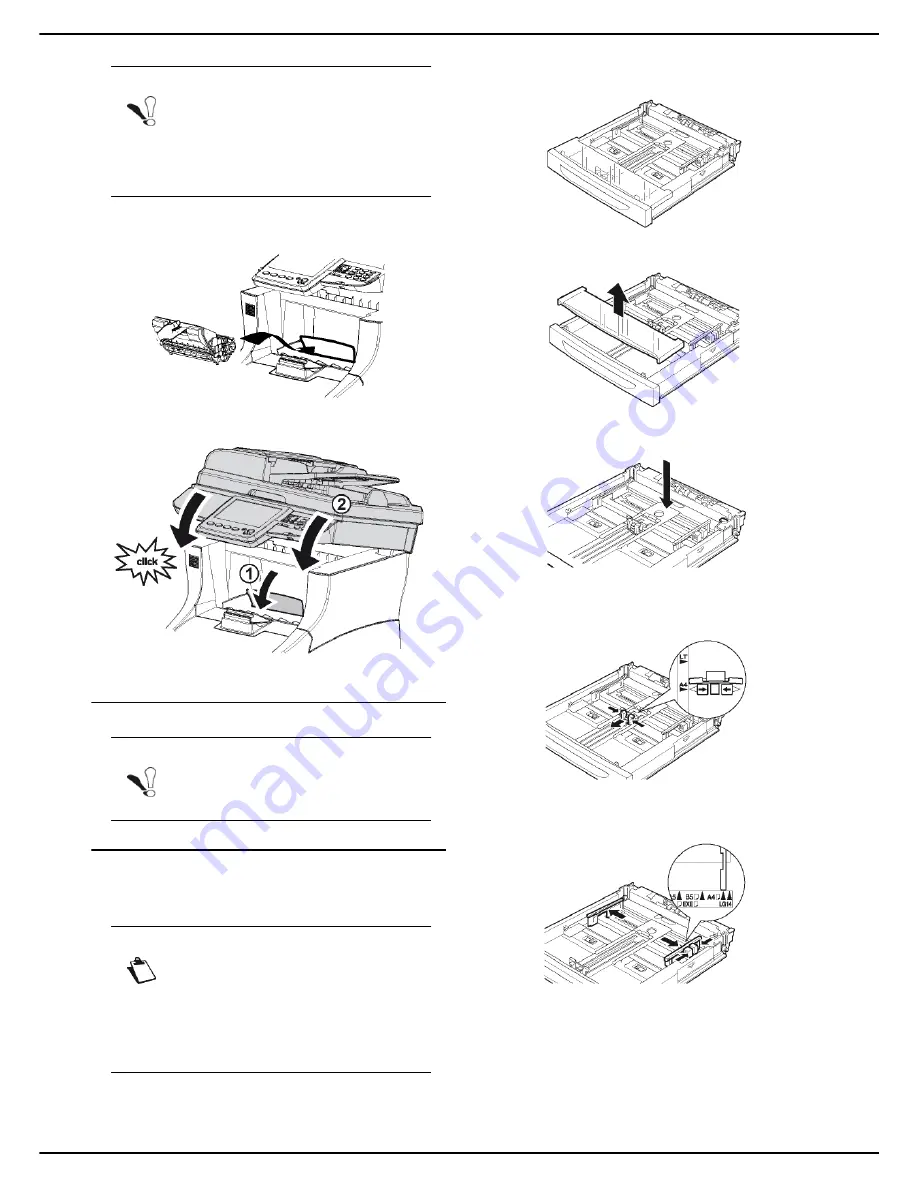
MF 5990dn - Agoris M943dn
- 9 -
2 -
Installation
6
Insert the toner cartridge into its compartment,
pushing it fully in until it engages (last movement
downwards).
7
Close the access flap to the toner cartridge and
lower the flatbed scanner.
Loading media
Loading paper into the paper tray
The procedure for loading paper described in this section
applies to all paper trays in the machine.
1
Remove the paper tray from the machine and place
it on a flat surface.
2
Remove the cover from the paper tray.
3
Press the paper compression flap to lock it.
4
Press on the longitudinal paper guide and slide it to
the required paper format.
5
Press on the right lateral paper guide and slide it to
the required paper format.
Note
Make sure you remove the toner cartridge
cover horizontally so as not to break it inside
the toner cartridge.
After removing the cover, do not shake the
toner cartridge. You may risk spilling toner.
Note
Before loading paper, consult the section
Recommendations for paper [
140].
Note
If you are using paper format greater than
A4, see the section Loading paper format
larger than A4 [
10].
If you are using transparencies, see the
section Loading transparencies into the
paper tray [
11].










































