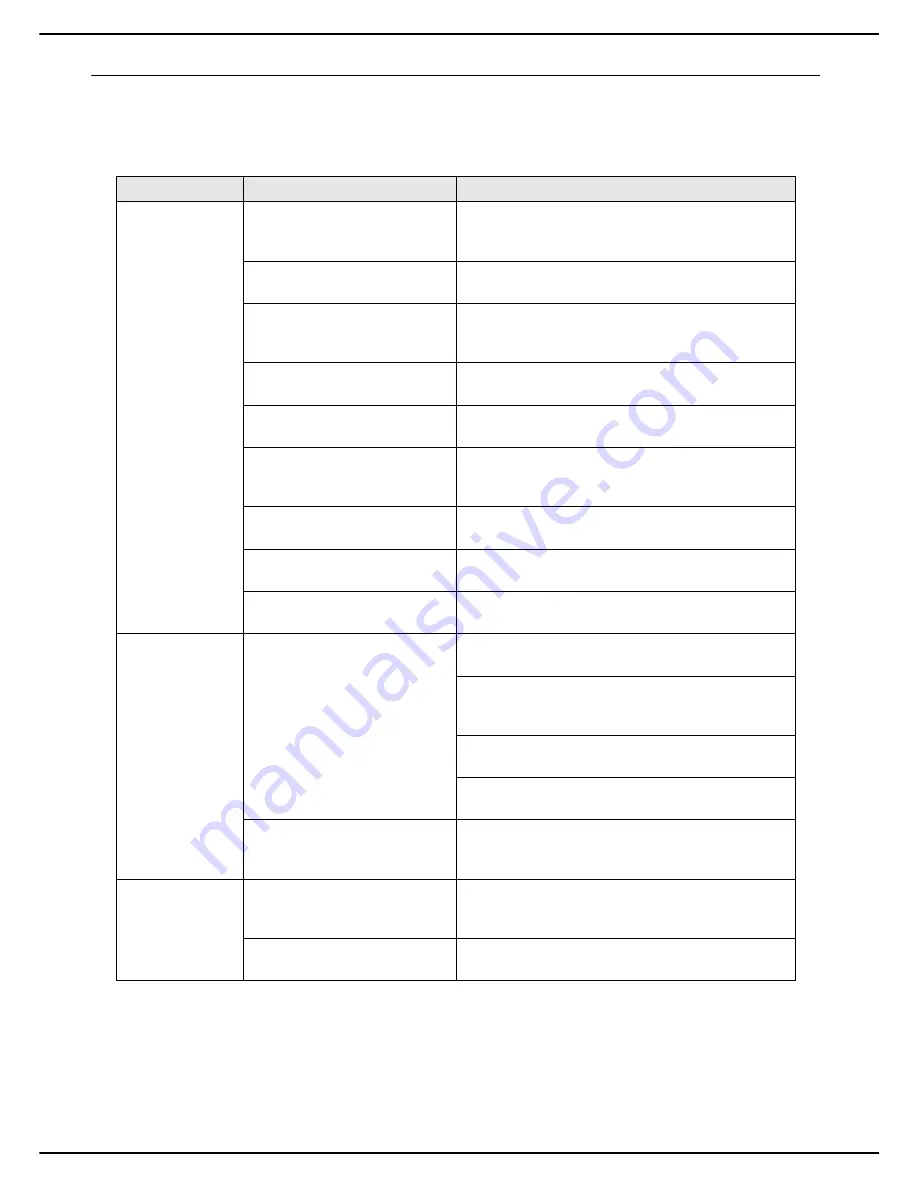
- 103 -
MF 5990dn - Agoris M943dn
14 -
Troubleshooting
Troubleshooting paper jams
Frequent paper jams in a specific zone mean that this zone requires cleaning, servicing or repair.
Frequent paper jams may also occur if you are not using a compatible support.
Symptom
Possible cause
Solution
Several sheets
are fed at the
same time into
the printer
Paper is getting
stuck in the
printer.
The media is not correctly
inserted in the paper tray.
Remove the jammed sheets and reload the media
correctly into the paper tray (see Loading media
[
9]).
The paper tray contains too
many sheets of paper.
Remove the excess sheets and reload the required
quantity of sheets (see Loading media [
9]).
The paper guides are not
correctly adjusted to the format
used.
Adjust the guides against the pile of paper loaded in
the paper tray according to the format used.
The media loaded is warped or
creased.
Remove the sheets, smooth and reload them.
If the jams persist, use another media.
The media used is damp.
Remove the loaded media and replace it with dry
media.
The media used is not
compatible (format, thickness,
type, etc.).
Only use compatible media supports (see
Recommendations for the paper [
140]).
The paper tray is not correctly
installed.
Remove the paper tray you are printing from and re-
insert it completely.
The machine is not resting on a
flat and stable surface.
The machine must be placed on a solid, horizontal
surface (see Location conditions [
114]).
Have you just been printing on
postcards?
Clean the paper feed rollers (see Cleaning the paper
feed rollers [
94]).
Jams in the Duplex
module
The media used is not
compatible (format, thickness,
type, etc.).
Only use compatible media supports (see
Recommendations for the paper [
140]).
Automatic duplex printing is only possible on
standard paper from 60 to 90 g/m² [16 to 24 lb] (see
Recommendations for the paper [
140]).
Check that the paper tray does not contain different
types of media.
Envelopes, postcards, thick, glossy or transparent
media cannot be duplex printed.
One or several sheets have
remained stuck in duplex
module.
Check once again the paper path in the duplex
module and remove any sheets which may still be
stuck.
The jam message
remains displayed.
The access flap to the toner
cartridge must be opened and
closed to reset the printer.
Open and close the access flap to the toner cartridge.
One or several sheets have
remained stuck in the printer.
Check once again the paper path and remove any
sheets which may still be stuck.
















































