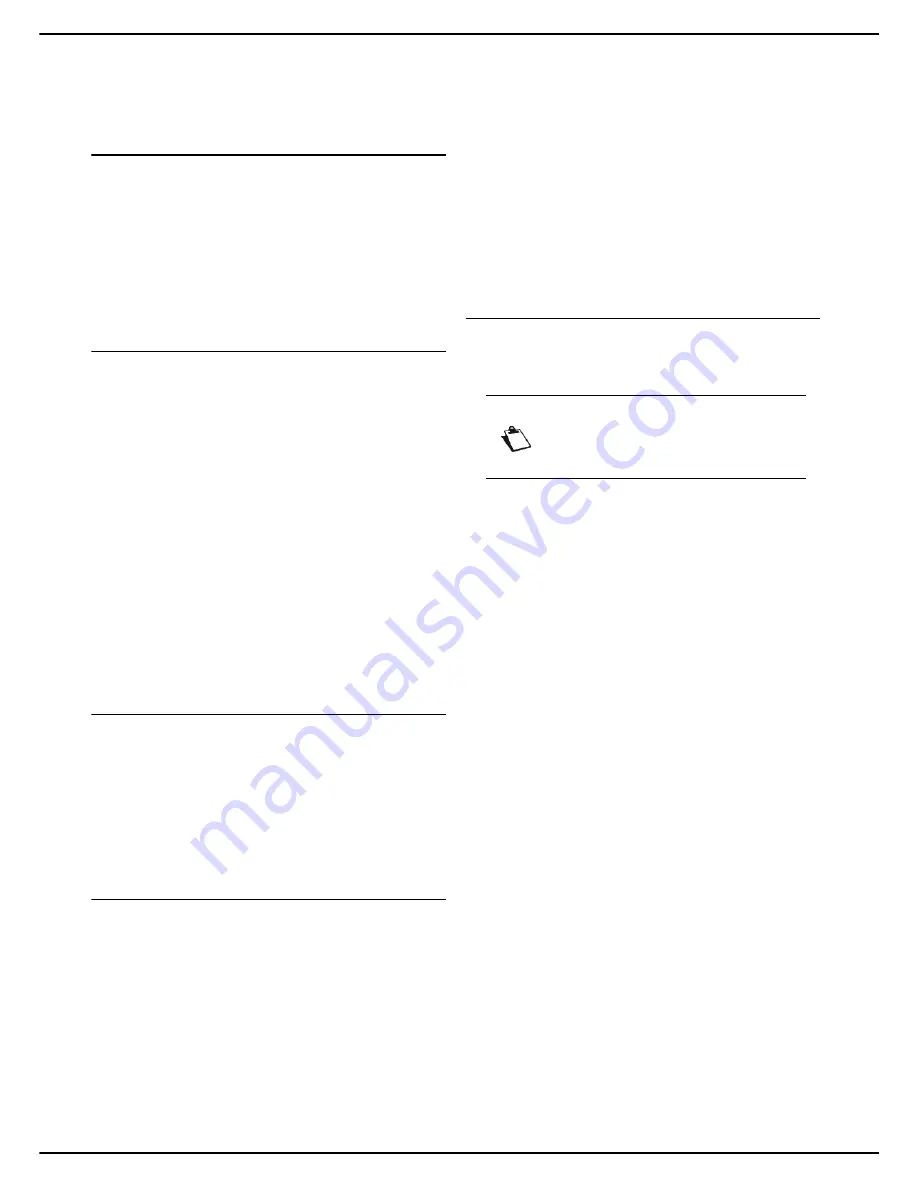
- 36 -
MF 5990dn - Agoris M943dn
4 -
Configuring the machine and the servic-
7
In
TRAPS
, activate / deactivate the alerts to be col-
lected and specify for the SNMP version of your
network the community and the IP address of the
management station.
Configuring the SNMP console
The machine is supplied with the following integrated
management information bases (MIBs):
•
MIB-II (RFC 1213), sys, udp, tcp, ip, icmp, if, snmp
•
PPP (RFC 1471, 1472, 1473)
•
MIB Ressource hôte (RFC 2790)
•
Imprimante MIB (RFC 3805)
•
Moniteur de port d’imprimante (pwg 5107.1)
Configuring the SMTP server
This setting is automatically activated when the fax server
function is active and used during data exchanges
between the machine and the fax server.
To edit this setting:
1
Press
MENU
.
2
Select
SETTINGS
>
COMMUNICATION
>
SERVICES
>
SMTP SERVER
.
3
To activate / deactivate this function, press
ACTIVATION
. Select the required status and press
OK
to confirm the new setting.
4
To modify the port number used, press
PORT
. En-
ter the number of the server port (from 1 to 65535)
using the virtual keyboard or the number pad. The
default port is
25
. Press
OK
to confirm the new set-
ting.
5
Press
MENU
to return to the home screen.
Active Directory configuration
1
Press
MENU
.
2
Select
SETTINGS
>
COMMUNICATION
>
SERVICES
.
3
Press
ACTIVE DIRECTORY
.
4
Make the required adjustments.
5
Press
MENU
to return to the home screen.
Configuring the print server (RAW, LPR or
IPP)
Depending on your needs and on the architecture of your
print network, you can configure the machine on the
following print servers:
•
RAW print server
•
LPR print server
•
IPP print server
To activate and configure the protocol used by the
machine on the print server:
1
Press
MENU
.
2
Select
SETTINGS
>
COMMUNICATION
>
SERVICES
.
3
Press the required setting,
RAW PRINT
,
LPR
or
IPP PRINT
.
4
To activate / deactivate the protocol selected,
press
ACTIVATION
. Select the required status and
press
OK
to confirm the new setting.
5
To modify the port number used, press
PORT
. En-
ter the number of the server port (from 1 to 65535)
using the virtual keyboard or the number pad. The
default ports are 9100 for RAW, 515 for LPR and
631 for IPP. Press
OK
to confirm the new setting.
6
Press
MENU
to return to the home screen.
Configuring the LDAP server
The LDAP server is used to access a directory server for
contacts or lists of contacts (maximum 500 recipients).
The LDAP function can only be activated if
at least 50
free entries
exist in the machine's local address book.
To activate and configure the LDAP function:
Accessing LDAP server configuration
1
Press
MENU
.
2
Select
SETTINGS
>
COMMUNICATION
>
SERVICES
>
LDAP SERVER
.
>
The first settings appear on the screen. Use
OTHER PARAMETERS
to access all available
settings.
3
Press
NETWORK POSITION
.
4
Enter the IP address or the name of the LDAP serv-
er using the virtual keyboard or the keypad. Press
OK
to confirm the new setting.
5
Press
LOGIN
.
6
Enter the login for the LDAP server using the virtual
keyboard. Press
OK
to confirm the new setting.
7
Press
PASSWORD
.
8
Enter the password for the LDAP server using the
virtual keyboard. Press
OK
to confirm the new set-
ting.
9
Press
BASE DN
.
10
Enter the database name using the virtual key-
board. Press
OK
to confirm the new setting.
11
Press
CONFIDENTIALITY
.
12
Select the required encryption from the list. Press
OK
to confirm the new setting.
13
Press
AUTHENTICATION
.
14
Select the required authentication method from the
list. Use the up and down arrows to view all availa-
ble options. Press
OK
to confirm the new setting.
15
Press
PORT
.
Note
The LDAP server must be compatible with
LDAPv2 or earlier versions.
















































