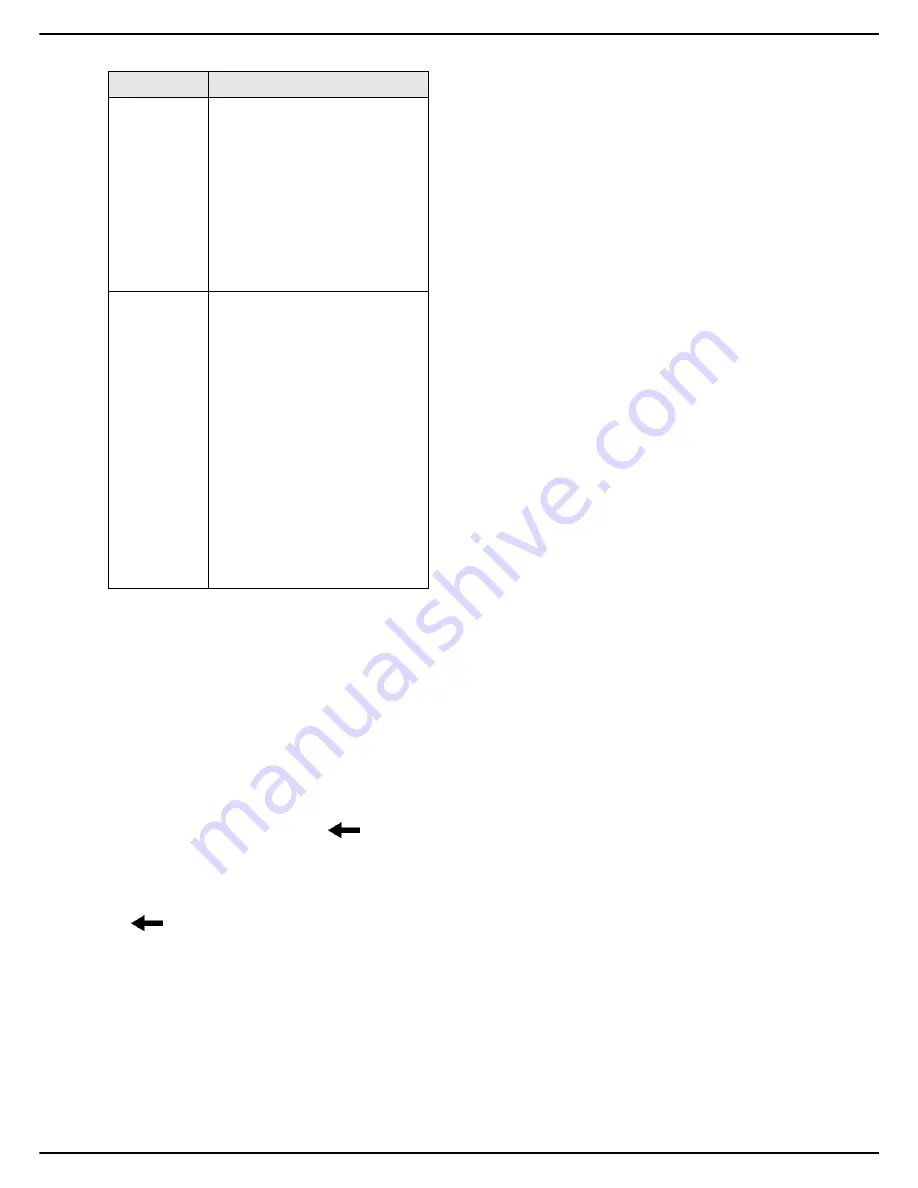
- 20 -
MF 5990dn - Agoris M943dn
3 -
Getting to know the machine
To personalise your user information:
1
Press
MENU
.
2
Press
[OTHER COMMANDS]
>
AUTHENTICATION
>
PERSON. DATA
.
>
The machine displays the identification screen.
3
Enter your 4-figure user code using the virtual key-
board or the keypad.
>
The consultable / customisable information in
your user account appears on the screen.
4
To personalise your user account name, press
NAME
. Enter the name using the virtual keyboard.
In the event of an error, use the
key to delete
a character. Press
OK
to confirm.
5
To enter your email address, press
ADDRESS
Enter your email address using the vir-
tual keyboard. In the event of an error, use the
key to delete a character. Press
OK
to con-
firm.
6
To enter your fingerprint, press
FINGERPRINT
Place the finger you will always use, your reference
finger, on the fingerprint reader and slide it slowly
downwards. The machine informs you when the
option is successful.
>
If you have entered your email address, the ma-
chine automatically sends you your fingerprint.
7
When you have made the modifications, press
MENU
to return to the home screen.
Enter your email address if you
wish to receive your fingerprint by
email. You may then send
documents securely from your
computer for printing by attaching
your fingerprint (see Secure
printing [
56]).
Each time your email is changed,
the machine automatically sends
you your fingerprint if it is
recorded.
Fingerprint
This action allows you to record
the fingerprint of one of your
fingers (reference finger), and use
this identification method on the
machine.
Note
: you are free to use either
your 4-figure user code or your
fingerprint to identify you.
If you have entered your email
address, the machine
automatically sends you your
fingerprint.
Each time your fingerprint is
changed, the machine
automatically sends you the
updated fingerprint if you have
entered your email address.
Information
Description
















































