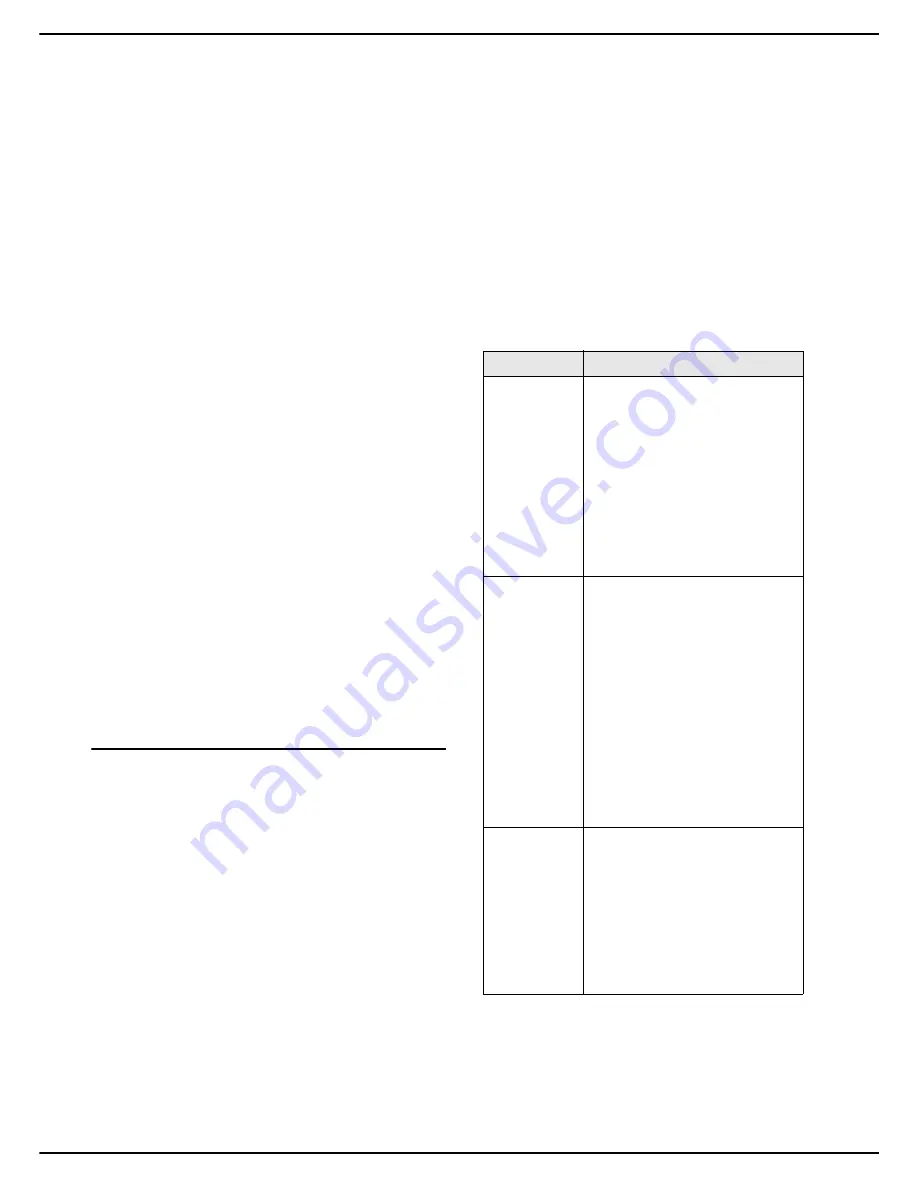
- 42 -
MF 5990dn - Agoris M943dn
5 -
Creating and managing user accounts
Creating and
managing user
accounts
By default, the machine is set to free access. The
functions and configuration menus can be used by
everyone with no access restrictions.
However, if you want to rationalize machine resources in
your organization, you can activate management of user
rights and create user accounts.
Thus, you can:
•
reserve the use of certain costly functions (photocopy-
ing, scanning, fax emissions, etc.) to certain users;
•
define monthly use quotas for each user (maximum
number of photocopies, scans, fax emissions, etc.);
•
monitor and assess the use of resources by means of
monthly activity counters per user;
•
delegate machine administration rights (access to
configuration menus, management of user accounts,
etc.) to certain users;
•
preserve the confidentiality of faxes received by defin-
ing users authorised to view and print them.
A user account is characterized by a 4-figure user code,
with a fingerprint if the user has recorded one. A restricted
function can only be performed by entering a user code or
reading a fingerprint. The machine authorises or prohibits
the function requested by the user according to the rights
allocated and the quotas defined in the user account.
Activating / Deactivating user rights
management
When user rights management is
deactivated
, the
machine functions are accessible by everyone with no
access restrictions.
When user rights management is
activated
, the functions
defined as restricted are only accessible to authorised
user accounts.
The "Admin" user account is the machine's default user
account. This account has administrator rights and thus
authorizes access to all machine functions, with no quota
restrictions.
Note
, if you activate user rights management
and limit access to all machine functions, without creating
user accounts, the machine will only be able to be used
by the "Admin" user account.
Therefore, in order to set up user rights management, you
must:
1. activate user rights management
2. define the restricted functions
3. create user accounts
To activate / deactivate user rights management:
1
Press the
MENU
key.
2
Select
SETTINGS
>
[OTHER PARAMETERS]
>
RIGHTS MANAGEMENT
>
ACTIVATION
.
3
Press
ADMINISTRATION
. Select the required sta-
tus, by pressing the check box. Press
OK
to con-
firm the new setting.
>
Activating user rights management makes the list
of functions to restrict accessible.
4
Specify the functions whose access you want to re-
strict to authorised user accounts, using the follow-
ing table. Press
OTHER PARAMETERS
to view all
available functions.
Function
Description / Procedure
WEB
ACCESS
Select the required status:
NO
: any person can access the
machine's integrated website
and remotely configure the ma-
chine. No identification is re-
quired.
YES
: only authorised user ac-
counts can access the integrat-
ed website, after logging in.
Press
OK
to confirm the new
setting.
Select the required status:
NO
: any person can print on the
machine. No identification is re-
quired.
YES
: only authorised user ac-
counts can print on the ma-
chine. Authorised users must
send their document for printing
with their identification informa-
tion (secure printing). The ma-
chine cancels other print
requests.
Press
OK
to confirm the new
setting.
COPY
Select the required status:
NO
: any person can photocopy
on the machine. No identifica-
tion is required.
YES
: only authorised user ac-
counts can photocopy on the
machine, after logging in.
Press
OK
to confirm the new
setting.






























