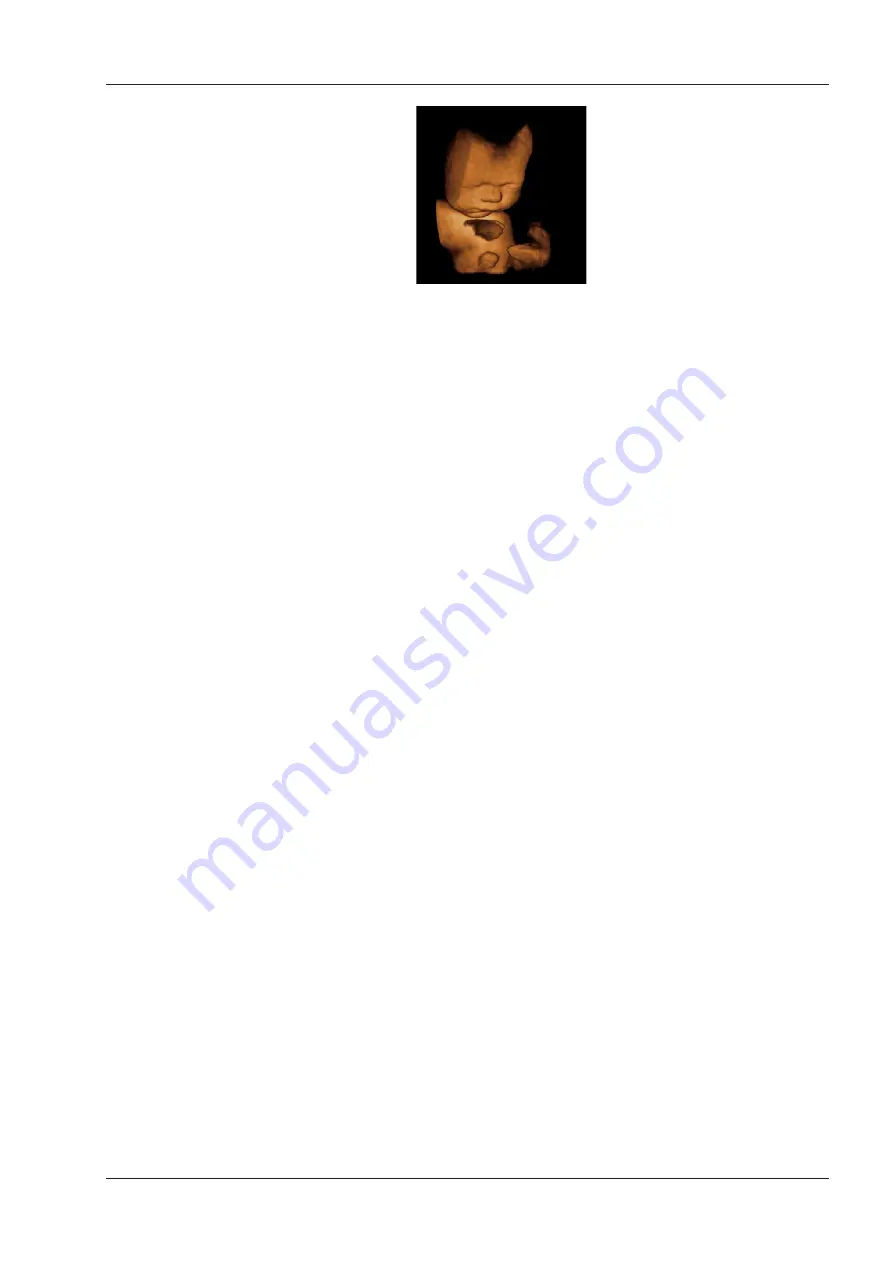
8 Using 3D
Basic User Manual 87
NOTE:
Selecting
Undo Cut
can restore the cutting by using Trace Cut.
■
Cropping reviews by the box
You can crop 3D image by adjusting a box on the 3D image to remove irrelevant areas from the area of interest.
This feature is suitable for cropping regular reviews.
Perform the following steps to crop a review.
1. Select the
Menu
key and a menu pops up on the screen.
2. Select
Edit
by using ↑ or ↓ key.
3. Select
BoxI
or
BoxO
by rotating the
Menu
key or selecting the ← or → key.
−
Set it to
BoxI
to enable the feature and remove all data inside from the image.
−
Set it to
BoxO
to enable the feature and remove all data outside from the image.
4. Move the cursor to the image by using the trackball, select the
Set
key, and then trace the border of the object.
5. Select the
Set
key to acquire the desired image.
NOTE:
Selecting
Undo Cut
can restore the cutting by using Trace Cut.
■
Cropping reviews by the eraser
You can crop 3D image by using the eraser to remove irrelevant areas from the area of interest. This feature is
suitable for cropping irregular reviews.
Perform the following steps to crop a review.
1. Select the
Menu
key and a menu pops up on the screen.
2. Select
Edit
by using the ↑ or ↓ key.
3. Select
EraB
or
EraS
by rotating the
Menu
key or selecting the ← or → key.
4. Move the cursor on the image by using the trackball, select the
Set
key, and then use the eraser to remove
irrelevant areas.
5. Select the
Set
key to acquire the desired image.
NOTE:
Selecting
Undo Cut
can restore the cutting by using Trace Cut.
8�2�6
Moving/Rotating/Magnifying Images
■
To select an image
1. Select the
T-ball
key and a cursor appears on the screen.
2. Move the cursor on an image and select the
Set
or
Update
key to select the desired reference image.
Summary of Contents for EVUS 8
Page 1: ...C d Rev 02 77000001436 EVUS 8 OWNER S MANUAL English...
Page 10: ...This page is intentionally left blank...
Page 18: ...This page is intentionally left blank...
Page 62: ...This page is intentionally left blank...
Page 88: ...This page is intentionally left blank...
Page 92: ...This page is intentionally left blank...
Page 112: ...This page is intentionally left blank...
Page 122: ...This page is intentionally left blank...
Page 149: ...139 Appendix E Acoustic Output Data Please refer to Section 4 9 2 Acoustic Output...
















































