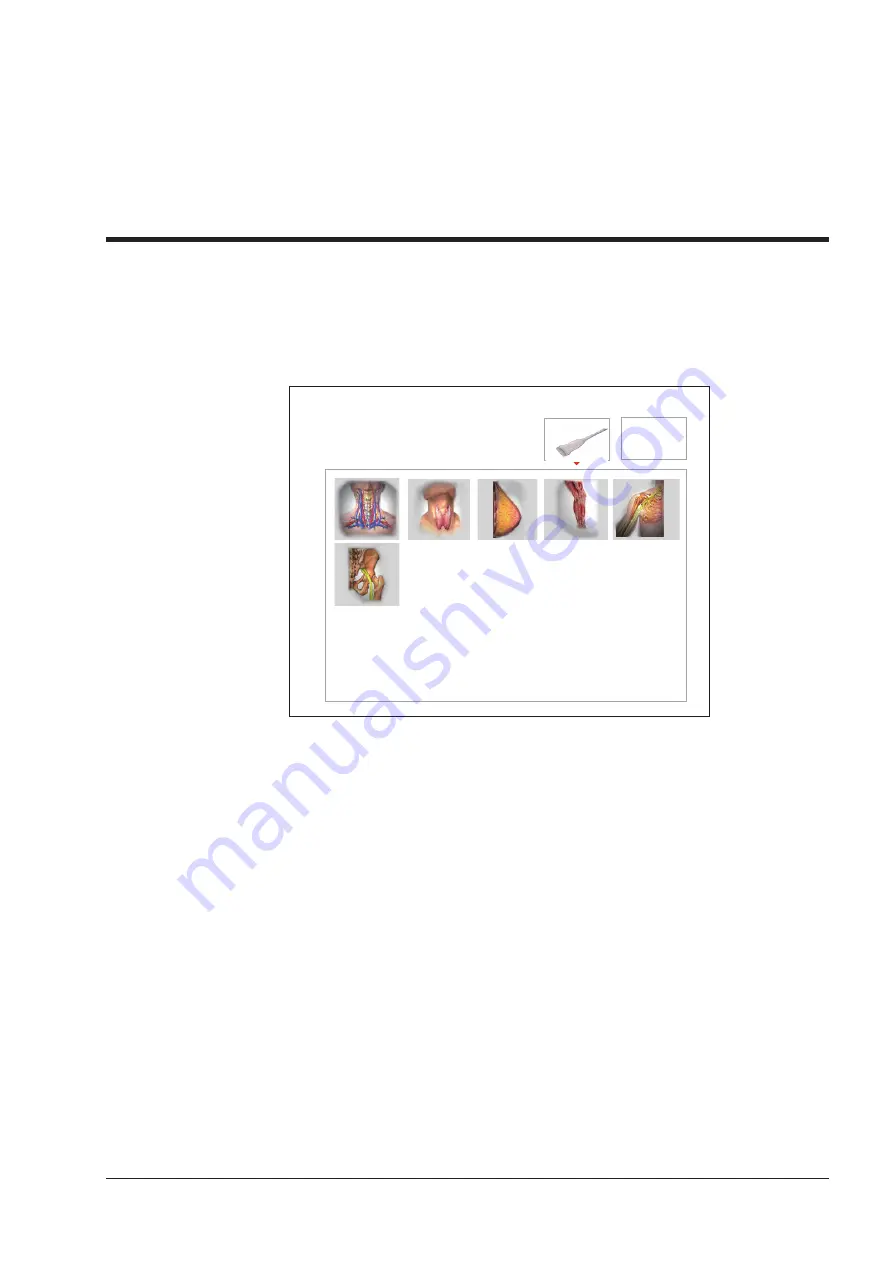
23
4
Customizing Your System
The System Settings menu allows you to specify general system settings, printing, measurement and calculation settings. You
can also define shortcut keys. All your customized settings can remain even after rebooting the system.
After the ultrasound system is powered on, the LCD monitor displays the available probe and the application mode screen as
shown in Figure 4-1.
XXX
Figure 4-1 LCD Monitor
Select the
Menu
key on the control panel to enter the
System Setting
menu.
To make settings on the
System Setting
menu,
●
Select one tab by using the trackball to enter a setting menu.
●
Move the cursor to a textbox beside an item and use the key panel to type the value.
●
Select an option from each drop-down list.
●
Select
Save&Exit
to save any changes and exit the
System Setting
menu.
●
Select
Exit
to exit the
System Setting
menu.
Summary of Contents for EVUS 8
Page 1: ...C d Rev 02 77000001436 EVUS 8 OWNER S MANUAL English...
Page 10: ...This page is intentionally left blank...
Page 18: ...This page is intentionally left blank...
Page 62: ...This page is intentionally left blank...
Page 88: ...This page is intentionally left blank...
Page 92: ...This page is intentionally left blank...
Page 112: ...This page is intentionally left blank...
Page 122: ...This page is intentionally left blank...
Page 149: ...139 Appendix E Acoustic Output Data Please refer to Section 4 9 2 Acoustic Output...






























