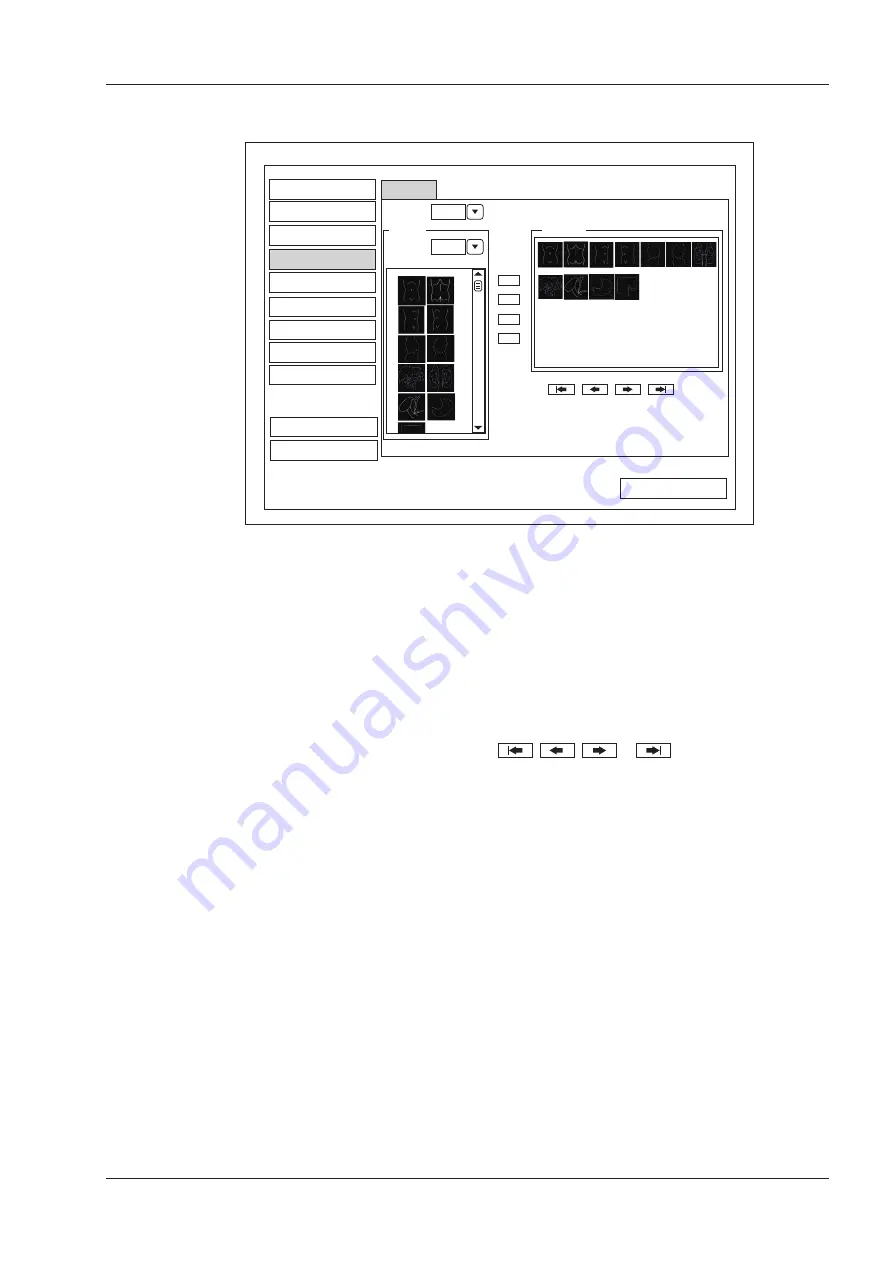
4 Customizing Your System
Basic User Manual 31
4�4
Body Mark Settings
Peripheral
General
Comment
Measure
DICOM
Load Default
Load Default
About
Exit
Save&Exit
System Setting
Bodymark
Report
Application
Available
Selected
ABD
Application ABD
Bodaymark
>
>>
<<
<
Figure 4-9
Body Mark Settings Menu
1. Select an exam type from the drop-down list beside
Application
.
2. Select a body mark library from the drop-down list beside
Application
of
Available
.
3. Add desired body marks in the selected body mark library to the
Selected
list.
−
Select a body mark and then click > to add it to the
Selected
list.
−
Click >> to add all body marks in the selected body mark library to the
Selected
list.
−
Select a body mark in the Selected list and click < to remove it from the
Selected
list.
−
Click << to remove all body marks from the
Selected
list.
4. Select a body mark in the
Selected
list and then click
,
,
or
to arrange its display.
4�5
Measurement Settings
You can adjust measurement settings on the
General
,
Application
and
List
tabs.
Summary of Contents for EVUS 8
Page 1: ...C d Rev 02 77000001436 EVUS 8 OWNER S MANUAL English...
Page 10: ...This page is intentionally left blank...
Page 18: ...This page is intentionally left blank...
Page 62: ...This page is intentionally left blank...
Page 88: ...This page is intentionally left blank...
Page 92: ...This page is intentionally left blank...
Page 112: ...This page is intentionally left blank...
Page 122: ...This page is intentionally left blank...
Page 149: ...139 Appendix E Acoustic Output Data Please refer to Section 4 9 2 Acoustic Output...
















































