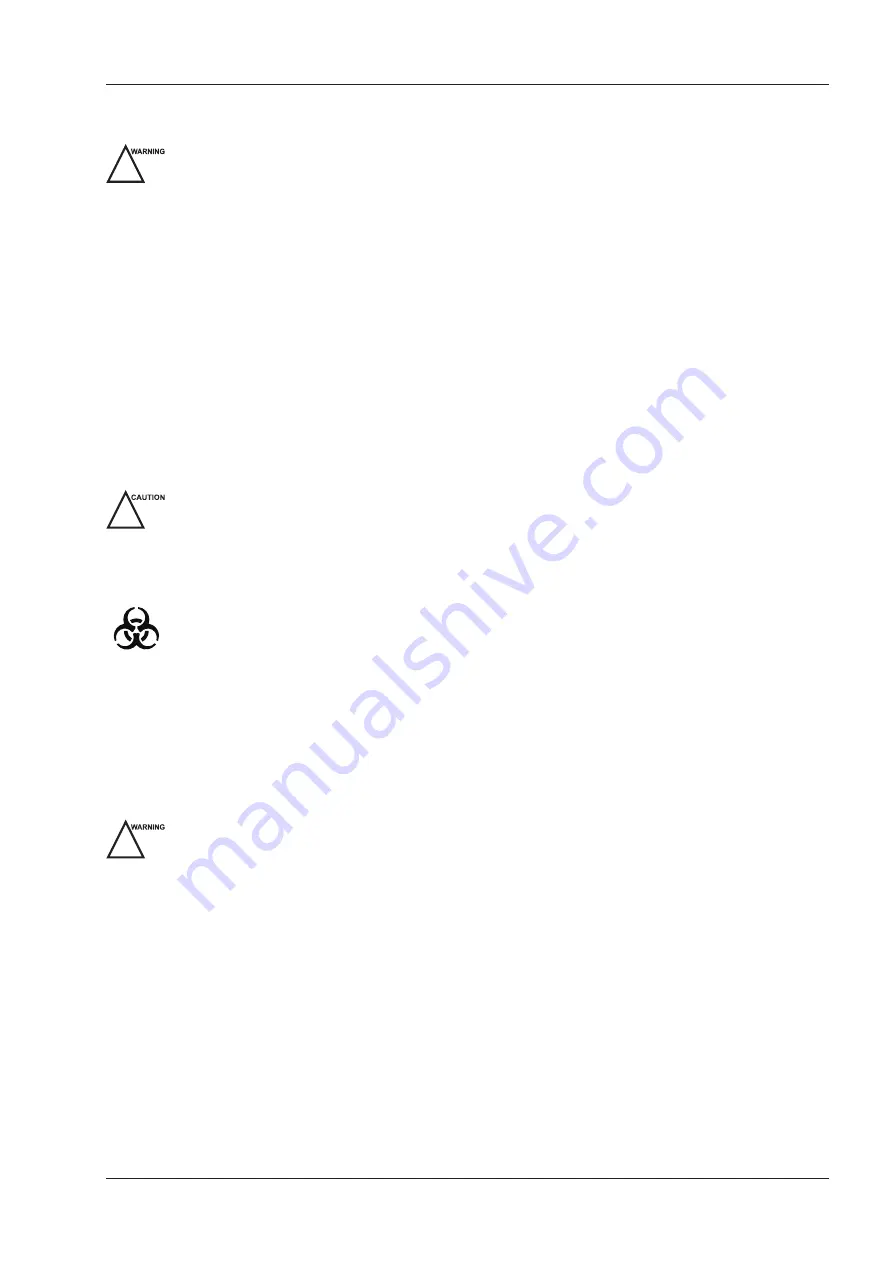
1 Safety
Basic User Manual 3
1�2�3
Accessories Caring
!
●
Do not use the foot switch in the operating room.
●
Use the probe carefully. If any part of the transducer surface is scratched, stop using the probe immediately.
Otherwise, electrical shock may occur.
●
After disinfecting the accessories, wash out chemicals or discharge gases thoroughly from the accessories.
Residual chemicals or gases could result in damage to the accessories, and be harmful to human bodies.
●
Only trained physicians or sonographers under ultrasound guidance can handle the biopsy needle guides.
During the operation, the operator must observe proper needle insertion sequencing with the needle guide to
avoid undue discomforts, unnecessary risks or injuries to the patient.
●
Use the legally marketed probe sheath. Refer to package labeling to determine latex content. Natural rubber
latex may cause anaphylactic reactions in some individuals. Avoid contact with items containing natural rubber
latex. Refer to the FDA Medical Alert, March 29, 1991.
●
Use the legally marketed coupling gel in accordance with relevant local regulations. Read and understand all
precautions in the relevant manual of the coupling gel before use.
●
Prepare, use, store and dispose the cleaner, disinfectant and sterilant according to the instructions provided by
manufacturers.
●
Do not disconnect the probe during the real-time scan. Otherwise, it may damage the probe and the
system.
●
Disconnect the probe from the system after freezing an image or powering off the system. Otherwise, the
system or the probe could be damaged.
1�2�4
Biohazard Considerations
●
To minimize the risk of cross-contamination or infectious diseases when performing a biopsy, the operator
should wear disposable gloves, protective clothing or protective goggles if it is needed. Follow the working
regulations strictly in case the skin contacts the samples.
●
Some disinfectants or sterilants are acid or alkaline. Use them with caution, and prevent hands or clothing
from coming into direct contact with them. Wash hands or eyes immediately in case of any contamination by
disinfectants.
●
Dispose of cleaners, disinfectants or solutions in accordance with local standards or regulations.
1�3
Acoustic Power Principle
!
●
Perform ultrasound procedures prudently under the guidance of the ALARA (as low as reasonably achievable)
principle. Only expose the patient to the lowest practical transmit power levels in the shortest possible period to
achieve a satisfactory diagnosis.
●
Freeze the image at any time if you are not operating the system for a long period of time.
●
Do not scan the same part of an patient continuously
or expose the patient to prolonged scanning. Doing so may
harm the patient.
●
Do not expose the fetus to prolonged scanning in the Doppler mode.
●
Although the output power is automatically controlled for the selected applications, high TI values should be
kept to a minimum or avoided in obstetric applications.
●
You should be familiar with the performances and operations of the system, observe the ultrasound output
parameters on the screen at all times.
Summary of Contents for EVUS 8
Page 1: ...C d Rev 02 77000001436 EVUS 8 OWNER S MANUAL English...
Page 10: ...This page is intentionally left blank...
Page 18: ...This page is intentionally left blank...
Page 62: ...This page is intentionally left blank...
Page 88: ...This page is intentionally left blank...
Page 92: ...This page is intentionally left blank...
Page 112: ...This page is intentionally left blank...
Page 122: ...This page is intentionally left blank...
Page 149: ...139 Appendix E Acoustic Output Data Please refer to Section 4 9 2 Acoustic Output...














































