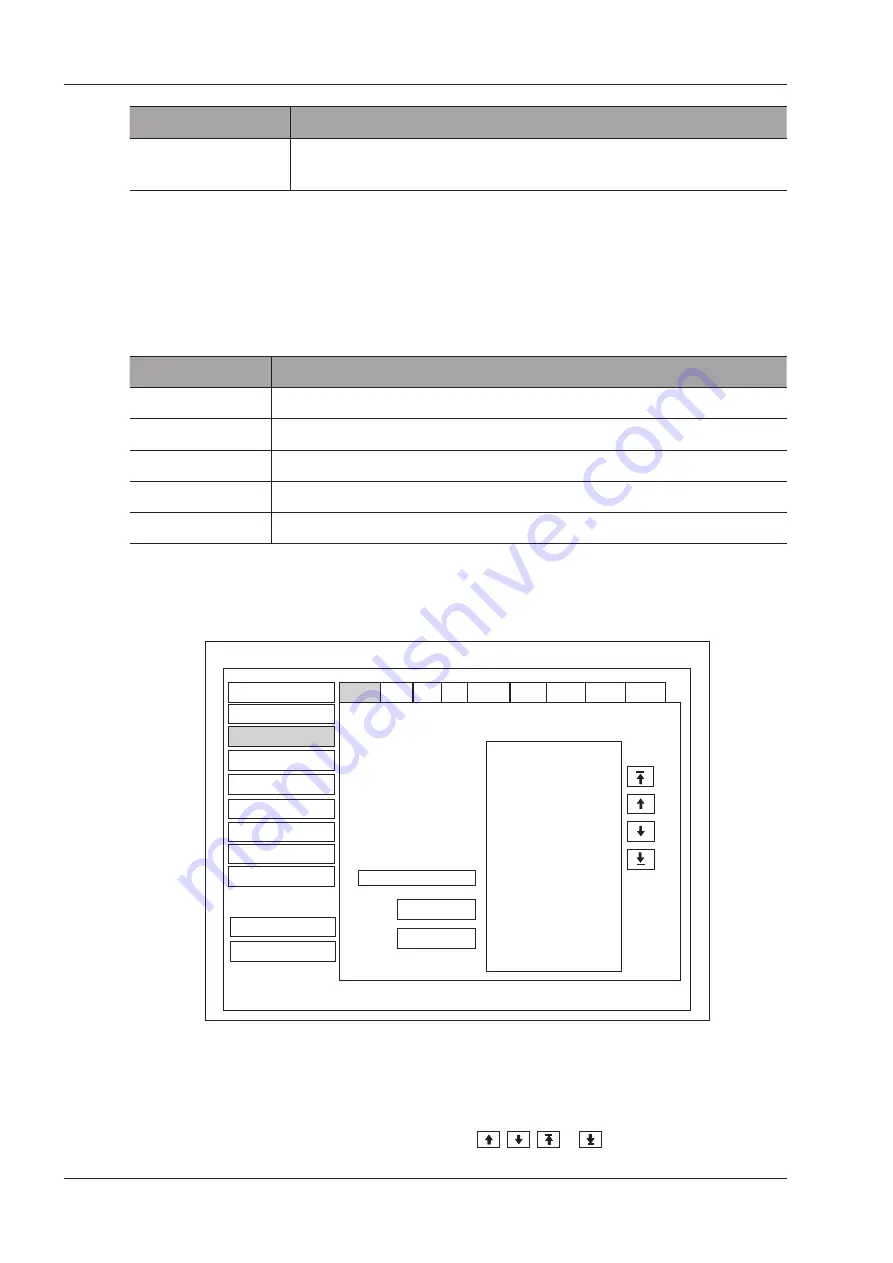
4 Customizing Your System
30
Basic User Manual
Item
Description
Advance
Click
Advance
to view the information of your current network, and make settings
of your local network.
Connect the wireless network as follows:
1. Click
Refresh
to display all wireless networks on the menu.
2. Select the desired wireless network and click
Connect
.
3. Input the password in the pop-up dialogue box if needed and click
OK
.
■
Printer Settings
Item
Description
Printer Driver
The default option is the most recently installed printer driver.
Video Invert
Color is inverted when printing the report.
Default Printer
Set the type of the default printer.
Net Printer IP
Set an IP address of the network printer.
Add Printer
Click the button and follow the on-screen instructions to install a printer driver.
4�3
Defining Annotation Library
You can add, modify, delete or arrange the predefined annotation on this menu.
Peripheral
General
Comment
Measure
DICOM
Load Default
About
Exit
Save&Exit
Edit Comment Item
Selected
System Setting
ABD
OB GYN VAS BREAST CARD
URO
SMP
L
L-Lobe
RK
Hepatic A
Pancreas
R
R-Lobe
LK
Head.Panc
Spleen
Liver
Caudate
M.Hepat.V
Duct.Panc
Body.Panc
Splenic V
Add to Lib
Delete
Bodymark
Report
MSK
Figure 4-8 Annotation Settings Menu
●
Enter an annotation in the
Edit Comment Item
textbox, and then click
Add to Lib
to create a new annotation
in the library.
●
Click on an annotation in the Selected list, and then click
Delete
to delete it from the library.
●
Click on an annotation in the Selected list, and then click
,
,
or
to arrange its display.
Summary of Contents for EVUS 8
Page 1: ...C d Rev 02 77000001436 EVUS 8 OWNER S MANUAL English...
Page 10: ...This page is intentionally left blank...
Page 18: ...This page is intentionally left blank...
Page 62: ...This page is intentionally left blank...
Page 88: ...This page is intentionally left blank...
Page 92: ...This page is intentionally left blank...
Page 112: ...This page is intentionally left blank...
Page 122: ...This page is intentionally left blank...
Page 149: ...139 Appendix E Acoustic Output Data Please refer to Section 4 9 2 Acoustic Output...
















































