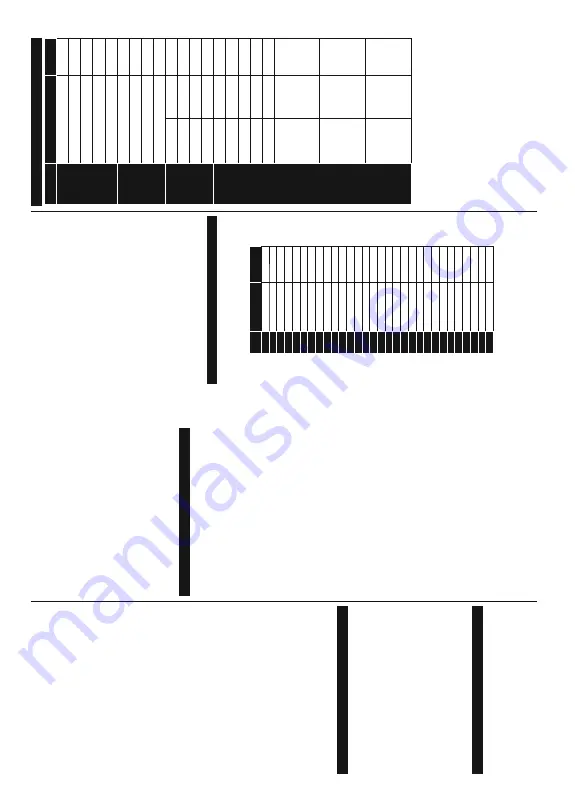
English
- 33 -
Filter (Blue button):
9
LHZV¿OWHULQJRSWLRQV
Rec./Stop (Record button):
The
TV will start to record
the selected programme.
Y
ou can press again to stop
the recording.
Programme Options
Use the directional buttons to highlight a programme
and press
OK
button to display
Event
Options
menu.
The following options are available.
Select Channel:
Using this option, you can switch to
the selected channel.
Record / Delete Rec. T
imer:
Select the
Record
option
and press the
OK
button. If the programme is going
to be broadcasted at a future time, it will be added to
T
imers
list to be recorded. If the selected programme
is being broadcasted at the moment, recording will
start immediately
.
T
o
cancel an already set recording, highlight that
programme and press the
OK
button and select
the option
Delete Rec. T
imer
.
The recording will be
cancelled.
Set T
imer on Event / Delete T
imer on Event:
After
you have selected a programme in the EPG menu,
press the
OK
button. Select
Set T
imer on Event
option and press the
OK
button.
Y
o
u can set a timer
for future programmes.
T
o
cancel an already set timer
,
highlight that programme and press the
OK
button.
Then select
Delete T
imer
on Event
option. The
timer
will be cancelled.
IMPOR
T
ANT
: Connect a USB disk to your TV while the TV is
switched off.
Y
o
u should then switch on the TV to enable the
recording feature.
Notes:
Y
ou cannot switch to any other channel while there is
an active recording or timer on the current channel.
It is not possible to set timer or record timer for two or more
individual events at the same time interval.
T
e
letext Services
Press the
T
ext
button to enter
. Press again to activate mix
mode, which allows you to see the teletext page and the
TV broadcast at the same time. Press once more to exit.
If available, sections in the teletext pages will become
colour-coded and can be selected by pressing the coloured
buttons. Follow the instructions displayed on the screen.
Digital T
e
letext
Press the
T
ext
button to view digital teletext information.
Operate it with the coloured buttons, cursor buttons
and the
OK
button.
The operation method may dif
fer
depending on the contents of the digital teletext. Follow
the instructions displayed on the digital teletext screen.
When the
T
ext
button is pressed again, the
TV returns to
television broadcast.
Software Upgrade
<
RXU
79
LV
FDSDEOH
RI
¿QGLQJ
DQG
XSGDWLQJ
WKH
¿UPZDUH
automatically via the broadcast signal.
Software upgrade search via user interface
On the main menu select
System>Settings
and then
More
. Navigate to
Software upgrade
and press the
OK
button. In
Upgrade options
menu select
Scan
for upgrade
and press
OK
button to check for a new
software upgrade.
If a new upgrade is found, it starts to download the
XSJUDGH
$
IWHU
WKH
GRZQORDG
LV
FRPSOHWHG
FRQ¿UP
WKH
question asking about rebooting the
TV by pressing the
OK
to continue with the reboot operation.
3
AM search and upgrade mode
Y
our
TV will search for new upgrades at 3:00 o’clock if
Automatic scanning
option in the
Upgrade options
menu is set to
Enabled
and if the
TV is connected to an
aerial signal. If a new software is found and downloaded
successfully
, it will be installed at the next power on.
Note:
Do not unplug the power cord while led is blinking during
the reboot process. If the TV fails to come on after the upgrade,
unplug, wait for two minutes then plug it back in.
T
roubleshooting & T
ips
Tv will not turn on
Make sure the power cord is plugged in securely to
wall outlet. Check if batteries are exhausted. Press the
Power button on the
TV
.
Poor picture
Check if you have selected the correct
TV system.
Low signal level can cause picture distortion. Please
check antenna access.
Check if you have entered the correct channel
frequency if you have done manual tuning.
The picture quality may degrade when two devices
are connected to the
TV at the same time. In such a
case, disconnect one of the devices.
No picture
This means your
TV is not receiving any transmission.
Make sure the correct source has been selected.
Is the antenna connected properly?
Is the antenna cable damaged?
Are suitable plugs used to connect the antenna?
If you are in doubt, consult your dealer
.
No sound
Check if the
TV is muted. Press the
Mute
button or
increase the volume to check.
Sound may be coming from only one speaker
. Check
the balance settings from
Sound
menu.
Remote control - no operation
The batteries may be exhausted. Replace the
batteries.
Input sources - can not be selected
If you cannot select an input source, it is possible that
no device is connected. If not;
Check the
A
V
cables and connections if you have
tried to connect a device.
English
- 34 -
Check the
A
V
cables and connections if you are
trying to switch to the input source dedicated to the
connected device.
Recording unavailable
7R
UHFRUG
D
SURJUDPPH
\RX
VKRXOG
¿UVW
FRQQHFW
D
86%
disk to your
TV while the
TV is switched of
f.
Y
ou should
then switch on the
TV to enable recording feature. If
you cannot record, try switching of
f the
TV and then
re-inserting the USB device.
USB is too slow
If a “
USB disk writing speed too slow to record
”
message is displayed on the screen while starting a
recording, try restarting the recording. If you still get
the same error
, it is possible that your USB disk does
not meet the speed requirements.
T
ry connecting
another USB disk.
PC Input T
y
pical Display Modes
The following table is an illustration of some of the
typical video display modes.
Y
o
ur
TV may not support
all resolutions.
Index
Resolution
Frequency
1
640x350
+]
2
640x480
+]
3
640x480
+]
4
640x480
+]
5
800x600
+]
6
800x600
+]
7
800x600
+]
8
800x600
+]
9
1024x768
+]
10
1024x768
+]
11
1024x768
+]
12
1024x768
+]
13
1
152x864
+]
14
1280x768
+]
15
1280x768
+]
16
1280x960
+]
17
1280x960
+]
18
1280x1024
+]
19
1280x1024
+]
20
1360x768
+]
21
1366x768
+]
22
1400x1050
+]
23
1400x1050
+]
24
1400x1050
+]
25
1440x900
+]
26
1440x900
+]
27
1600x1200
+]
28
1680x1050
+]
29
1680x1050
+]
30
1920x1080
+]
A
V
and HDMI Signal Compatibility
Source
Supported Signals
A
v
a
il
a
b
le
EXT
(SCART)
PA
L
O
SECAM
O
NTSC4.43
O
NTSC3.58
RGB 50/60
O
Side A
V
PA
L
O
SECAM
O
NTSC4.43
O
NTSC3.58
O
YPbPr
480i, 480p
+]
O
576i, 576p
+]
O
720p
+]+]
O
1080i
+]+]
O
HDMI
480i
+]
O
480p
+]
O
576i, 576p
+]
O
720p
+]+]
O
1080i
+]+]
O
1080p
+]
+]
+]
+]
+]
O
3840x2160p
+]
+]
+]
+]
+]
O
4096x2160p
+]
+]
+]
+]
+]
O
(X: Not
A
vailable, O:
A
v
ailable)
In some cases a signal on the
TV may not be displayed
properly
.
The problem may be an inconsistency with
standards from the source equipment (DVD, Set-top
box, etc. ). If you do experience such a problem please
contact your dealer and also the manufacturer of the
source equipment.






























