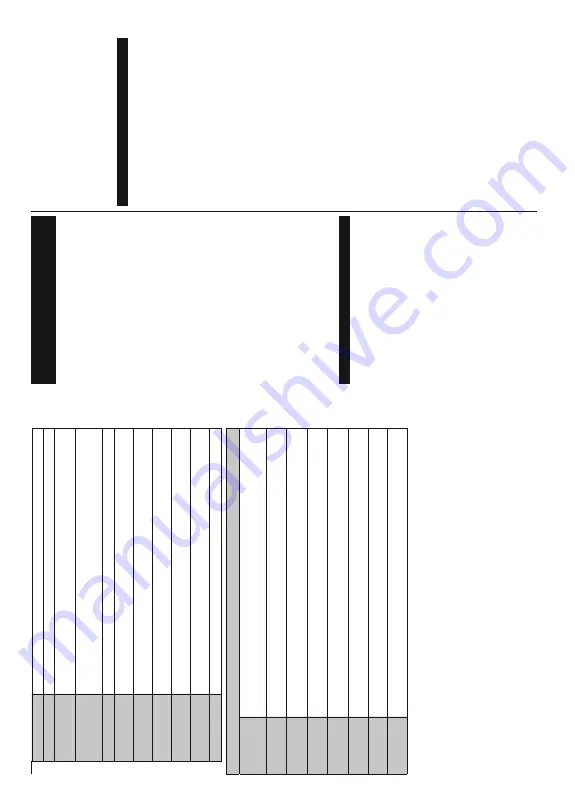
English
- 31 -
Menu T
imeout
Changes timeout duration for menu screens.
Software Upgrade
(QVXUHVWKDW\RXU
7
9KDVWKHODWHVW¿UPZDUH3UHVV
OK
to see the menu options.
Application V
e
rsion
Displays current software version.
Subtitle Mode
This option is used to select which subtitle mode will be on the screen (
DVB
subtitle /
Te
le
te
x
t
subtitle) if both is available. Default value is
DVB
s
u
b
tit
le
.
This feature is available only for the
country option of Norwa
y.
Auto TV OFF
Sets the desired time for the
TV to automatically go into standby mode when not being operated.
Store Mode
Select this mode for store display purposes. Whilst
Store Mode
is enabled, some items in
the
TV menu may not be available.
Power Up Mode
7KLV
VHWWLQJ
FRQ¿JXUHV
WKH
SRZHU
XS
PRGH
SUHIHUHQFH
Last State
and
Standby
options are
available.
CEC
With this setting you can enable and disable CEC functionality completely
. Press Left or Right
button to enable or disable the feature.
CEC
Auto Power On
This function allows the connected HDMI-CEC compatible device to turn on the
TV and switch
to its input source automatically
. Press
Left
or
Right
button to enable or disable the feature.
Speakers
T
o
hear the
TV audio from the connected compatible audio device set as
$PSOL¿HU
. Y
o
u
can
use the remote control of the
TV to control the volume of the audio device.
OSS
Displays Open Source Software license information.
Installation Menu Contents
Automatic
channel scan
(Retune)
Displays automatic tuning options.
Digital Aerial:
Searches and stores aerial DVB stations.
Digital
Cable:
Searches and stores cable DVB stations.
Analogue:
Searches and stores analogue
stations.
Manual channel
scan
This feature can be used for direct broadcast entry
.
Network
channel scan
Searches for the linked channels in the broadcast system.
Digital Aerial:
Searches for aerial
network channels.
Digital Cable:
Searches for cable network channels.
$QDORJXH¿QH
tune
<
RXFDQXVHWKLVVHWWLQJIRU¿QHWXQLQJDQDORJXHFKDQQHOV
7KLV
IHDWXUHLVQRWDYDLODEOHLIQR
analogue channels are stored.
Installation
Settings
Displays installation settings menu.
Standby Search (Optional):
Y
o
ur
TV will search for new or missing
channels while in standby
.
Any new found broadcasts will be shown.
Clear Service
List
Use this setting to clear channels stored.
This setting is visible only when the
Country
option is set
to Denmark, Sweden, Norway or Finland.
Select Active
Network
This setting allows you to select only the broadcasts within the selected network to be listed in the
channel list.
This feature is available only for the country option of Norway
.
First time
installation
Deletes all stored channels and settings, resets
TV to factory settings.
English
- 32 -
General TV Operation
Using the Channel List
The
TV sorts all stored stations in the
Channel List
.
Y
o
u can edit this channel list, set favourites or set
active stations to be listed by using the
Channel List
options. Press the
OK
/
TV
button to open the
Channel
List
<
RX
FDQ
¿OWHU
WKH
OLVWHG
FKDQQHOV
E\
SUHVVLQJ
WKH
Blue
button or open the
Edit Channel List
menu by
pressing the
Green
button in order to make advanced
changes in the current list.
Managing the Favourite Lists
Y
o
u can create four dif
ferent lists of your favourite
channels. Enter the
Channel List
in the main menu
or press the
Green
button while the
Channel List
is displayed on the screen in order to open the
Edit
Channel List
menu. Select the desired channel on
the list.
Y
ou can make multiple choices by pressing the
Y
e
llow
button.
Then press the
OK
button to open the
Channel Edit Options
menu and select
Add/Remove
Favourites
option. Press the
OK
button again. Set the
desired list option to
On
.
The selected channel/s will
be added to the list. In order to remove a channel or
channels from a favourite list follow the same steps
and set the desired list option to
Off
.
Y
o
u can use the
Filter
function in the
Edit Channel
List
P
HQX
WR
¿OWHU
WKH
FKDQQHOV
LQ
WKH
Channel list
permanently according to your preferences. Using this
Filter
option, you can set one of your four favourite lists
to be displayed everytime the
Channel list
is opened.
7KH
¿OWHULQJ
IXQFWLRQ
LQ
WKH
Channel list
menu will only
¿OWHU
WKH
FXUUHQWO\
GLVSOD\HG
Channel list
LQ
RUGHU
WR
¿QG
a channel and tune in to it.
This changes will not remain
the next time the
Channel list
is opened.
&RQ¿JXULQJ3DUHQWDO6HWWLQJV
The
Parental Settings
menu options can be used to
prohibit users from viewing of certain programmes,
channels and using of menus.
These settings are
located in the
System>Settings>Parental
menu.
T
o
display parental lock menu options, a PIN number
should be entered.
After coding the correct PIN number
,
Parental Settings
menu will be displayed.
Menu Lock:
This setting enables or disables access
to all menus or installation menus of the
TV
.
Maturity Lock:
If this option is set,
TV gets the maturity
information from the broadcast and if this maturity level
is disabled, disables access to the broadcast.
Note:
If the country option in the
First T
ime Installation
is
set as France, Italy or
Austria,
Maturity Lock
’s
value will be
set to 18 as default.
Child Lock:
If this option is set to
ON
, the
TV can only
be controlled by the remote control. In this case the
control buttons on the
TV will not work.
Set PIN:
'H¿QHVDQHZ3,1QXPEHU
Default CICAM PIN:
This option will appear as greyed
out if no CI module is inserted into the CI slot of the
TV
.
Y
ou can change the default PIN of the CI CAM
using this option.
Note:
'HIDXOW
3,1
FDQ
EH
VHW
WR
0000
or
1234
. If you have
GHILQHG
WKH
3,1LV
UHTXHVWHG
G
HSHQGLQJ
RQ
WKH
FRXQWU\
selection) during the
First
Ti
m
e
Installation
X
VH
WKH
3,1
WKDW
\RXKDYHGH¿QHG
Some options may not be available depending on the country
selection in the
First T
ime Installation
.
Electronic Programme Guide (EPG)
Some channels send information about their
broadcast schedules. Press the
Epg
button to view
the
Programme Guide
menu.
There are 3 dif
ferent types of schedule layouts
available,
T
imeline Schedule
,
List Schedule
and
Now/Next Schedule
.
T
o
switch between them follow
the instructions on the bottom of the screen.
T
imeline Schedule
Zoom (Y
ellow button):
Press the
Y
e
llow
button to see
events in a wider time interval.
Filter (Blue button):
9
LHZV¿OWHULQJRSWLRQV
Highlight Genre (Subtitles button):
Displays
Highlight Genre
menu. Using this feature, you can
search the programme guide database in accordance
with the genre. Info available in the programme guide
will be searched and results matching your criteria will
be highlighted.
Options (OK button):
Displays event options.
Event Details (Info button):
Displays detailed
information about selected programmes.
Next/Prev Day (Pro/- buttons):
Displays
the programmes of previous or next day
.
Search (T
ext button):
Displays
Guide Search
menu.
Now (Source button):
Displays current event of the
highlighted channel.
Rec./Stop (Record button):
The
TV will start to record
the selected programme.
Y
o
u can press again to stop
the recording.
List Schedule(*)
(*)
In this layout option, only the events of the highlighted
channel will be listed.
Prev
. T
ime Slice (Red button):
Displays the
programmes of previous time slice.
Next/Prev Day (Pro/- buttons):
Displays
the programmes of previous or next day
.
Event Details (Info button):
Displays detailed
information about selected programmes.
Filter (T
ext button):
9
LHZV¿OWHULQJRSWLRQV
Next T
ime Slice (Green button):
Displays the
programmes of next time slice.
Options (OK button):
Displays event options.
Now/Next Schedule
Options (OK button):
Displays event options.
Event Details (Info button):
Displays detailed
information about selected programmes.






























