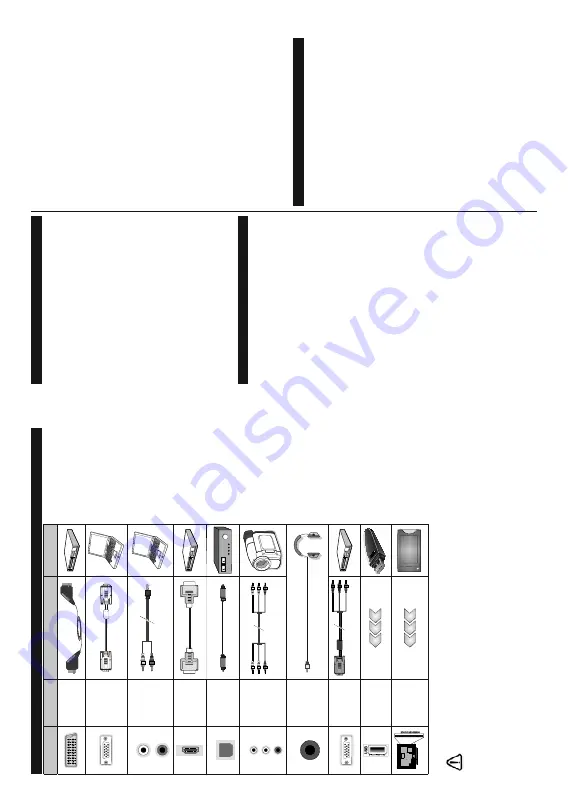
English
- 25 -
Connections
Connector
T
ype
C
ables
D
evice
Scart
Connection
(back)
VGA
Connection
(back)
AUDIO IN
PC/YPbPr
Audio
Connection
(side)
YPbPr/PC Audio
Cable
HDMI
Connection
(back)
SPDIF
SPDIF
(Optical Out)
Connection
(back)
SIDE A
V
Side A
V
(Audio/V
ideo)
Connection
(side)
Audio V
ideo Cable
HEADPHONE
Headphone
Connection
(side)
YPBPR
YPbPr V
ideo
Connection
(back)
PC to
YPbPr Connection Cable
USB
Connection
(side)
CI
Connection
(side)
CAM
module
NOTE: When connecting a
device via the
YPbPr or Side
A
V
input, you must use the
connection cables to enable
connection.
See the illustrations
o
n
t
h
e
l
e
ft
s
id
e
. |
Y
o
u can use
YPbPr to VGA
cable to enable
YPbPr signal via VGA
input.
|
Y
o
u cannot use VGA
and
YPbPr
at the same time. | T
o
enable
PC/YPbPr audio, you will need
to
u
s
e
the
side
audio
inputs
with a
YPbPr/PC audio cable
for audio connection.
|
If
a
n
external device is connected via
the SCAR
T socket, the TV will
automatically switch to
A
V
mode.|
When receiving DTV channels
(Mpeg4 H.264) or while in Media
Browser mode, output will not be
available via the scart socket. |
When using the wall mounting
k
it
(
a
vailable from third party
in the market, if not supplied)
,
we recommend that you plug all
your cables into the back of the
TV before mounting on the wall.
| Insert or remove the CI module
only when the TV is SWITCHED
OFF
.
Y
o
u should refer to the
module instruction manual for
details of the settings. | The/Each
USB input of your TV supports
devices up to 500mA. Connecting
devices that have current value
above 500mA
may damage your
TV
. | By connecting an HDMI cable
to your TV
, you have to use only a
shielded (high grade) HDMI cable
WR
JXDUDQWHH
D
VXI¿FLHQW
LPPXQLW\
against parasitic frequency
radiation.
And make sure to use a
High-Speed HDMI cable that can
WUDQVPLW
KLJK
G
H¿QLWLRQ
VLJQDOV
such as 4K contents, for trouble-
free transmission.
If you want to connect a device to the
TV
, make sure that both the
TV and the device are turned of
f before making
any connection.
After the connection is done, you can turn on the units and use them.
English
- 26 -
Switching On/Off
T
o
Switch the TV On
Connect the power cord to a power source such as a
ZDOOVRFNHW9
$
&+]
T
o
switch on the
TV from standby mode either:
Press the
Standby
button,
Pro/-
or a
numeric button on the remote control.
Press the middle of the side function switch on the
TV in.
T
o
Switch the TV Off
Press the
Standby
button on the remote control or
press the middle of the side function switch on the
TV in and hold it down for a few seconds, the
TV will
switch into standby mode.
T
o
power down the TV completely
, unplug the
power cord from the mains socket.
Note:
When the TV is switched into standby mode, the
standby LED can blink to indicate that features such as
Standby Search, Over
Air Download or T
imer is active. The
LED can also blink when you switch on the TV from standby
mode.
First T
ime Installation
When turned on for the first time, the language
selection screen is displayed. Select the desired
language and press
OK
.
On the next screen, set your preferences using the
directional buttons.
Note:
Depending on the
Country
selection you may be asked
WR
VHW
DQG
FRQ¿UP
D
3,1
DW
WKLV
SRLQW
7KH
VHOHFWHG
3,1
FDQQRW
EH
<
RX
KDYH
WR
HQWHU
LW
LI
\RX
DUH
DVNHG
WR
HQWHU
D
3
,1
for any menu operation later
.
About Selecting Broadcast T
y
pe
Digital Aerial:
If
Digital Aerial
broadcast search
option is turned on, the
TV will search for digital
terrestrial broadcasts after other initial settings are
completed.
D
ig
it
a
l Cable:
If
Digital Cable
broadcast search
option is turned on, the
TV will search for digital cable
broadcasts after other initial settings are completed.
$FFRUGLQJ
WR
\RXU
RWKHU
SUHIHUHQFHV
D
FRQ¿UPDWLRQ
message may be displayed before starting to search.
Select
YES
and press
OK
to proceed.
T
o
cancel
operation, select
NO
and press
OK
.
Y
o
u can select
Network
or set values such as
Frequency
,
Network
ID
and
Search Step
.
:
KHQ
¿QLVKHG
SUHVV
OK
button.
Note:
Searching duration will change depending on the
selected
Search Step
.
Analogue:
If
Analogue
broadcast search option is
turned on, the
TV will search for analogue broadcasts
after other initial settings are completed.
Additionally you can set a broadcast type as your
favourite one. Priority will be given to the selected
broadcast type during the search process and the
channels of it will be listed on the top of the
Channel
List
:KHQ¿QLVKHGSUHVV
OK
to continue.
Y
o
u can activate
Store Mode
option at this point.
7KLV
RSWLRQ
ZLOO
FRQ¿JXUH
\RXU
7
9¶
V
VHWWLQJV
IRU
VWRUH
environment and depending on the
TV model being
used, the supported features of it may be displayed
on the top of the screen as an info banner
.
This option
is intended only for store use. It is recommended to
select
Home Mode
for home use.
This option will be
available in
System>Settings>More
menu and can
be turned of
f/on later
.
Press
OK
button on the remote control to continue.
After the initial settings are completed
TV will start
to search for available broadcasts of the selected
broadcast types.
After all the available stations are stored, scan results
will be displayed. Press
OK
to continue.
The
Edit
Channel List
menu will be displayed next.
Y
ou can
edit the channel list according to your preferences or
press the
Menu
button to quit and watch
TV
.
While the search continues a message may appear
,
asking whether you want to sort channels according
to the LCN
(*)
. Select
Ye
s
and press
OK
WRFRQ¿UP
.
(*)
/&1
LV
WKH
/RJLFDO
&
KDQQHO
1
XPEHU
V\VWHP
WKDW
RUJDQL]HV
DYDLODEOH
EURDGFDVWV
LQ
DFFRUGDQFH
ZLWK
D
UHFRJQL]DEOH
channel number sequence (if available).
Note:
'R
QRW
WXUQ
RII
WKH
79
ZKLOH
LQLWLDOL]LQJ
ILUVW
WLPH
LQVWDOODWLRQ
1RWH
WKDW
VRPH
RSWLRQV
P
D\
QRW
EH
DYDLODEOH
depending on the country selection.
Media Playback via USB Input
Y
o
u can connect 2.5” and 3.5” inch (hdd with external power
supply) external hard disk drives or USB memory stick to your
TV by using the USB inputs of the TV
.
IMPORT
ANT!
%
DFN
XS
WKH
¿OHV
RQ
\RXU
VWRUDJH
GHYLFHV
before connecting them to the
TV
. Manufacturer will
QRW
EH
UHVSRQVLEOH
IRU
DQ\
¿OH
GDPDJH
RU
GDWD
ORVV
Certain types of USB devices (e.g. MP3 Players)
or USB hard disk drives/memory sticks may not be
compatible with this
TV
.
The
TV supports F
A
T32
and NTFS disk formatting but
recording will not be
available with NTFS formatted disks.
While formatting USB hard drives which have
more than 1TB (T
era Byte) storage space you may
experience some problems in the formatting process.
W
ait a little while before each plugging and unplugging
DV
WKH
SOD\HU
P
D\
VWLOO
EH
UHDGLQJ
¿OHV
)DLOXUH
WR
GR
so may cause physical damage to the USB player
and the USB device itself. Do not pull out your drive
ZKLOHSOD\LQJD¿OH
Y
o
u can use USB hubs with your
TV’
s
USB inputs.
External power supplied USB hubs are recommended
in such a case.
It is recommended to use the
TV’
s
USB input(s)
directly
, if you are going to connect a USB hard disk.






























