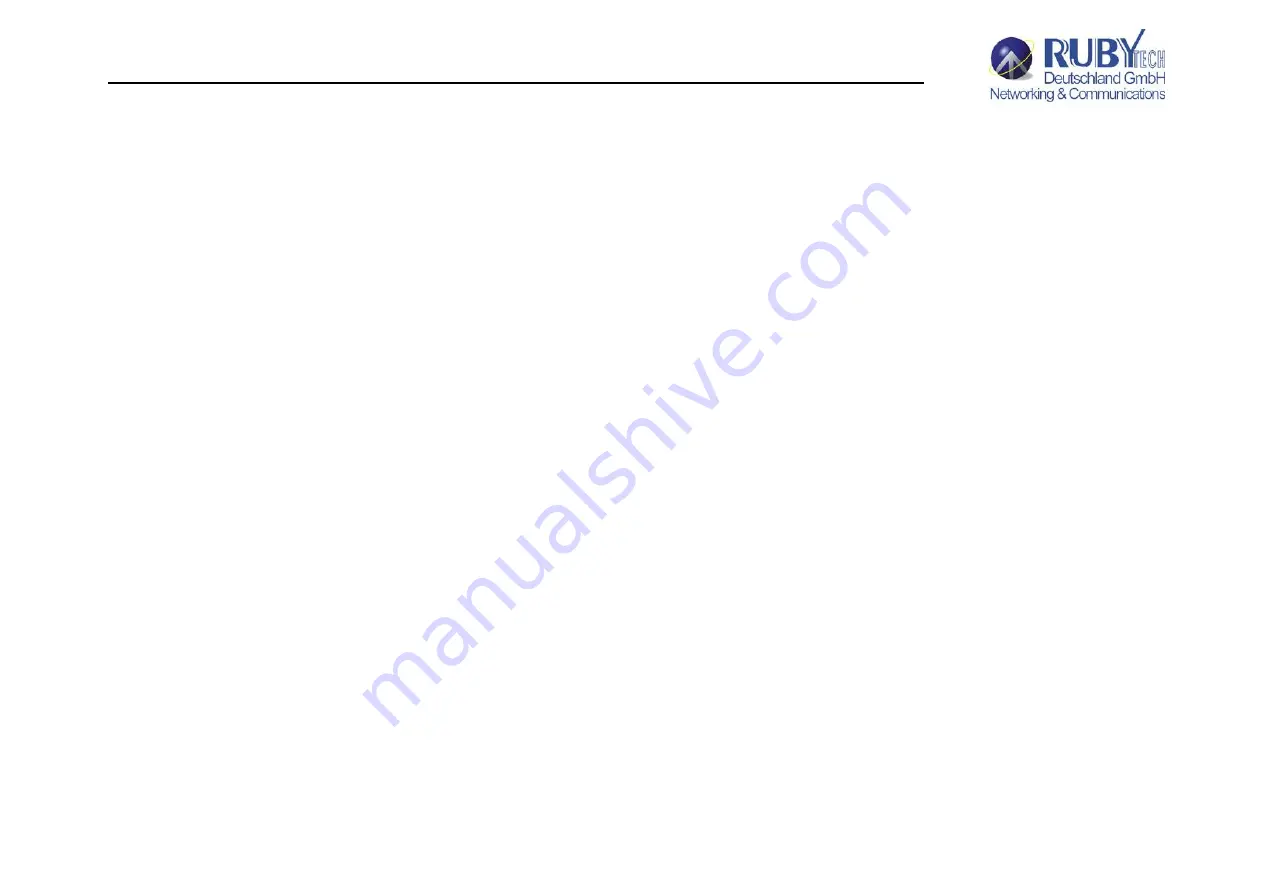
VS-2400S 24 Ports VDSL2 Managed IP DSLAM with POTS splitter USER
’S MANUAL Ver.A3
40
5. Set "Parity" at "
none
" on the content window.
6. Set "Stop bits" at "
1
" on the content window.
7. Set “Flow control” at “
none
” on the content window.
8. Power on VS-2400S and wait some time until the login menu appears.
9. Please e
nter login name ”
admin
” ; password ”
admin
” to access configuration menu.
10. You will see a symbol as "Switch#", and ready to management VS-2400S via console.
Note:
A TFTP server program is required to be installed in the PC for specified route for following steps.
11. At the CLI command, type the command "
conf
" and enter to the configuration mode.
12. At the CLI command, type the command "
copy tftp firmware
<
ip-addr
> <
remote-file
>" to upgrade the firmware.
<ip-addr> specifies the IP address of the TFTP server.
<remote-file> specifies the file name to download from the TFTP server.
13. Repeat step 9-11 to enter the configuration mode, and type the command "
show info
” to show the firmware version, it means
that the firmware is updated successfully.
4.0.1.3 Reset system to default via console command line
1. At the CLI command, type the command "
erase startup-config
" to reset system to default.
2. At the CLI command, type the command "
boot
" to reboot the VS-2400S.
3. Follow the section 4.0.1.2 step 9-11 to enter the configuration mode, and type the command "
show ip
" to find the default ip
address.
Note:
Default ip it shows must be 192.168.0.100.






























