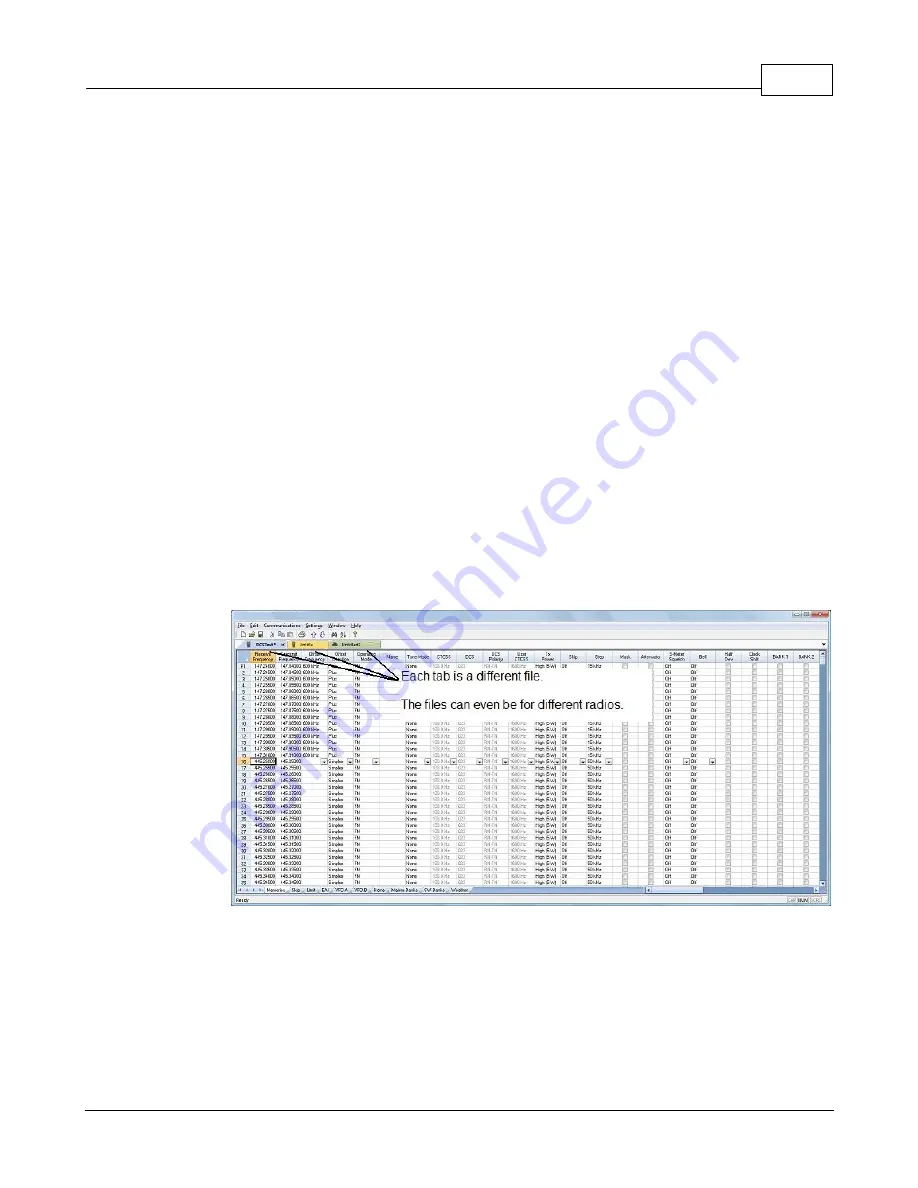
Getting Started
19
This process is REQUIRED if your radio has been modified to
transmit outside the ham band.
·
From the menu at the top of the main window, select File | New. Open a
new file to protect the file that you created.
·
Connect the
RT Systems
USB cable to a port on your computer. Wait until
the New Hardware Found process completes.
·
With the radio off, connect the other end of the cable to the radio.
·
From the menu at the top of the main window, select Communications | Get
Data From Radio.
A screen will open with details about this process specific to
your radio.
·
Follow these steps carefully until this process is complete.
·
Open the file that you created earlier. To open a file select File | Open from
the menu at the top. Select your file from those in the list. Or your file may
already be open in the other tab.
Second: Communications | Send Data To Radio
·
When your file is ready, select Communications | Send Data To Radio from
the menu at the top of the main screen.
Summary of Contents for WCS-7100
Page 1: ...2021 RT Systems Inc WCS 7100 Radio Programmer Help...
Page 8: ...Part I...
Page 10: ...WCS 7100 Radio Programmer Help 10 2021 RT Systems Inc...
Page 11: ...Part II...
Page 21: ...Part III...
Page 26: ...Part IV...
Page 29: ...Part V...
Page 37: ...Finding Repeaters at your Location 37...
Page 49: ...Finding Repeaters at your Location 49 And your route becomes this...
Page 58: ...Part VI...
Page 65: ...D Star Settings 65...
Page 72: ...Part VII...
Page 80: ...WCS 7100 Radio Programmer Help 80 2021 RT Systems Inc...
Page 89: ...Finding Repeaters at your Location 89 Now the fun begins Complete your location...
Page 92: ...WCS 7100 Radio Programmer Help 92 2021 RT Systems Inc And your route becomes this...
Page 101: ...Part VIII...
Page 122: ...WCS 7100 Radio Programmer Help 122 2021 RT Systems Inc...
Page 124: ...Part IX...
Page 127: ...Part X...
Page 134: ...WCS 7100 Radio Programmer Help 134 2021 RT Systems Inc...
Page 151: ...Programming Other Set Menu Items 151...
Page 160: ...Part XI...
Page 169: ...Radio Computer File Transfer 169 If necessary contact RT Systems tech support for assistance...
Page 171: ...Radio Computer File Transfer 171 USB RTS01...
Page 173: ...Part XII...
Page 189: ...Importing a file 189 Click Next to continue...
Page 191: ...Importing a file 191...
Page 192: ...Part XIII...
Page 194: ...Part XIV...
Page 197: ...2021 RT Systems Inc...






























