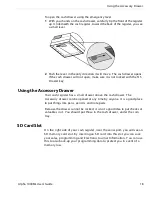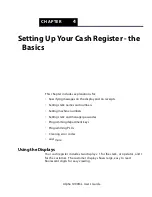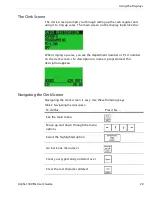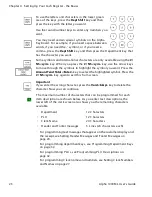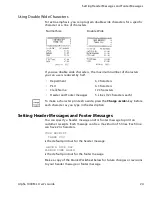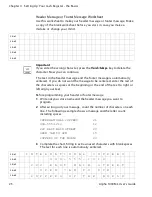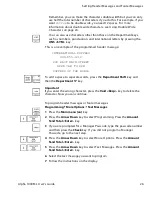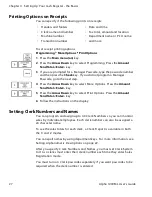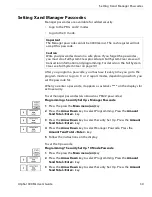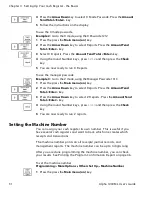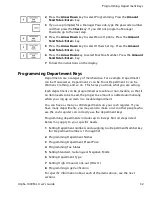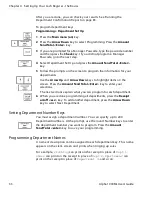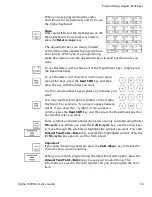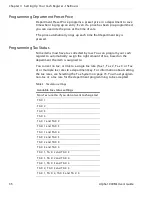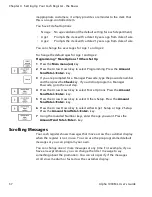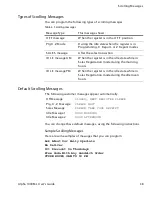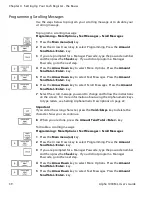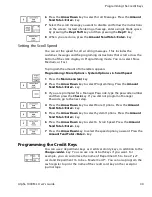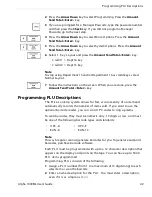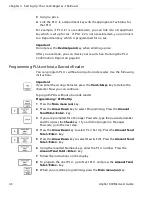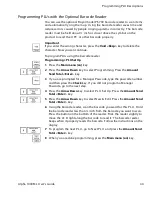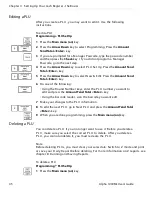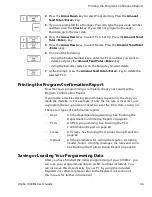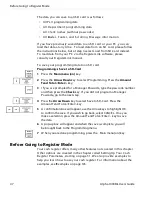Alpha 1000ML User's Guide
32
Programming Department Keys
2
Press the
Arrow Down
key to select Programming. Press the
Amount
Tend Total <Enter>
key.
3
I f you are prompted for a M anager Passcode, type the passcode number
and then press the
Check
key. I f you did not program a M anager
Passcode, go to the next step.
4
Press the
Arrow Down
key to select M ore O ptions. Press the
Amount
Tend Total <Enter>
key.
5
Press the
Arrow Down
key to select O thers Set U p. Press the
Amount
Tend Total <Enter>
key.
6
Press the
Arrow Down
key to select M achine N umber. Press the
Amount
Tend Total <Enter>
key.
7
Follow the instructions on the display.
Programming Department Keys
D epartments are a category of merchandise. For example, D epartment 1
can be H ousewares, D epartment 2 can be Food, D epartment 3 can be
Womens C lothing, and so on. T his helps you track what you are selling.
E ach department can be programmed as taxable or non-taxable, so that if
an item needs to be taxed, the proper tax amount is added automatically
when you ring up an item in a taxable department.
You can have as many as 200 departments on your cash register. I f you
have many departments, you may want to make a list so other people who
use the cash register can correctly use the department keys.
Programming departments includes up to 8 steps. Not all steps listed
below may apply to your specific needs.
1
Setting D epartment numbers and assigning to a D epartment N umber key
(for D epartment numbers 1 through 32)
2
Programming D epartment Names
3
Programming D epartment Preset Price
4
Programming Tax Status
5
Setting Standard, G allonage or Negative M ode
6
Setting D epartment Type
7
Setting H igh A mount L ock-out (H A L O )
8
Programming A ge Verification
For specific information about each of the items above, see the next
sections.