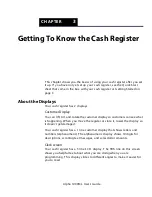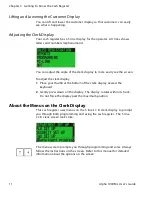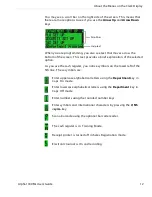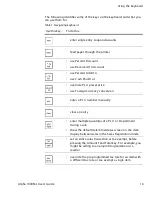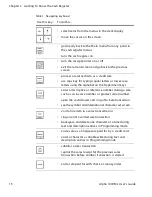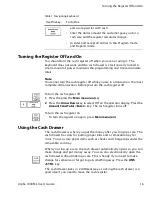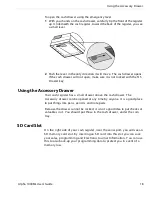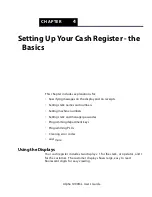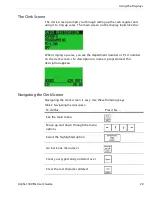Alpha 1000ML User's Guide
6
Getting Started
• R eplace the battery cover. Slide the bottom tabs into the long slit in the
bottom position and snap the cover into place. D o not put the tabs in
the 2 holes in the bottom of the compartment. T he cover will not close
and you will break the tabs.
Installing the Paper Roll
Your cash register has a thermal printer that prints receipts for the
customer or a journal tape. U se 2¼ inch (57.5 mm) wide standard thermal
register paper. D o not use bond paper because the register does not use a
ribbon or ink for printing.
Caution
Do not manually pull the receipt paper.
Always use the
Feed
key to
remove or advance the paper. Do not use sharp or pointed instruments in
the printer area. This can seriously damage the printer.
1
A t the prompt on the clerk display during set up, open the Journal
C ompartment C over. R emove the Journal C ompartment C over and set
aside. R emove the tape on the black Journal Tape spindle inside the
printer compartment of the cash register.
2
R emove the Journal
Takeup spindle. Place
the paper roll in the
little round area at the
bottom of the
compartment. M ake
sure the paper feeds
out from the bottom of
the roll, towards the
front of the cash
register.
3
G rab the small handle
on the right of the print roller. Push
the little handle towards the back of
the cash register and raise the roller
bar up.
4
L ay the end of the paper across the
printer as shown. M ove the print
roller down onto the paper and
snap into place. M ake sure both
sides are snapped down.
5
Press the
Feed
key to move the paper through the printer to make sure
there is no jam and the paper is properly installed before continuing.
6
Follow the instructions on the clerk display.
Handle