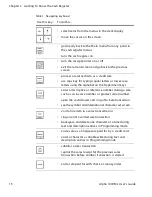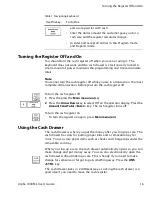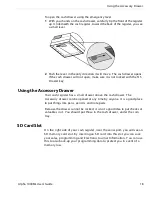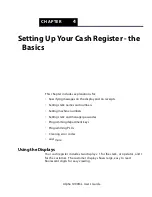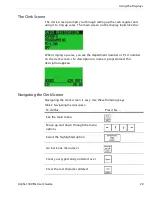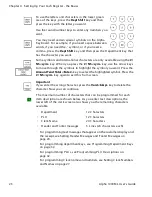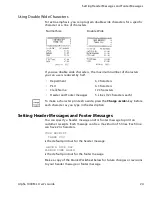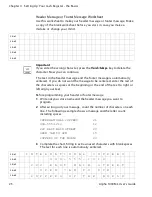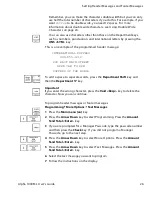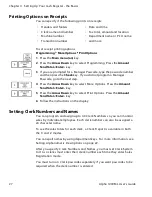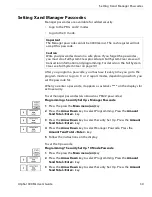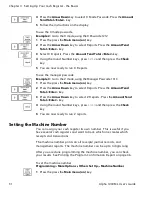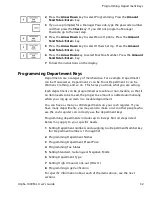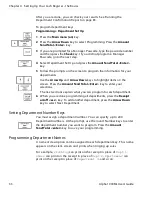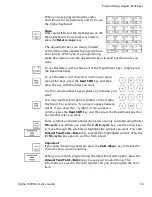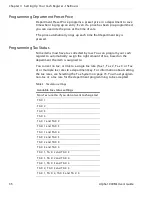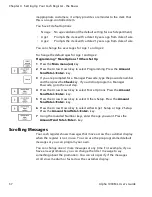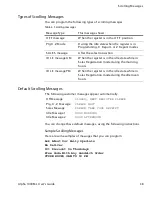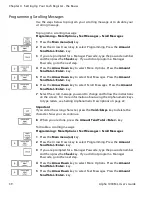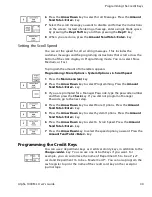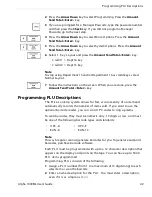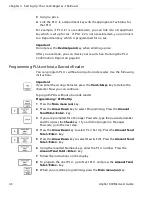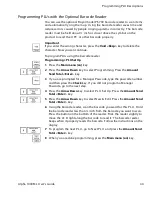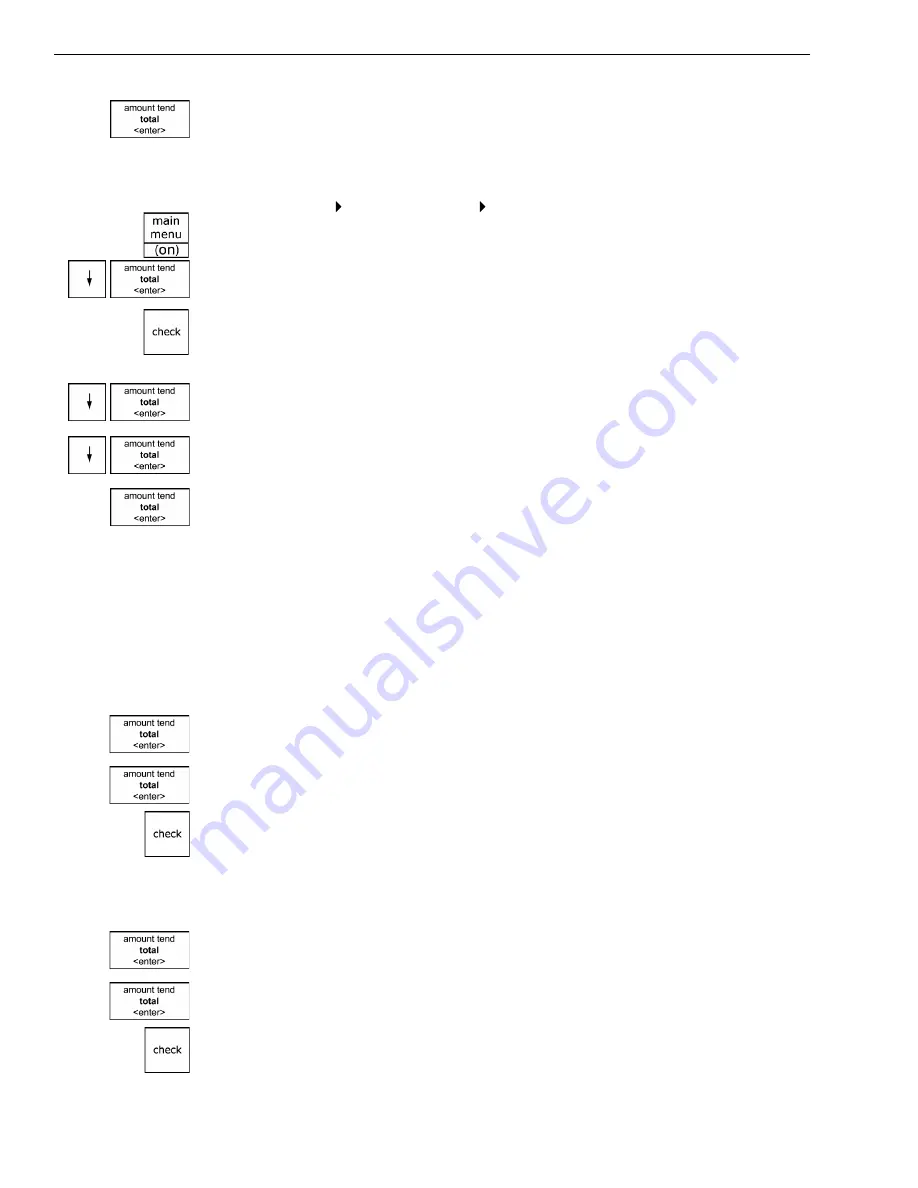
Chapter 4 Setting Up Your Cash Register - the Basics
29
Alpha 1000ML User’s Guide
6
Select O n. Press the
Amount Tend Total <Enter>
key. Now when the
clerk enters Sales R egistration mode, s/he is prompted for the clerk
number.
To turn on Clerk Passcodes
Programming Security Set Up Clerk Passcode
1
Press the press the
Main menu (on)
key.
2
Press the
Arrow Down
key to select Programming. Press the
Amount
Tend Total <Enter>
key.
3
I f you are prompted for a M anager Passcode, type the passcode number
and then press the
Check
key. I f you did not program a M anager
Passcode, go to the next step.
4
Press the
Arrow Down
key to select Security Set U p. Press the
Amount
Tend Total <Enter>
key.
5
Press the
Arrow Down
key to select C lerk Passcode. Press the
Amount
Tend Total <Enter>
key.
6
Select O n. Press the
Amount Tend Total <Enter>
key. Now when the
clerk enters Sales R egistration mode, s/he is prompted for the clerk
number and passcode.
Using the Clerk System
I f the clerk security system is active, the clerk is prompted to enter the
clerk number and passcode when they enter the Sales R egistration mode.
To use the clerk system
1
M ake sure Sales R egistration is highlighted on the main menu and press
the
Amount Tend Total <enter>
key.
2
U sing the round N umber keys, enter the clerk number and then press
the
Amount Tend Total <enter>
key.
3
I f prompted for a passcode, use the round N umber keys and press the
three digit passcode. T hen press the
Check
key.
To use clerk numbers (example)
Example 1:
Clerk #1 has a passcode of 234
1
A t the main menu, select Sales R egistration and press the
Amount Tend
Total <Enter>
key.
2
U sing the round N umber keys, press
1
, then press the
Amount Tend
Total <Enter>
key.
3
Press
234
and then press the
Check
key.