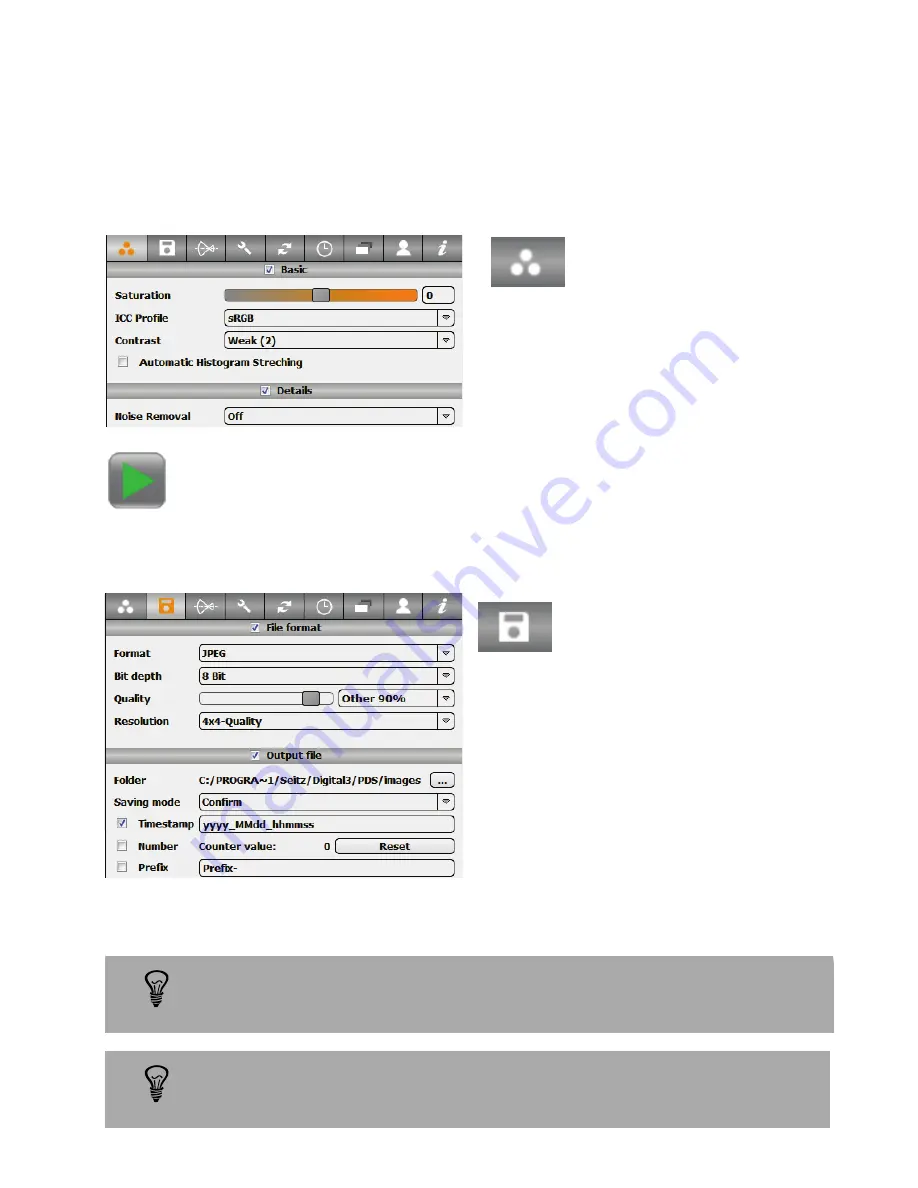
2.5.5 Setting additional parameters (optional)
Use the Contrast function to change the RGB tone-mapping:
Select between the different contrast
options:
- Strong (3)
- Weak (2)
- Linear (1)
Create a test scan by pressing “Start”. Adjust the parameters if necessary.
Gamma Standard (2.2) and S-curve Weak (2) give best results under most
light conditions. We do not recommend to change these parameters.
2.5 Step 5: Configure the Roundshot Livecam D2 HD (continued)
Use the JPEG options function to reduce the JPEG file size:
Select “File” and “JPEG”.
Click on “JPEG” to open the “JPEG options”.
Reduce the JPEG image quality, for example
to 90%. This will compress the JPEG image at
the moment when the image is saved (not
when it is transferred from camera to
computer).
It may be beneficial to compress the JPEG image to save disk space over
time and to limit data for file transfer (FTP).
Do not change the time stamp if the images are to be processed with the
Roundshot php software – otherwise the image processing will not work.
Select the “Color” tab.
Select the “Save” tab.
Instruction Manual Roundshot Livecam D2 HD - version 4.04 – May 2012 - © by Seitz Phototechnik AG / Switzerland www.roundshot.ch
page 32






























