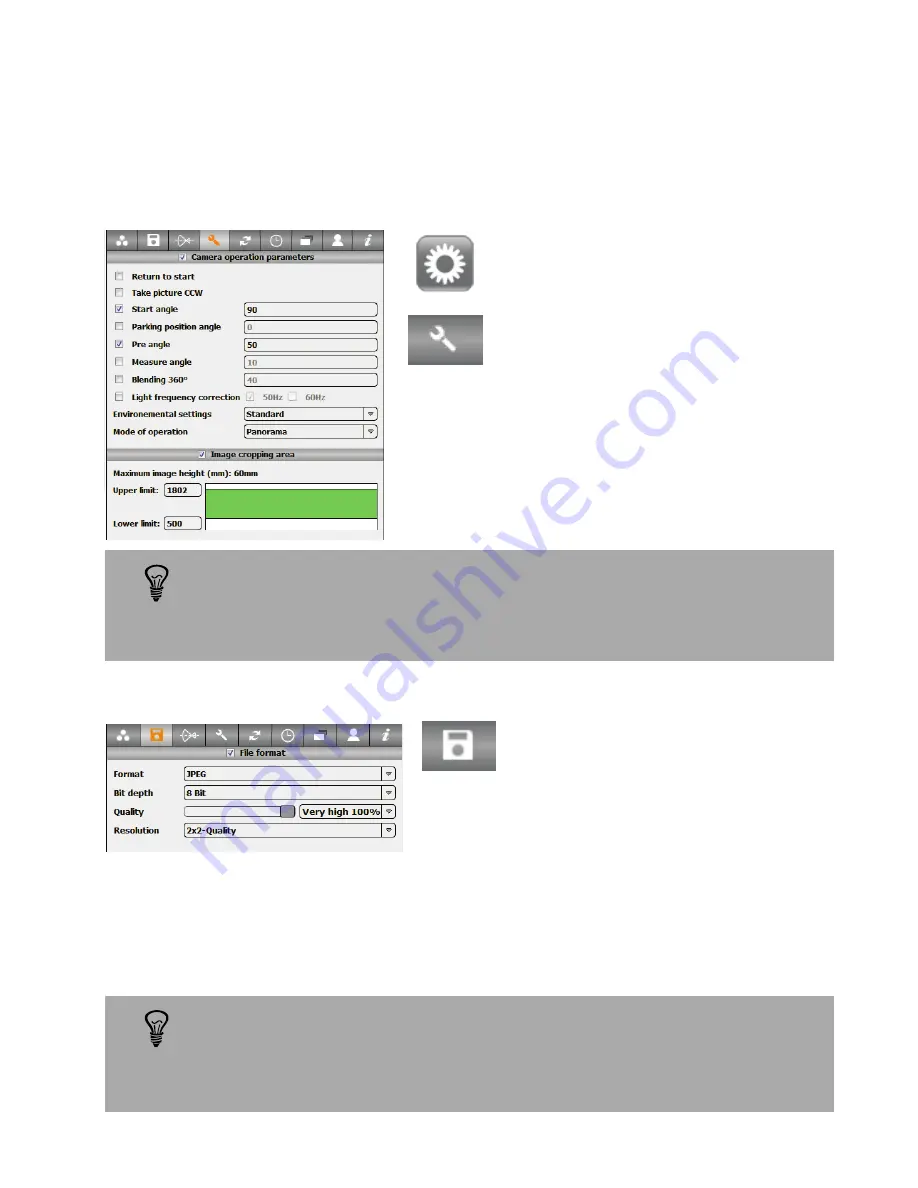
2.5.5 Setting additional parameters (optional)
Use the resolution function to reduce the total image size:
Enter the desired vertical resolution in pixels
(upper / lower limit).
In this case (1800 / 500) the camera scans only
between vertical pixels 500 and 1800.
The digital crop (digital zoom) function is useful to frame the image
when zooming with the lens or tilting the camera head is not possible.
It is possible to create different image formats for different camera
profiles (see next section).
Use the digital crop function to reduce the vertical resolution:
Select “Resolution” 2x2 Quality or 4x4 Quality.
With 1x1 the resolution is 2,048 pixels vertically*. 2x2 allows 1,048 pixels (and 2x less
than 1x1 in the horizontal dimension) and 4x4 512 pixels (and 4x less than 1x1 in the
horizontal dimension). When using the digital crop function, the resolution menu
shows the final number of vertical pixels (after cropping, in the above example 1,300
pixels for 1x1).
* The number of horizontal pixels for a given set of parameters (lens, focal length, distance, degrees of rotation) are displayed
in the menu bar
It may be beneficial to limit the resolution and to scan for example at
resolution 2x2 every 10 minutes and 1x1 only once per hour. This
decision depends on available disk space over time and file size
requirements for file transfer (FTP).
2.5 Step 5: Configure the Roundshot Livecam D2 HD (continued)
Press the “Parameter” button to go
to the “Parameter” menu.
Select the “Camera parameters”
tab.
Select the “Save” tab.
Instruction Manual Roundshot Livecam D2 HD - version 4.04 – May 2012 - © by Seitz Phototechnik AG / Switzerland www.roundshot.ch
page 31






























