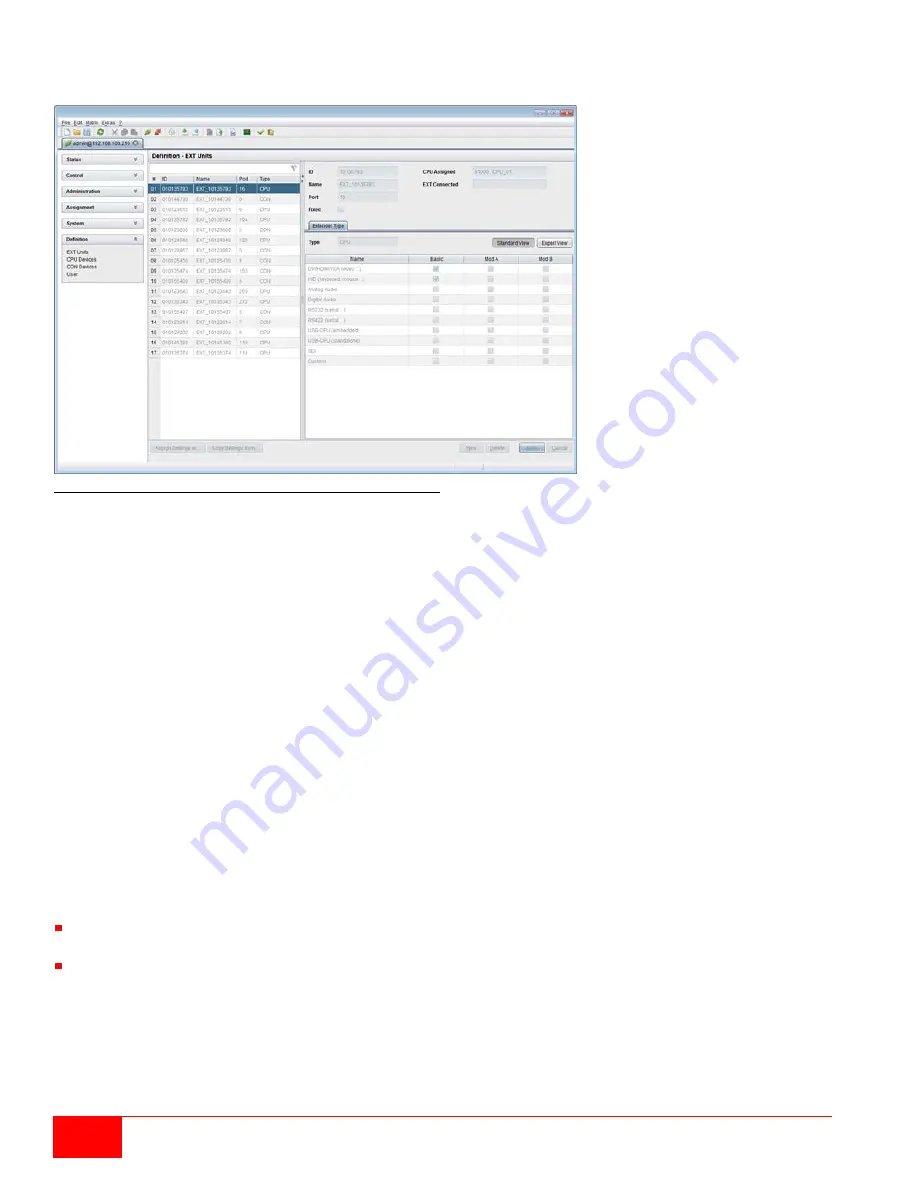
48
Orion XC Installation and Operation Manual
Configuring USB 2.0 Extenders through the Java Tool
Select
Definition > EXT Units
in the task area.
Figure 50. Configuring USB 2.0 Extenders through the Java Tool
To create a USB 2.0 extender definition through the Java Tool, proceed as follows:
1. Press the
New Unit
button. This opens a popup window.
2. From the
Templates
in the selection box, select
USB 2.0 CON Unit
or
USB 2.0 CPU Unit
and click the
OK button. An extender with an eight-digit ID will be created, starting with digit 9.
3. Enter an appropriate name for the extender in the
Name
field.
4. Enter the port number of the matrix where the USB 2.0 extender is physically connected into the
Port
field.
5. Confirm the settings by pressing the
Apply
button.
6. The USB 2.0 CON extenders now have to be assigned to either an existing CON Device in the
Definition > CON Devices
screen, or a new CON Device has to be created for the assignment by
pressing the
New
button.
7. The USB 2.0 CPU extenders now have to be either assigned to an existing CPU Device in the
Definition > CPU Devices
screen or a new CPU Device has to be created for the assignment by
pressing the
New
button.
8. If parallel operation is used within the matrix, set the
Release Time
in the
Configuration > Switch
screen to 10 s or more.
9. Restart all I/O boards on which USB 2.0 extenders have been configured, or restart the matrix.
The USB 2.0 extenders are now configured and can be used.
Notes:
Created extender units are always set as fixed port extenders. This configuration is necessary to enable
switching USB 2.0 connections through the matrix.
To make a fixed port available again for Flex-Port extender units after deleting a fixed port extender unit,
restart the I/O board.






























