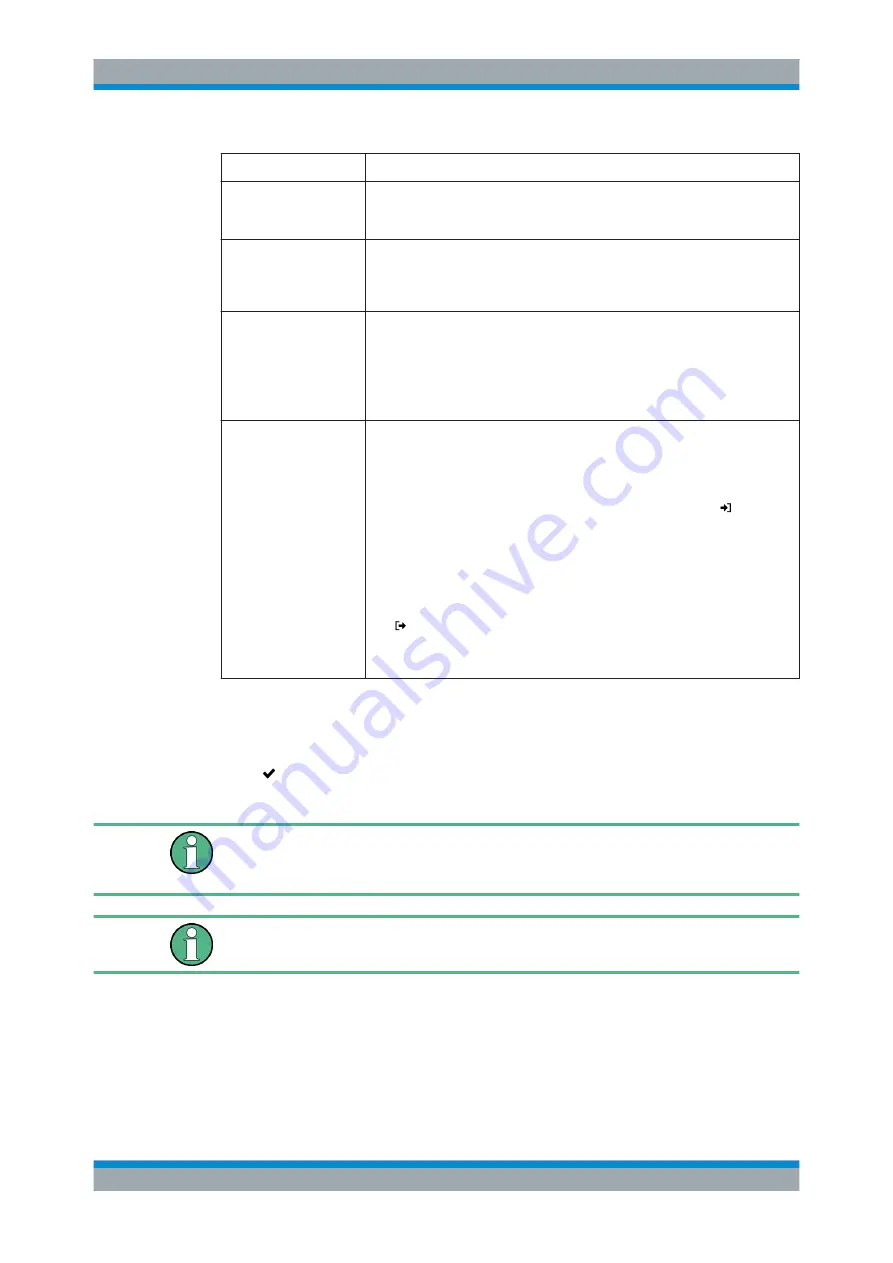
User Interface
R&S
®
GP-U/GP-E/GP-S/GP-T
99
User Manual 3646.3836.02 ─ 01
Field
Description
"ON"/"OFF"
A slider switch indicates whether the mail proxy is active ("ON") or inactive
("OFF"). By clicking the slider switch, you can toggle the state of this service.
The mail proxy is deactivated by default.
"Filter Mode"
Select the button with the filter mode you desire. If "Blacklist" (default setting) is
selected, emails of all addresses in the blacklist (see below) will never be for-
warded to the mail server. Selecting "Whitelist" will forward only addresses in
the whitelist (see below) to the mail server.
"Action"
Select the button with the action you wish to be applied to the filtered emails.
While "Reject emails" (default setting) will reject unwanted emails with an RFC-
conform answer, "Delete emails" will drop unwanted emails, letting the sender
believe the email has reached the mail server.
Important:
The "Delete emails" option is NOT RFC-conform. Misconfiguration
can delete important emails.
"Blacklist"/"Whitelist"
Depending on the selected filter mode, you can add as many email addresses
as you like to a blacklist or a whitelist.
There are two possibilities to add email addresses to either list:
●
Email addresses can be manually added by entering an email address in
the input field and clicking "Add".
●
Email addresses can be imported from a text file by clicking " Import"
and opening the file. The default maximum file size for imports is 1 mega-
byte. Each non-empty line of the selected text file adds an entry to the list.
You can edit or delete each single entry in the list by clicking the appropriate
button next to an entry. For further information, see
You can export the complete mail filter list as a text file to the local disk by click-
ing " Export".
Tip:
The email addresses in either mail filter list can contain wildcards: * for
whole words, ? for single characters (for example
*@example.*
).
The buttons at the bottom right of the editor panel allow you to shut ("Close") the editor
panel as long as no changes have been made and to store ("Save") or to discard
("Reset") your changes.
Click " Activate" in the toolbar at the top of the desktop to apply your configuration
changes.
Only if the mail proxy has been activated, the other mail filter, antispam and antivirus
settings will have an impact. For more information, see
Chapter 3.4.6.3, "Antivirus Settings"
If you use SSL inspection both in the mail filter and in firewall rules, you need to add
your CA to the truststore of your gateprotect Firewall and of your client machines.
Antispam Settings
Under "UTM > Email Security > Antispam Settings", you can configure your gatepro-
tect Firewall to protect your system from email spam.
The "Antispam Settings" allow you to configure the following elements:
Menu Reference






























