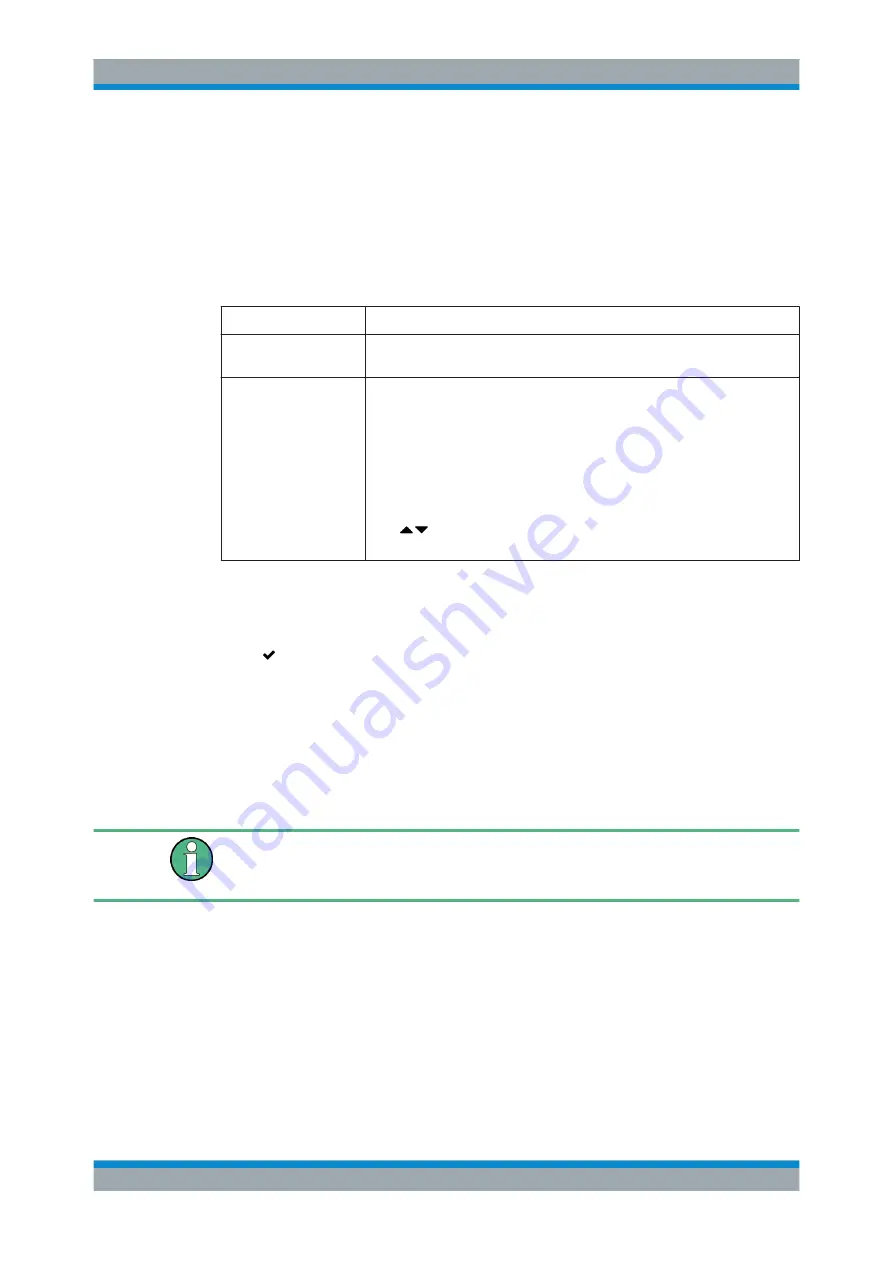
User Interface
R&S
®
GP-U/GP-E/GP-S/GP-T
77
User Manual 3646.3836.02 ─ 01
A precondition for Quality of Service is that applications or devices (such as VoIP tele-
phone systems) set the ToS field in IP data packets. The gateprotect Firewall then
sorts the packets based on the value of the ToS field and assigns them to several
queues with different priorities. Data packets from the queue with the highest priority
are forwarded immediately. Data packets from queues with lower priority are only for-
warded when all the queues with higher priority have been emptied.
Navigate to "WAN > QoS Settings" to configure Quality of Service:
Field
Description
"ON"/"OFF"
A slider switch indicates whether Quality of Service is active ("ON") or inactive
("OFF"). By clicking the slider switch, you can toggle the state.
"QoS Services"
Enter a "Service" you want to activate QoS for. Specify the hexadecimal
"Value" of the ToS field which defines the application or the device for the ser-
vice.
Click "Add" to add the service to the list. You can edit or delete each single
entry in the list by clicking the appropriate button next to an entry. For further
information, see
Chapter 3.2, "Icons and Buttons"
Note:
If you edit an entry, a check mark appears on the right of the entry. Click
the check mark to apply your changes.
Click / to change the priority of an entry. The first entry in the list has the
highest priority.
The buttons at the bottom right of the editor panel allow you to shut ("Close") the editor
panel as long as no changes have been made and to store ("Save") or to discard
("Reset") your changes.
Click " Activate" in the toolbar at the top of the desktop to apply your configuration
changes.
3.4.3.4
QoS Connection Settings
Navigate to "WAN > QoS Connection Settings" to set up Quality of Service for your
Internet connections, in other words, for the network and PPP connections for which
you configured a default gateway.
The "QoS Connection Settings" configured here take effect only if Quality of Service
has been activated for Internet connections. For more information, see
For more detailed information on the QoS connection settings, see the following sec-
tions.
QoS Connection Settings Overview
Navigate to "WAN > QoS Connection Settings" to display the list of network and PPP
connections that are currently defined on the system in the item list bar.
In the expanded view, the columns of the table display the "Name" of the connection
as well as the configured "Download" and "Upload" bandwidth thresholds. The button
in the last column allows you adjust the Quality of Service connection settings.
Menu Reference






























