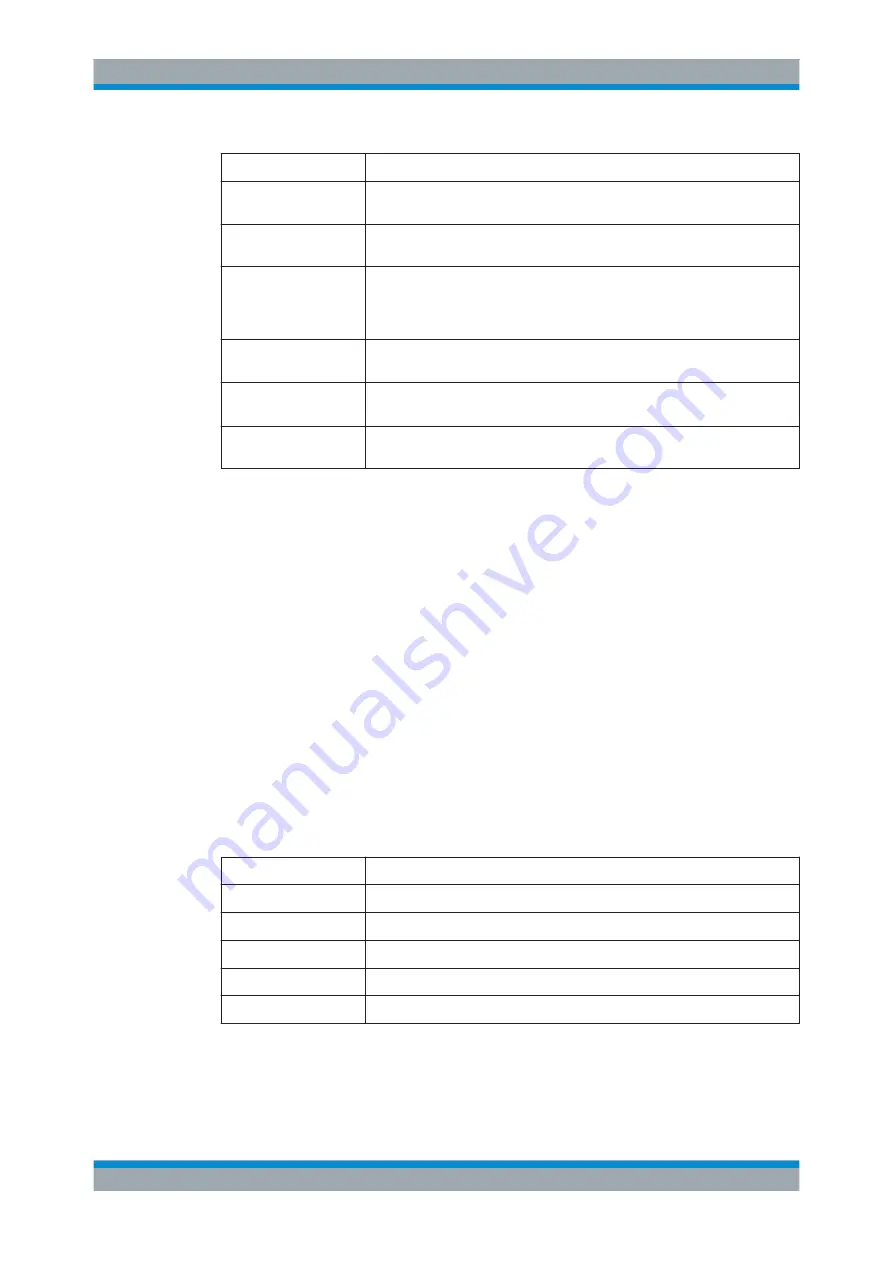
User Interface
R&S
®
GP-U/GP-E/GP-S/GP-T
117
User Manual 3646.3836.02 ─ 01
Certificate type
Description
VPN Certificate
Creates a certificate that is used to identify VPN clients and servers. A suitable
parent CA has to be selected.
Webserver
Certificate
Creates a certificate that is used for webservers. A suitable parent CA has to be
selected.
CA for
VPN/Webserver
Certificates
Creates a certificate authority that can directly sign VPN and webserver certifi-
cates. No subordinate authorities can be attached. This CA can become a sub-
ordinate authority itself by exporting a signing request and reimporting the
newly signed public certificate, thus signing it externally.
CA with secondary
CAs
Creates a certificate authority that can sign subordinate CAs and client certifi-
cates for VPN and webservers.
Secondary CA
Creates a subordinate CA that can be used to sign VPN and webserver certifi-
cates. A parent CA of the kind
CA with secondary CAs
has to be selected.
HTTPS Proxy CA
Creates a certificate authority that is used by the HTTPS proxy to sign the fake
interception certificates. This CA must be trusted in the browsers of all clients.
3.4.8.2
Templates
To ease the creation of new certificates, you can use templates to prepopulate the
input fields regarding the "Distinguished Name" and the "Subject Alternative Names".
Templates Overview
Navigate to "Cert. Management > Templates" to display the list of templates that are
currently defined on the system in the item list bar.
In the expanded view, the columns of the table display the "Name" and the settings of
the template. The buttons in the last column allow you to view and adjust the settings
for an existing template, create a new template based on a copy of an existing tem-
plate or delete a template from the system.
Chapter 3.2, "Icons and Buttons"
Templates Settings
The "Templates" settings allow you to configure the following elements:
Field
Description
"Name"
Specify a name for the template.
"Country"
Optional: Enter the two-letter code denoting the country.
"State"
Optional: Enter the name of the state.
"Location"
Optional: Enter the name of the city.
"Organization"
Optional: Enter the name of the organization.
Menu Reference



























