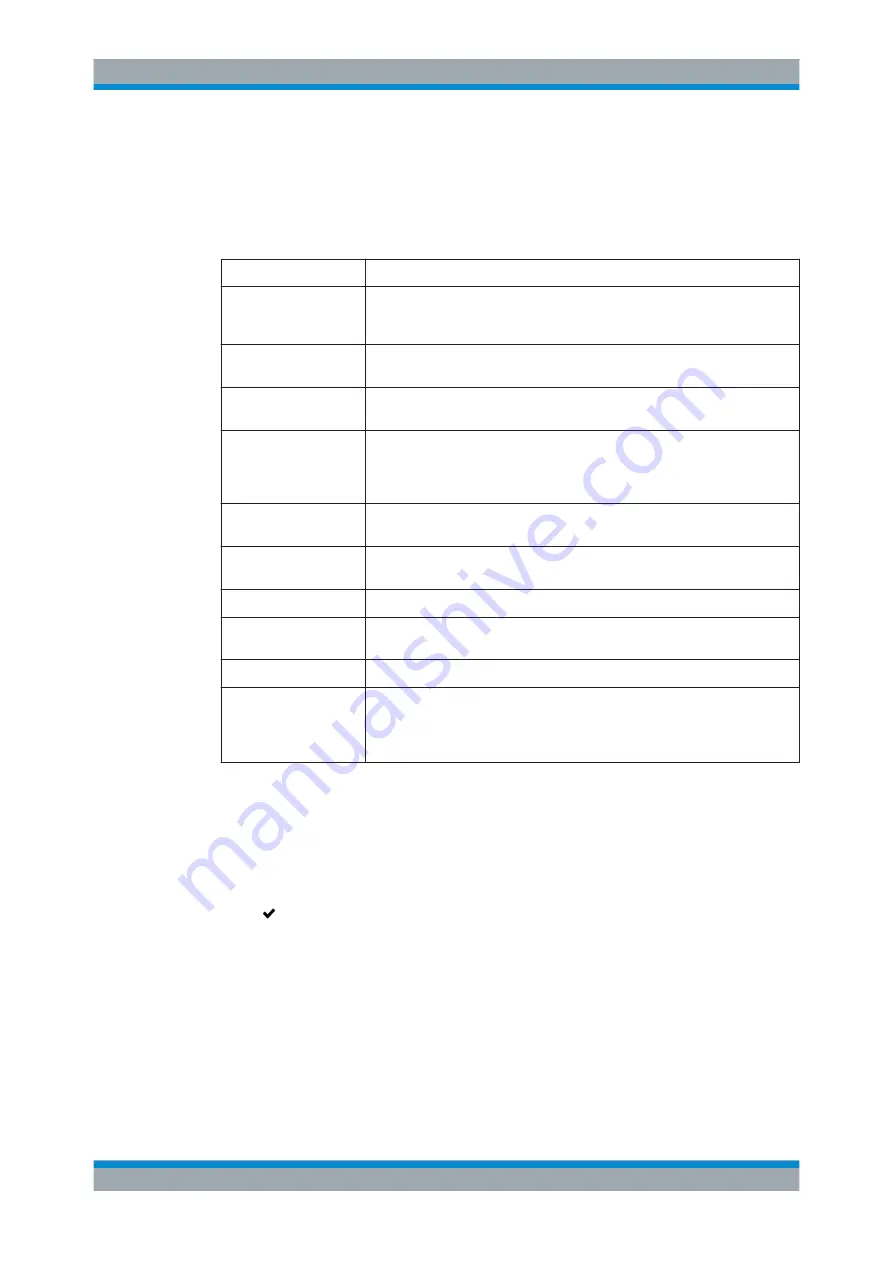
User Interface
R&S
®
GP-U/GP-E/GP-S/GP-T
76
User Manual 3646.3836.02 ─ 01
DynDNS Accounts Settings
The "WAN > DynDNS Accounts" settings allow you to define custom accounts for
WAN access in general. You can add a new or edit an existing DynDNS account.
The "DynDNS Account" settings allow you to configure the following elements:
Field
Description
"ON"/"OFF"
A slider switch indicates whether the DynDNS account is active ("ON") or inac-
tive ("OFF"). By clicking the slider switch, you can toggle the state of the
DynDNS account. A new DynDNS account is enabled by default.
"Internet Connection"
From the drop-down list, select the internet connection to be used by the
account.
"Server Type"
From the drop-down list of supported DynDNS services, select the type of
server to be used.
"Hostname"
DynDNS services provide a domain name entry under their authority. So a reg-
istered host always has the suffix of the service provider (for example
yourname.dynamicdns.org
). Enter the complete host name in this input
field.
"Username"
Enter the user name with which your account is registered with the DynDNS
provider.
"Password"
Enter the password with which your account is registered with the DynDNS pro-
vider.
"Show Password"
Optional: Select this checkbox to verify the password.
"Custom Server
Address"
Optional: Enter the address of the server if your DynDNS provider requires the
definition of a different server address.
"MX Record"
Optional: If you wish to use an MX record, enter its IP address or hostname.
"Wildcards"
Optional: Select this checkbox to activate the possibility to use wildcards in host
names if you plan to use subdomains of your DynDNS account (for example,
*.yourname.dynamicdns.org
will resolve for any domains ending with
yourname.dynamicdns.org
).
The buttons at the bottom right of the editor panel depend on whether you add a new
DynDNS account or edit an existing account. For a newly configured account, click
"Create" to add the account to the list of available DynDNS accounts or "Cancel" to dis-
card your changes. To edit an existing account, click "Save" to store the reconfigured
account or "Reset" to discard your changes. You can click "Close" to shut the editor
panel as long as no changes have been made on it.
Click " Activate" in the toolbar at the top of the desktop to apply your configuration
changes.
3.4.3.3
QoS Settings
Quality of Service (QoS) prioritizes the processing of queued network packets in the
gateprotect Firewall based on Type of Service (ToS) flags. This way, performance-criti-
cal applications like Voice over IP (RTP) can be prioritized.
Menu Reference






























