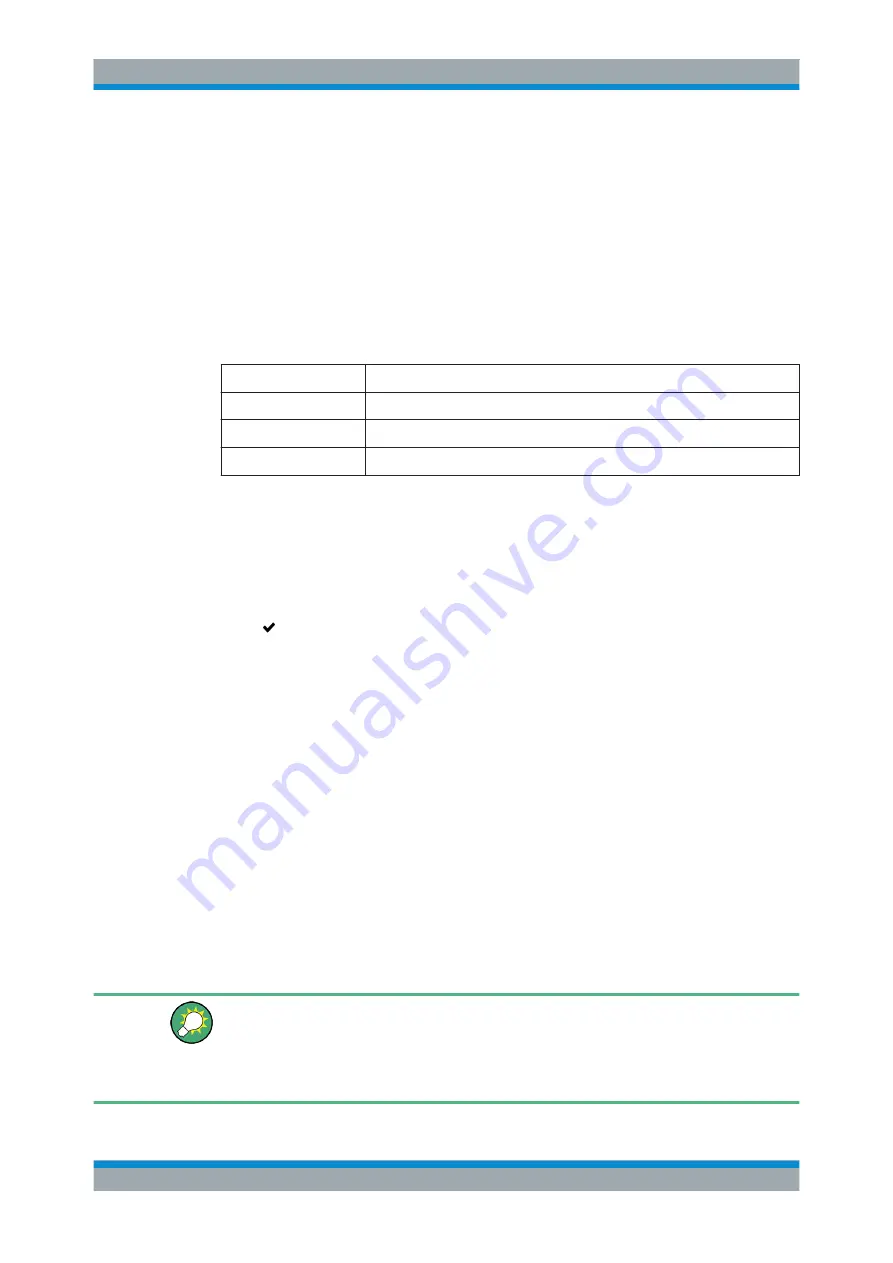
User Interface
R&S
®
GP-U/GP-E/GP-S/GP-T
122
User Manual 3646.3836.02 ─ 01
Chapter 3.2, "Icons and Buttons"
Syslog Servers Settings
The "Syslog Servers" settings allow you to specify connection details for multiple
remote syslog servers to forward log messages generated by different message sour-
ces.
Under "Monitoring > Syslog Servers", you can add a new or edit an existing remote
syslog server.
The "Syslog Servers" settings allow you to configure the following elements:
Field
Description
"Destination IP"
Enter the IP address of the server.
"Destination Port"
Specify the port number to be used by entering an integer value.
"Transport Protocol"
Select the protocol type to be used from the drop-down list.
The buttons at the bottom right of the editor panel depend on whether you add a new
remote syslog server or edit an existing server. For a newly configured server, click
"Create" to add the server to the list of available remote syslog servers or "Cancel" to
discard your changes. To edit an existing server, click "Save" to store the reconfigured
server or "Reset" to discard your changes. You can click "Close" to shut the editor
panel as long as no changes have been made on it.
Click " Activate" in the toolbar at the top of the desktop to apply your configuration
changes.
3.4.9.3
Logs
The gateprotect Firewall stores records of system events, status information, errors
and other communication in a log database. The "Logs" panels display the contents of
the logs. If a problem occurs, you may be able to find technical details about the cause
of the problem by viewing these logs.
The logs are automatically reloaded to get the latest entries by default. You can disable
the automatic reload to focus on older entries by clicking the "AUTORELOAD ON"
slider switch. Then you can manually update the list of items in the logs by clicking
"Manual Reload". To enable automatic reload again, click the slider switch to turn it on.
The filter options above the tables allow you to narrow the list of results to display only
items that include a certain search string. Toggle the options to specify search criteria
in the input fields. The available options depend on the log type. With filter options set,
the logs are always automatically reloaded.
To filter the contents of a log by a customized time range, click the "Time" input field. A
new window on which you can either select a pre-defined or enter a custom time range
opens. By clicking "Custom", a calendar and drop-down lists for changing the date and
time appear. Set the date and time as desired. Click "Apply" to save your changes and
view the filtered log or "Cancel" to discard your changes.
Menu Reference






















