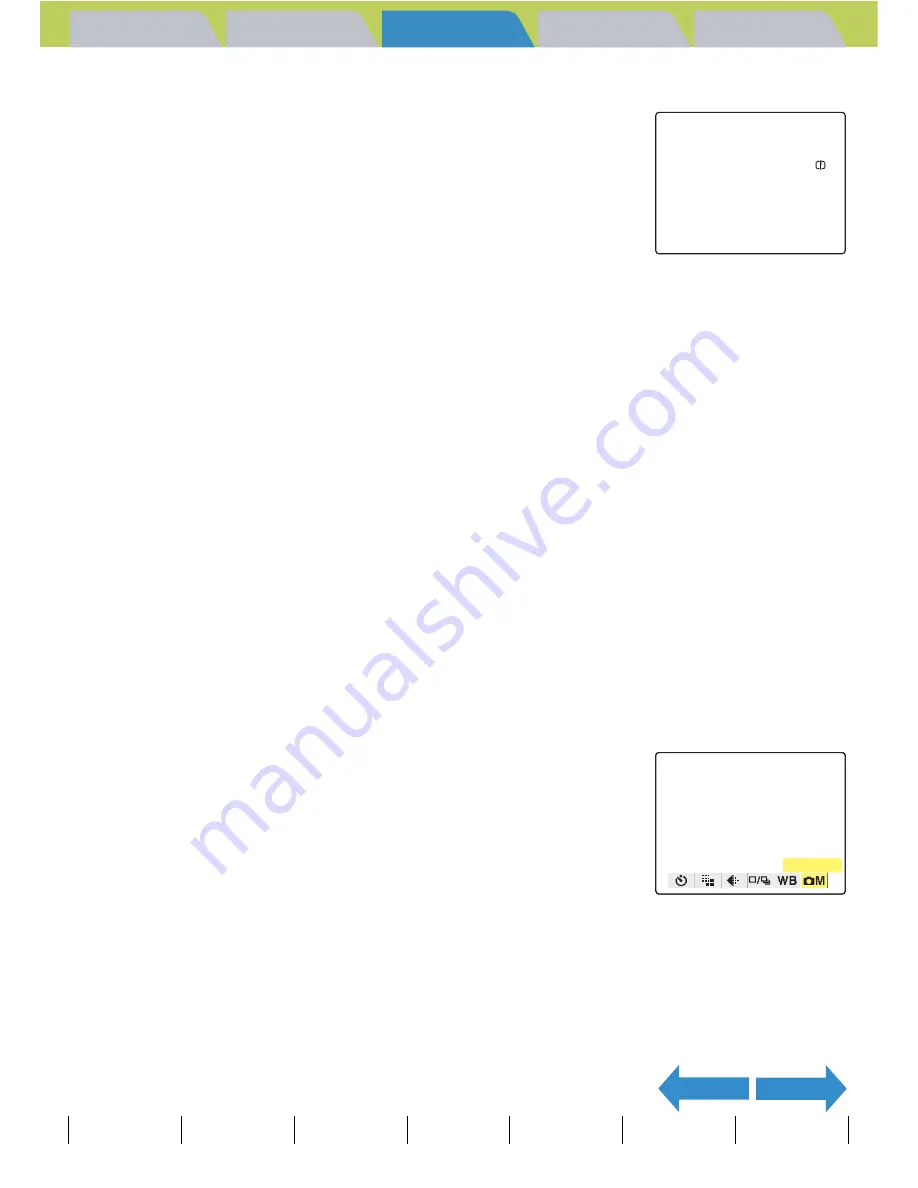
Introduction
Getting Ready
Taking Pictures
Playback
Set Up
GB-84
Taking Still Images
|
Using Continuous Shooting Mode
|
Shooting Movies
|
Selecting Scenes to Automatically Set the Focus and Flash
|
[
k
] Using Self-Timer
|
Using Zoom (Wide-angle and
Telephoto)
|
Using Flash
|
Adjusting Brightness
|
Setting Focus
|
Displaying Information on the LCD Monitor
|
Selecting the Number of Pixels (Image Size) and the Quality
|
Adjusting Image
Colors and Other Settings
|
Switching Display Screen (Electronic Viewfinder and LCD Monitor)
|
Setting the exposure and focus during continuous shooting (Drive mode)
NEXT
BACK
Contents (Top page) Detailed Contents
Index
Nomenclature
Menus and Settings
Troubleshooting
6
Press the MENU button
K
.
The icon for the selected sharpness appears on the LCD monitor.
[CONTRAST] Enhancing the Contrast
«Applicable modes:
S
/
I
»
You can use this setting to take pictures in which the contrast between
light and dark is enhanced. Increasing the contrast intensifies light and
dark areas, while lowering the contrast broadens the areas of light and
dark and tends to give a smoother looking image.
1
Set the mode select dial to "
S
" or "
I
" and turn the camera
on.
2
Press the MENU button
K
to display the menu icons.
3
Use the left
l
or right
r
button to select
[SETTINGS]
K
and then press the OK
button
E
.
A
Important
• In "
S
" mode, this setting is retained when you turn the camera off.
• In "
I
" mode, the sharpness reverts to the default setting when you turn the camera
off.
• Increasing the sharpness may also increase the level of noise in the image.
A
Important
Remove the lens cap before turning the camera on.
+1
SETTINGS






























