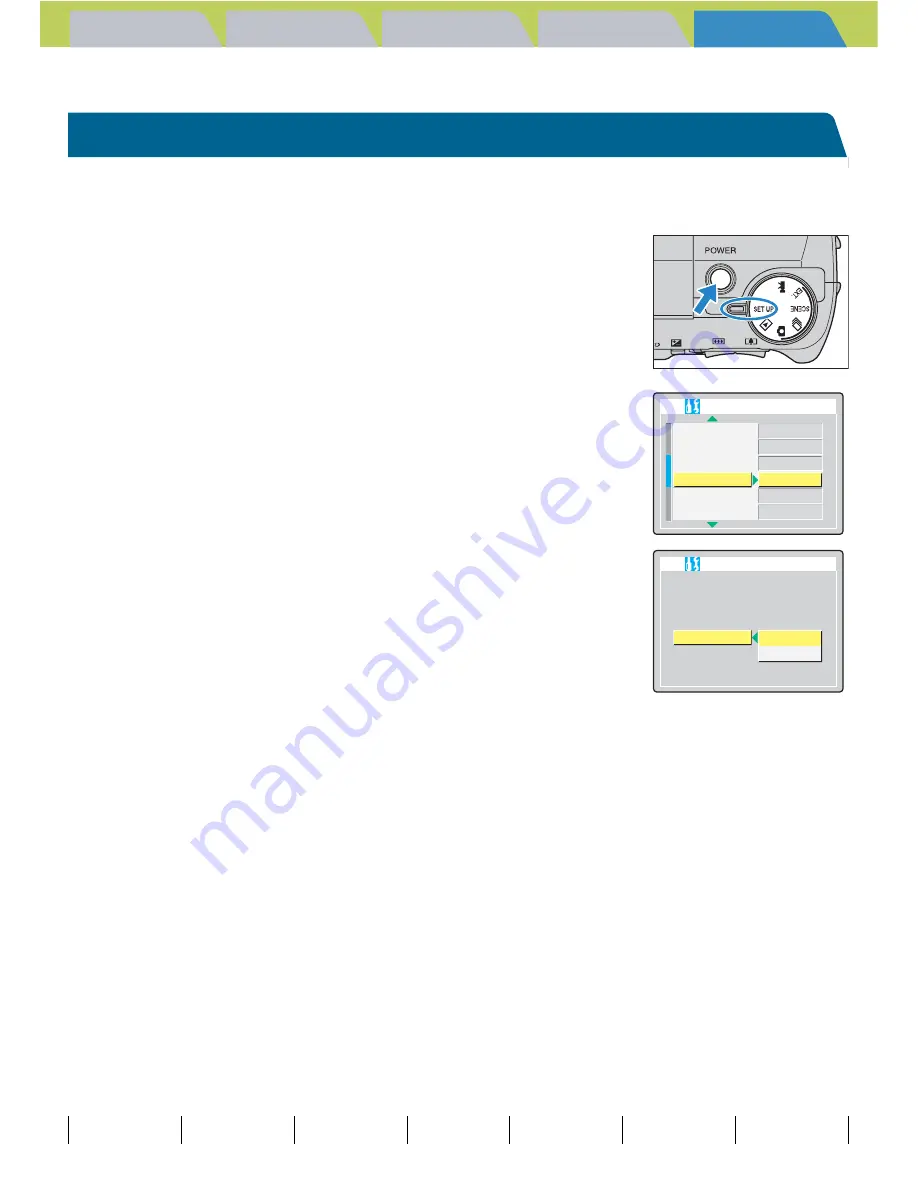
Introduction
Getting Ready
Taking Pictures
Playback
Set Up
GB-159
[BRIGHT CNTRL] Adjusting the LCD Monitor Brightness | [FORMAT] Initializing Memory Cards | [POWER SAVE] Having the Camera Turn Off Automatically to Save Power | [MODE LOCK] Preserving Your
Function Settings | [BEEP] Adjusting the Volume of the Camera Button Beep | [SHUTTER VOL] Adjusting the Volume of the Shutter Sound |
[SELECT LCD] Selecting the Display Used at Startup
| [START
SCREEN] Selecting the Startup Screen | [
Z
LANGUAGE] Selecting the Menu Language | [VIDEO OUT] Setting the Output Format for a TV Connection | [FILE NO.] Starting Image File Numbers from 0001 |
[MODE RESET] Resetting Function Settings
Contents (Top page) Detailed Contents
Index
Nomenclature
Menus and Settings
Troubleshooting
[SELECT LCD] Selecting the Display Used at Startup
You can specify whether the image appears on the electronic viewfinder
(EVF) or LCD monitor (LCD) when the camera is turned on.
1
Set the mode select dial to "
G
" and
turn the camera on.
2
Press the up
u
or down
d
button to
select [SELECT LCD] and then press the
right button
r
.
3
Press the up
u
or down
d
button to
select the desired display screen and
then press the OK button
E
.
The selected setting is applied and the Set Up menu screen reappears.
[EVF] : When you turn the camera on, images are displayed on the
EVF (electronic viewfinder). (Default)
[LCD] : When you turn the camera on, images are displayed on the
LCD monitor.
B
Note
• This setting is retained when you turn the camera off.
• If you turned the camera on in "
P
" mode, "
G
" mode or PC mode (with the camera
connected to a PC), the LCD monitor turns on regardless of this setting.
MODE LOCK
BEEP
SHUTTER VOL
SELECT LCD
START SCREEN
OFF
+2
+2
EVF
SET
SET UP(2/3)
REC REVIEW
2SEC
SET UP(2/3)
MODE LOCK
BEEP
SHUTTER VOL
SELECT LCD
START SCREEN
REC REVIEW
2SEC
OFF
+2
+2
EVF
LCD






























