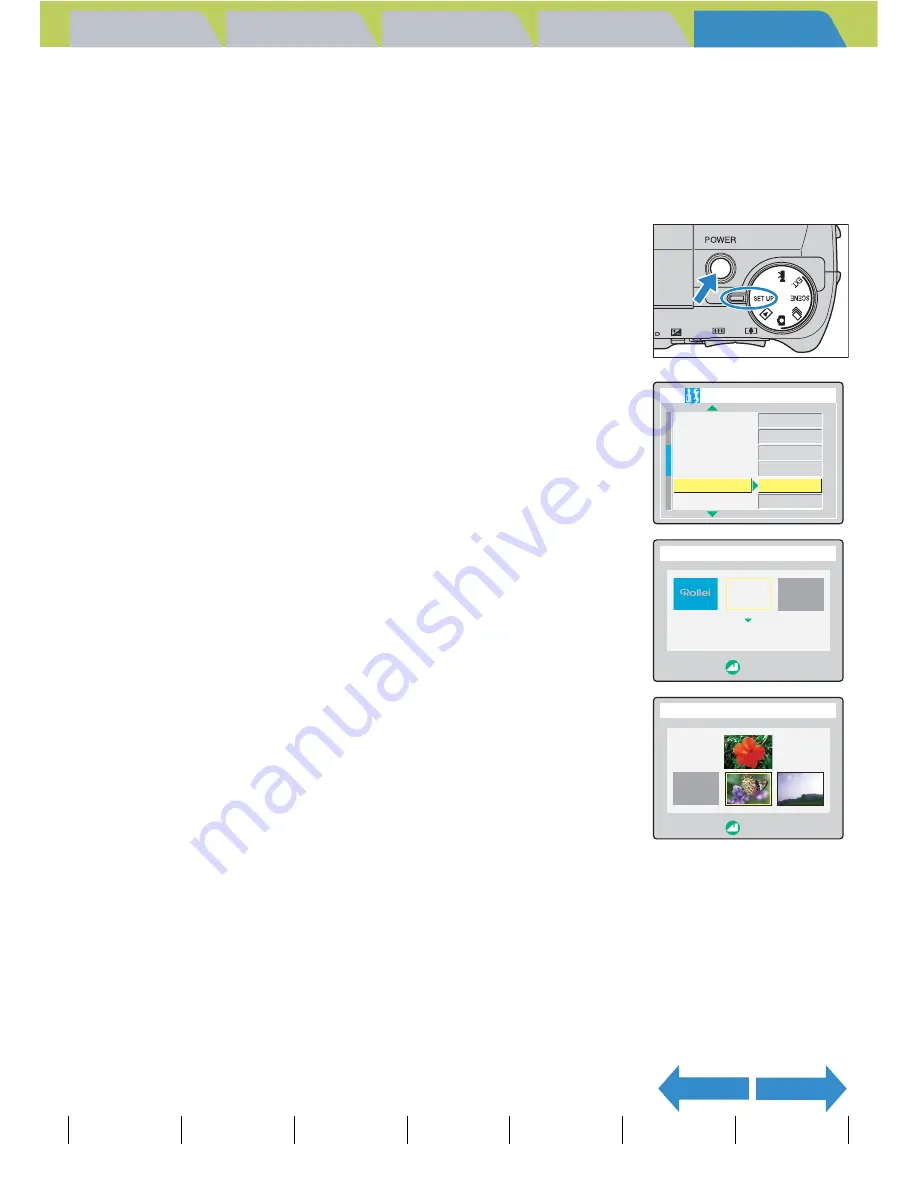
Introduction
Getting Ready
Taking Pictures
Playback
Set Up
GB-161
[BRIGHT CNTRL] Adjusting the LCD Monitor Brightness | [FORMAT] Initializing Memory Cards | [POWER SAVE] Having the Camera Turn Off Automatically to Save Power | [MODE LOCK] Preserving Your
Function Settings | [BEEP] Adjusting the Volume of the Camera Button Beep | [SHUTTER VOL] Adjusting the Volume of the Shutter Sound | [SELECT LCD] Selecting the Display Used at Startup |
[START
SCREEN] Selecting the Startup Screen
| [
Z
LANGUAGE] Selecting the Menu Language | [VIDEO OUT] Setting the Output Format for a TV Connection | [FILE NO.] Starting Image File Numbers from 0001 |
[MODE RESET] Resetting Function Settings
NEXT
BACK
Contents (Top page) Detailed Contents
Index
Nomenclature
Menus and Settings
Troubleshooting
To set a user-defined screen
1
Set the mode select dial to "
G
" and
turn the camera on.
2
Press the up
u
or down
d
button to
select [START SCREEN] and then press
the right button
r
.
3
Press the left
l
or right
r
button to select
the middle option and then press the
down button
d
.
The image selection screen appears showing the still images stored on
the memory card.
4
Use the left
l
or right
r
button to select
an image and then press the OK button
E
.
A message appears asking you to confirm the image setting.
A
Important
Check that a memory card containing the recorded image you want to set is inserted into the
camera.
B
Note
If you select [RESET], the reset confirmation
message appears. Select [EXECUTE] and press
the OK button
E
to delete the user-defined screen
set previously from the camera's memory.
MODE LOCK
BEEP
SHUTTER VOL
SELECT LCD
START SCREEN
OFF
+2
+2
EVF
SET
SET UP(2/3)
REC REVIEW
2SEC
SELECT START SCREEN
SELECT IMAGE
OK
OFF
SELECT IMAGE
0001/0051
RESET
OK






























