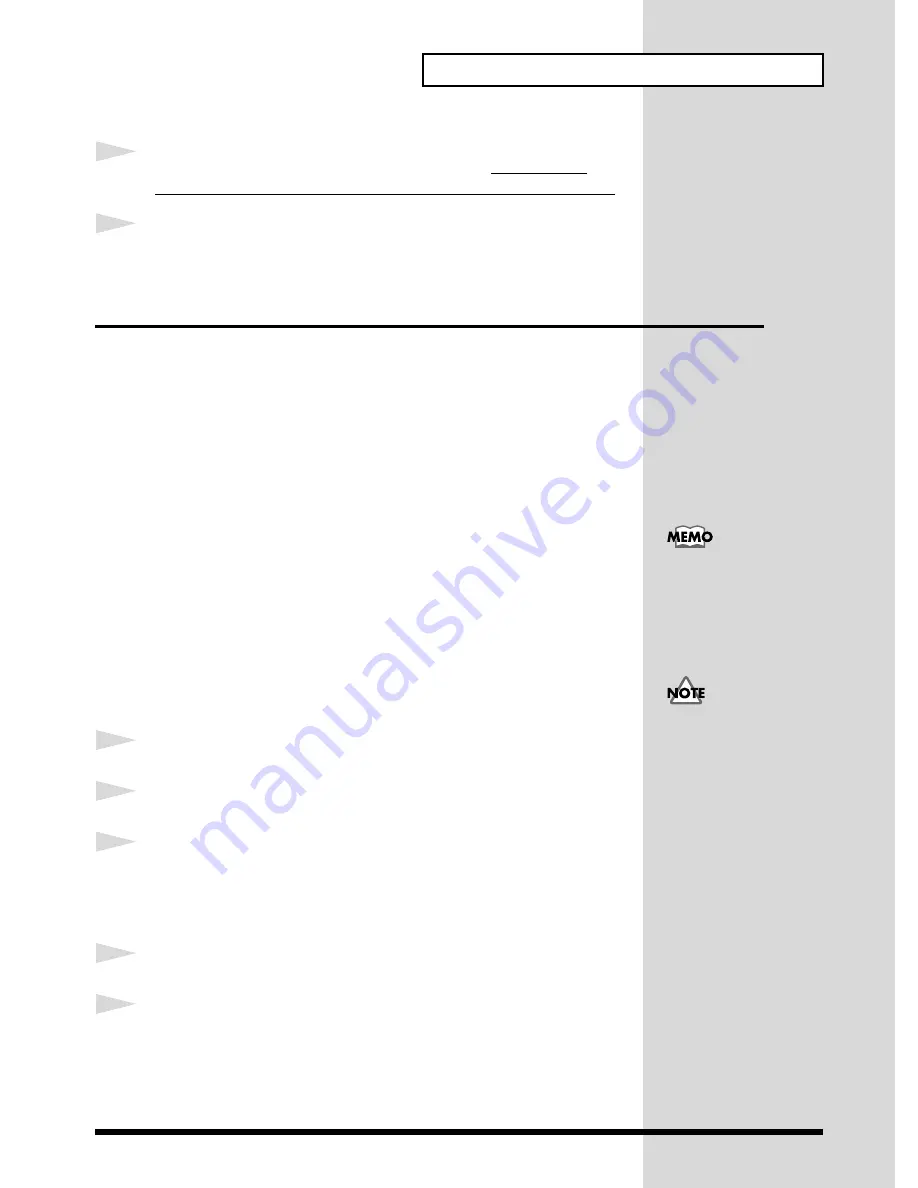
67
Information That You May Find Useful
4
Confirm that
CHECK
and
REC MONITOR
are not lit, and output the
highest sound level of the MIDI sound module or other connected device.
5
Adjust the output volume of the connected device so that the
Peak
Indicator
occasionally lights in red.
The U-8 Driver
The U-8 driver is software that receives information sent from the U-8, and
sends audio and MIDI data output by a program to the U-8. It must be
installed correctly when using the U-8 connected to a computer.
To reinstall it, first follow the steps described below in “
Deleting the U-8
Driver
” to delete the driver, and follow the steps in “
Deleting Unneeded
Drivers Installed with the U-8 Connection
” (p. 69), then follow the steps
in “
Getting Ready to Use the U-8 with a Computer (Installing the U-8
Driver)
” (p. 22) to install the driver.
■
Settings for the U-8 Driver
Depending on your computing setup, problems may occur in audio and
MIDI playback.
The U-8 driver provides several items you can make settings for to correct
such problems. For more information, check “
U-8 Driver Settings Dialog
Box
” in the “
U-8 Driver
” section of the U-8 Technical Guide.
■
Deleting the U-8 Driver
1
Connect the U-8 unit and the computer with a USB cable.
2
Turn on the U-8.
3
First delete the U-8 driver. In Windows, open
Control Panel
and double-
click
System
.
The
System Properties
dialog box appears.
4
Click the
Device Manager
tab.
5
Double-click
Sound, video and game controllers
to display the list of
devices.
Continued on the next page
For information on how to
view the U-8 Technical
Guide, take a look at p. 65.
The explanations in this
section assume an ordinary
Windows environment.
Please be aware that some
folder names may be
different on your
computer.






























