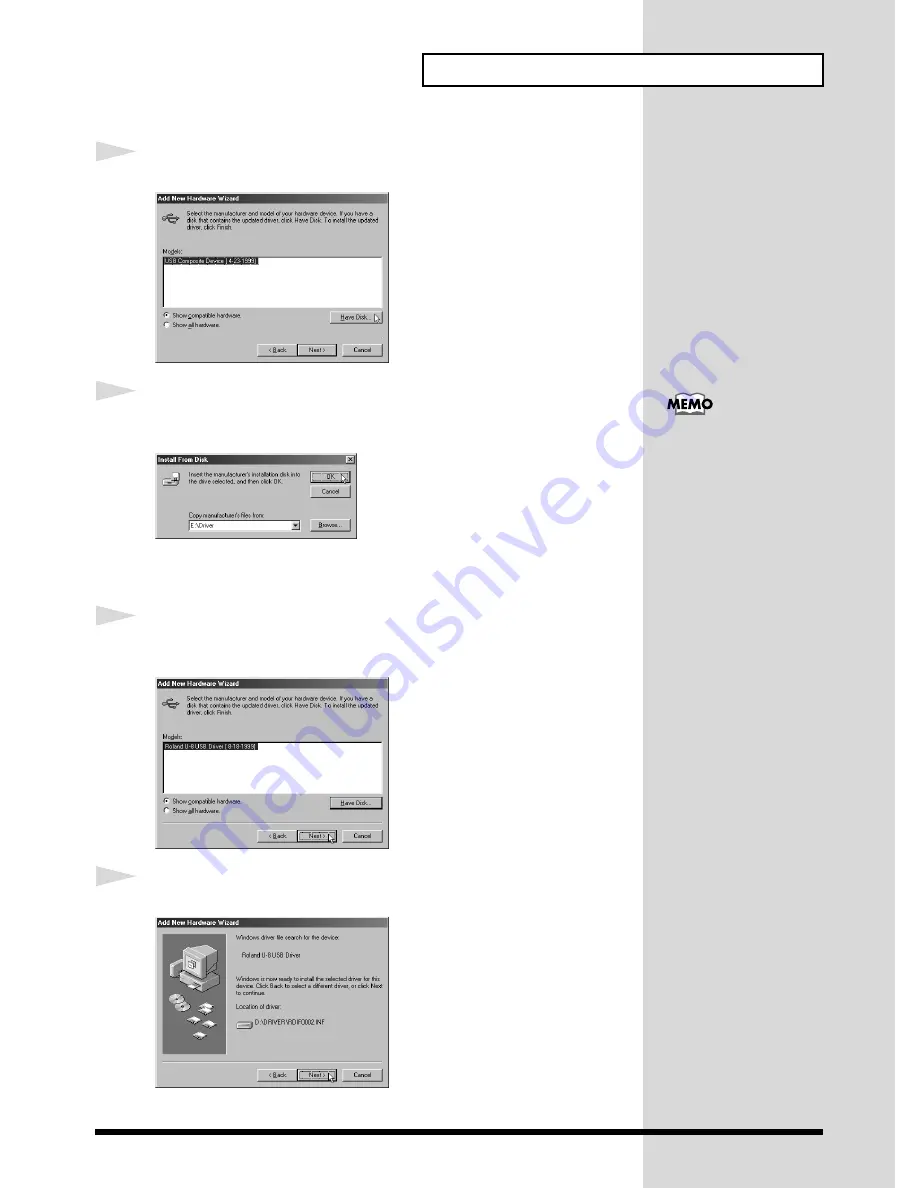
23
Getting Ready to Use the U-8
4
Click
Have disk ...
.
fig.05-03a.e.eps_50
5
The
Install From Disk
dialog box will appear. input
E:\Driver
in the
Copy
manufacturer’s files from
, and click
OK
.
fig.05-03.e.eps_50
Alternatively, you can click
Browse
, select the
Driver
folder on the CD-
ROM drive, and click
OK
.
6
Verify that
Roland U-8 USB Driver
is displayed as the model, and click
Next
.
fig.05-04.e.eps_50
7
Click
Next
.
fig.05-05.e.eps_50
Installation of the U-8 Driver will begin.
In this explanation we are
assuming that your CD-
ROM drive is drive E:, but
the drive letter may differ
on your computer. If the
drive letter is different on
your computer, input the
appropriate letter. To check
the drive letter of your CD-
ROM drive, double-click
the
My Computer
icon.






























