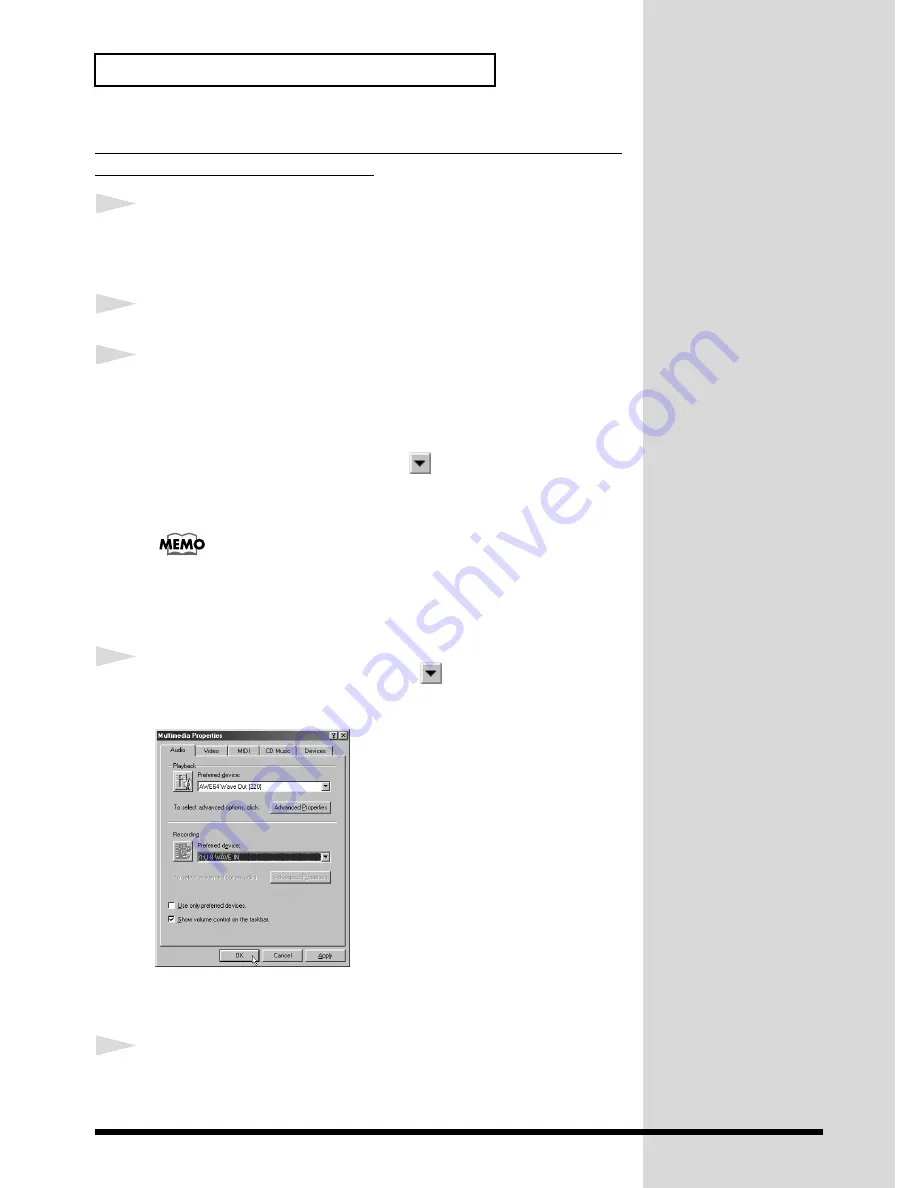
26
Getting Ready to Use the U-8
Making the Settings for the Input and Output Destinations for the
Audio Data That Windows Handles
1
In Windows, click the
Start
Button, and from the list of
Settings
choose
Control Panel
. Then, in
Control Panel
, double-click
Multimedia
.
The
Multimedia Properties
dialog box appears.
2
Click the
Audio
tab.
3
Under
Playback
, the sound card installed in your computer is normally
specified, so if you don’t want to send the audio data from Windows to the
U-8, then you can leave the settings for
Playback
unchanged and jump to
step 4.
For
Playback
, at
Preferred device
, click
and choose
1:U-8 WAVE OUT
1 [MASTER]
to output warning sounds from Windows, audio output from
Media Player
, or the like from the U-8.
Normally, for
Playback
, you should select the sound card
installed in the computer. This can avoid problems such as no
output of warning sounds from Windows (p. 25). For information
about the sound card in your computer, refer to the
documentation for the computer.
4
For
Recording
, at
Preferred device
, click
, and from the displayed list,
select
1:U-8 WAVE IN
.
fig.12-11.e.eps_50
This causes sounds recorded with
Sound Recorder
and the like in
Windows to be input from the U-8.
5
Click
OK
to finish making the settings.






























