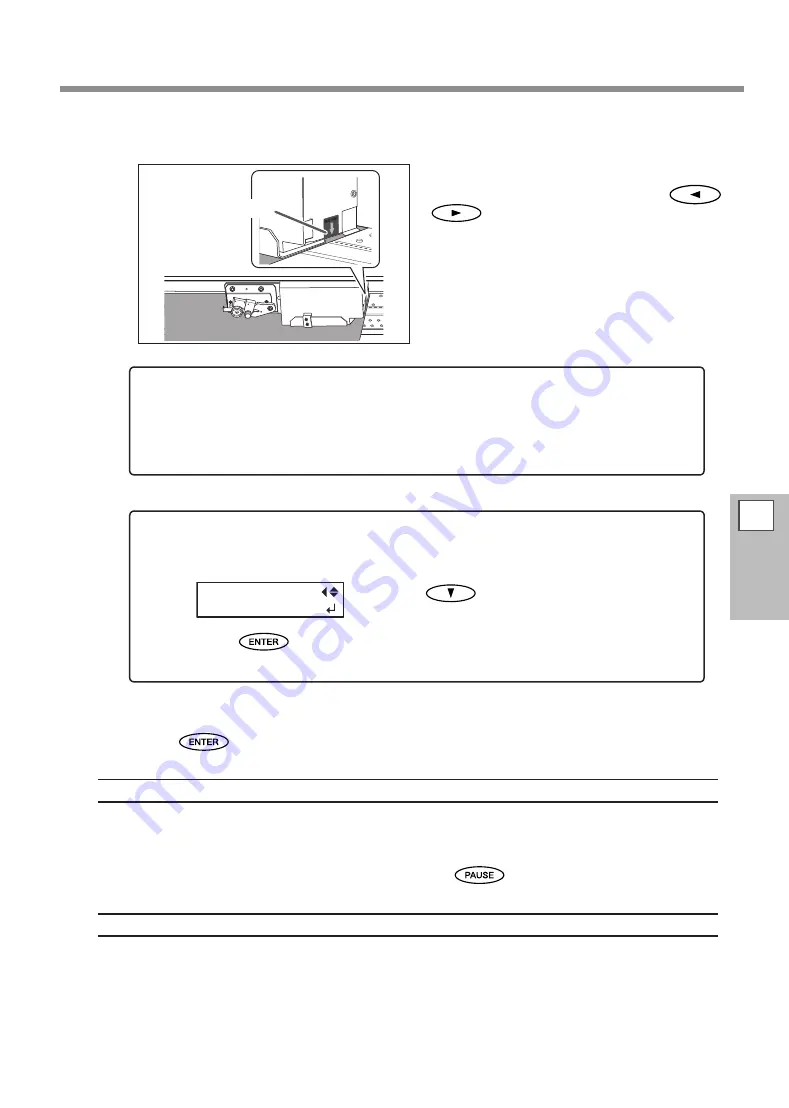
Accommodating to the Types and Condition of Media
4
Part of
Practice
105
Open the front cover.
Move the print heads (base point mark) to
the right end of the media pressing
.
The position indicated by the arrow of the base
point mark is set as the location of the right edge
of the media.
After positioning, close the front cover.
Press
to enable the setting.
Description
For transparent media, the width and position cannot be automatically detected. Therefore, [SHEET TYPE]
must be set to "CLEAR" before the width and attaching position are set manually.
When [SHEET TYPE] is set to "CLEAR," printing does not stop if the media runs out while printing is in progress. If
media runs out while printing is in progress, immediately press
to quit printing. Otherwise, there is a
chance that the platen or the like may become soiled by ink or that ink may get inside and damage the machine.
Default Setting
[SHEET TYPE]: OPAQUE
[SHEET WIDTH]: 1625 mm
BA
SE
PO
INT
BASE P
OINT
If a fixed period of time passes while the setting is in process, the menu is forcefully
terminated.
If a fixed period of time passes while the setting is in process, the menu is forcefully terminated and
the print heads are returned to the standby position to prevent them from drying out. In that case,
perform the step
4.
again.
To cancel ongoing setting for the location of right edge of media
Close the front cover.
Press
to display the left figure.
Press
.
The print heads return to the standby position (inside the cover R).
SHEET POS
CANCEL
Base point mark
Summary of Contents for soljet pro4 xf 640
Page 32: ...30 ...
Page 140: ...138 ...
Page 148: ......
Page 149: ......
Page 150: ...R4 160524 ...


































