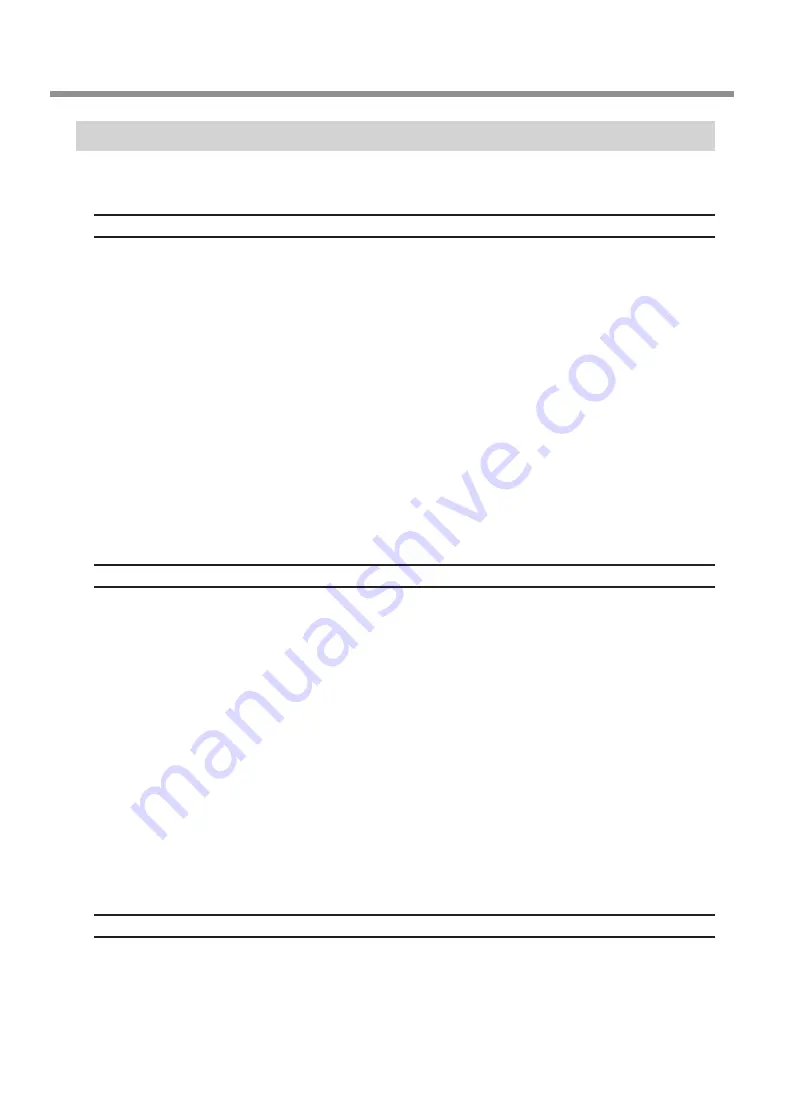
What to Do If
Chapter 4 Appendix
56
The iModela Driver Cannot Be Installed
If the driver installation stops partway through or if the wizard does not appear when you use a USB cable to
connect the PC to the machine, follow the appropriate procedure shown below.
Windows 7
1. Use a USB cable to connect the machine and the PC, and then turn the machine on.
2. If the Found New Hardware wizard appears, click [Cancel] to close it. Disconnect any USB cables for printers
other than this machine.
3. On the taskbar, click [Start], and then right-click [Computer]. Click [Properties].
4. Click [Device Manager]. When the User Account Control dialog box appears, click [Continue].
The Device Manager window appears.
5. Click [Show hidden devices] on the View menu.
6. Double-click [Printers] or [Other devices] in the list.Click the model name or [Unknown device], whichever
appears below the item you selected.
7. Click [Delete] on the Action menu.
8. In the Confirm Device Uninstall dialog box, select the "Delete the driver software for this device." check box,
and then click [OK] to close the device manager.
9. Disconnect the USB cable that is connected to the printer, and then restart Windows.
10. Uninstall the iModela driver.
See page 57, "Uninstalling the iModela driver," and follow the procedure for Windows 7 from step 3 to uninstall
the iModela driver.
11. Follow the procedure on page 51, "To Install iModela Driver Separately" to install the driver again.
Windows Vista
1. Use a USB cable to connect the machine and the PC, and then turn the machine on.
2. If the Found New Hardware wizard appears, click [Cancel] to close it. Disconnect any USB cables for printers
other than this machine.
3. On the taskbar, click [Start], and then right-click [Computer]. Click [Properties].
4. Click [Device Manager]. When the User Account Control dialog box appears, click [Continue].
The Device Manager window appears.
5. Click [Show hidden devices] on the View menu.
6. Double-click [Printers] or [Other devices] in the list. Click the model name or [Unknown device], whichever
appears below the item you selected.
7. Click [Delete] on the Action menu.
8. In the Confirm Device Uninstall dialog box, select the "Delete the driver software for this device." check box,
and then click [OK] to close the device manager.
9. Disconnect the USB cable that is connected to the printer, and then restart Windows.
10. Uninstall the iModela driver.
See page 57, "Uninstalling the iModela Driver," and follow the procedure for Windows Vista from step 3 to
uninstall the iModela driver.
11. Follow the procedure on page 51, "To install iModela driver separately" to install the driver again.
Windows XP
1. Use a USB cable to connect the machine and the PC, and then turn the machine on.
2. If the Found New Hardware Wizard appears, click [Finish] to close it. Disconnect any USB cables for printers
other than this machine.
3. On the taskbar, click [Start], and then right-click [My Computer]. Click [Properties].
Summary of Contents for iModela iM-01
Page 73: ...R2 111104 DOC 0943 ...






























