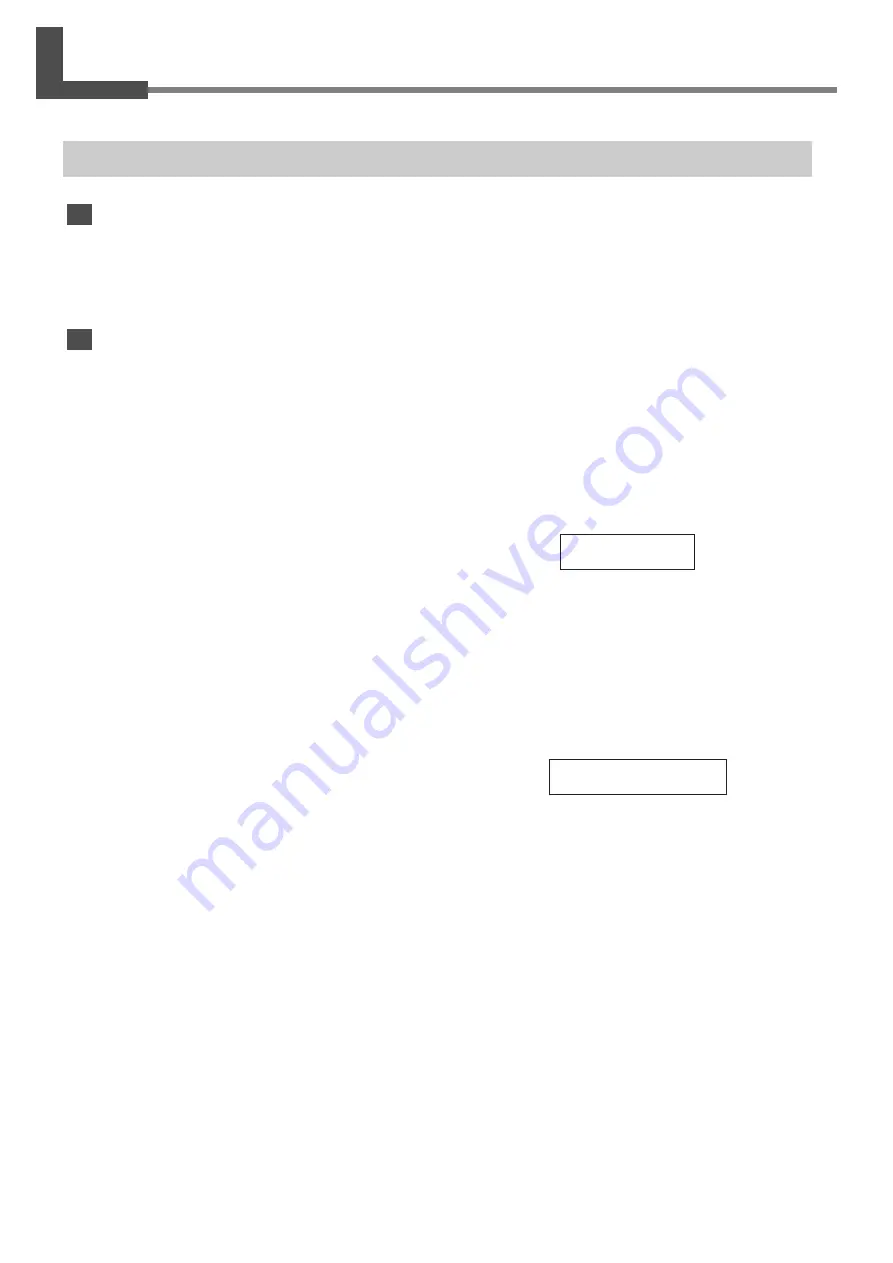
84
Chapter 6 What to Do If...
1
_
2
■
3
■
4
■
5
■
6
■
7
_
8
■
9
■
10
■
11
■
12
■
This screen show 1 and 7 is run out.
6-1 What to Do If...
The Machine Doesn't Run
The power does not switch on.
Is the main power switched on?
If the power does not come on when you press the [POWER] key, the main power at the back of the machine may not be
switched on. Make sure the main power is switched on, then press the [POWER] key again.
Printing doesn't start when data is sent.
Are the network settings correct?
Make sure there are no errors in the network settings. For more information about making the connection to a network,
see "Roland PrintServer Network Settings Guide."
Has media been loaded (the SETUP LED is lit)?
If the SETUP LED is not illuminated, make sure the media is loaded correctly and press the [SETUP] key to illuminate
the SETUP LED.
Is the top menu displayed?
If the top menu isn't displayed, printing doesn't start even
when data is sent from the computer.
Is the PAUSE LED illuminated?
If the [PAUSE] key has been pressed and the PAUSE LED is lighted, the unit has been paused.
To resume printing, press the [PAUSE] key again. The PAUSE LED is extinguished, and printing resumes.
To terminate printing, first stop the transmission of printing instructions from the computer to this machine. Then press
the [SETUP] key. Hold down for about 1 second. This deletes the printing instructions that have already been sent from
the computer to this machine, and printing is stopped.
Has ink run out?
When printing data is sent while the screen shown in the
figure is displayed, a message appears and a warning beep
sounds.
At the same time, operation pauses. When the ink car-
tridge is replaced with a new one, printing starts.
W 1234 mm
Top menu






























